Set Up Automatic Payroll
With Square’s online payroll services, you’re able to set your payroll to run automatically so your employees are paid on time every pay period without you having to log into your Payroll dashboard.
Note: Automatic Payroll is not currently available for contractor payroll runs.
Here’s How It Works
Let us run payroll for you every pay period so you don’t have to. Here is how it works:
-
At 5 a.m. PT on the day payroll is due we’ll automatically process your payroll.
Square Payroll will automatically import your team's timecards, plus tips and commissions if Tip Importing or Commission Tracking are being used.
-
You’ll get a confirmation email that contains all the relevant details about the pay run, including the number of employees paid and total gross pay.
You can review the payroll from your Dashboard at any time.
If anything seems off, you’ll have until 7 p.m. PT of the same day to cancel the pay run and make the necessary changes. Remember that when you cancel an automatic pay run, you’ll need to manually process payroll. Afterwards, Automatic Payroll will resume for your next pay period.
At 7 p.m. PT, payroll will be finalized.
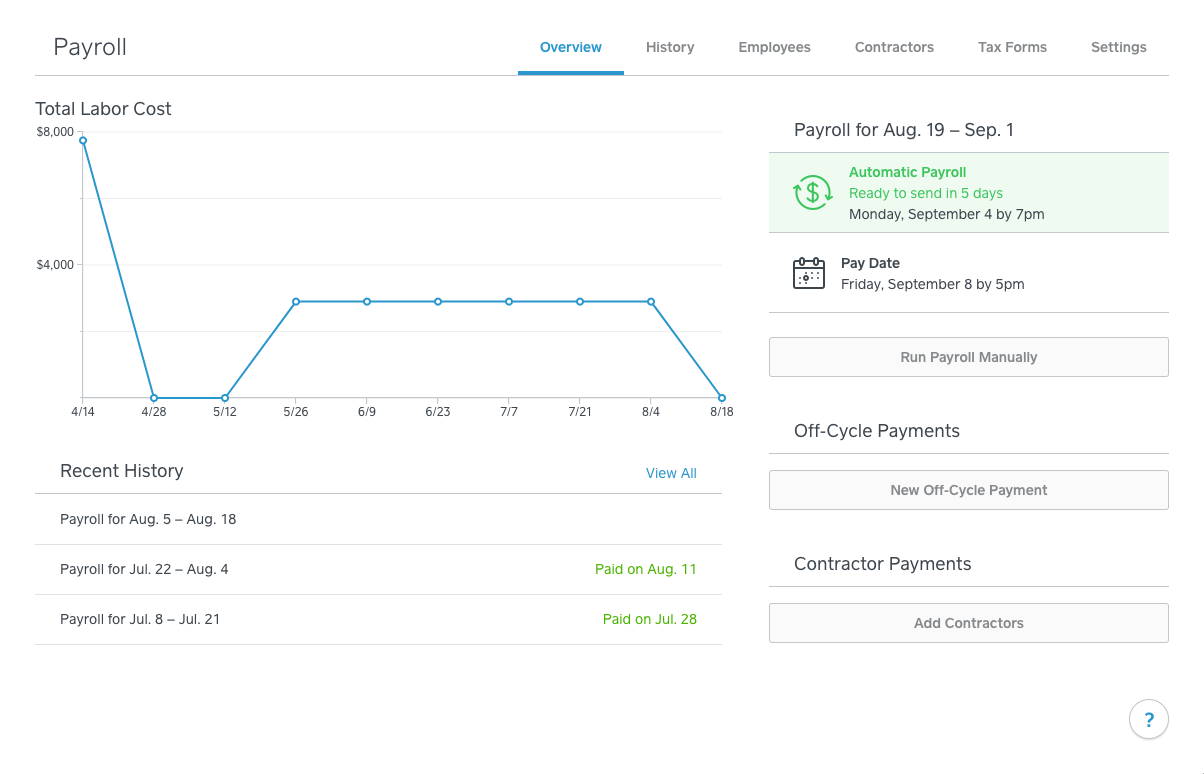
Set Up Automatic Payroll
To set up Automatic Payroll:
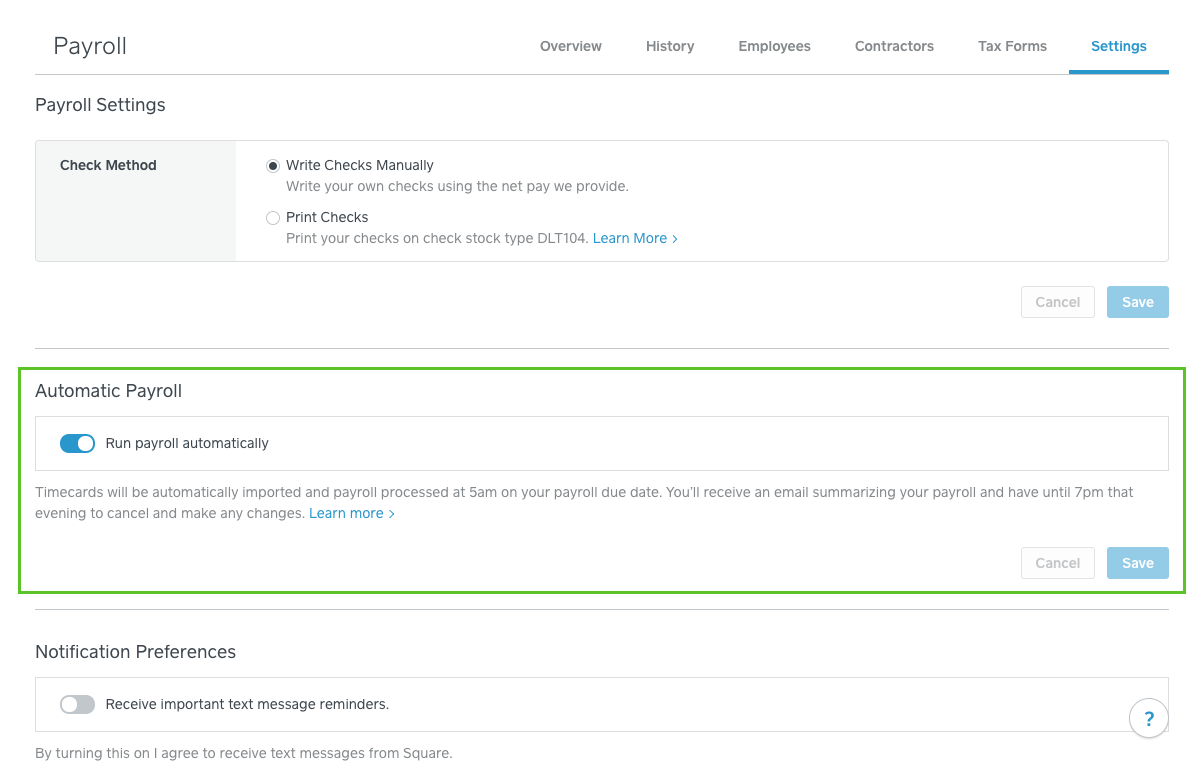
Sign in to the Settings tab of your online Square Payroll Dashboard.
Toggle Automatic Payroll ON.
Click Save.
You can disable this feature at any time from this screen by toggling Automatic Payroll OFF.
Note: You’ll need to manually process payroll at least once before Automatic Payroll can be enabled.
Cancel Automatic Payroll Run
If you need to cancel an automatic pay run:
Sign in to Staff > Payroll in your online Square Dashboard.
Click Cancel Payroll.
When you cancel an automatic pay run, you’ll need to manually process payroll. Afterwards, Automatic Payroll will resume for your next pay period.