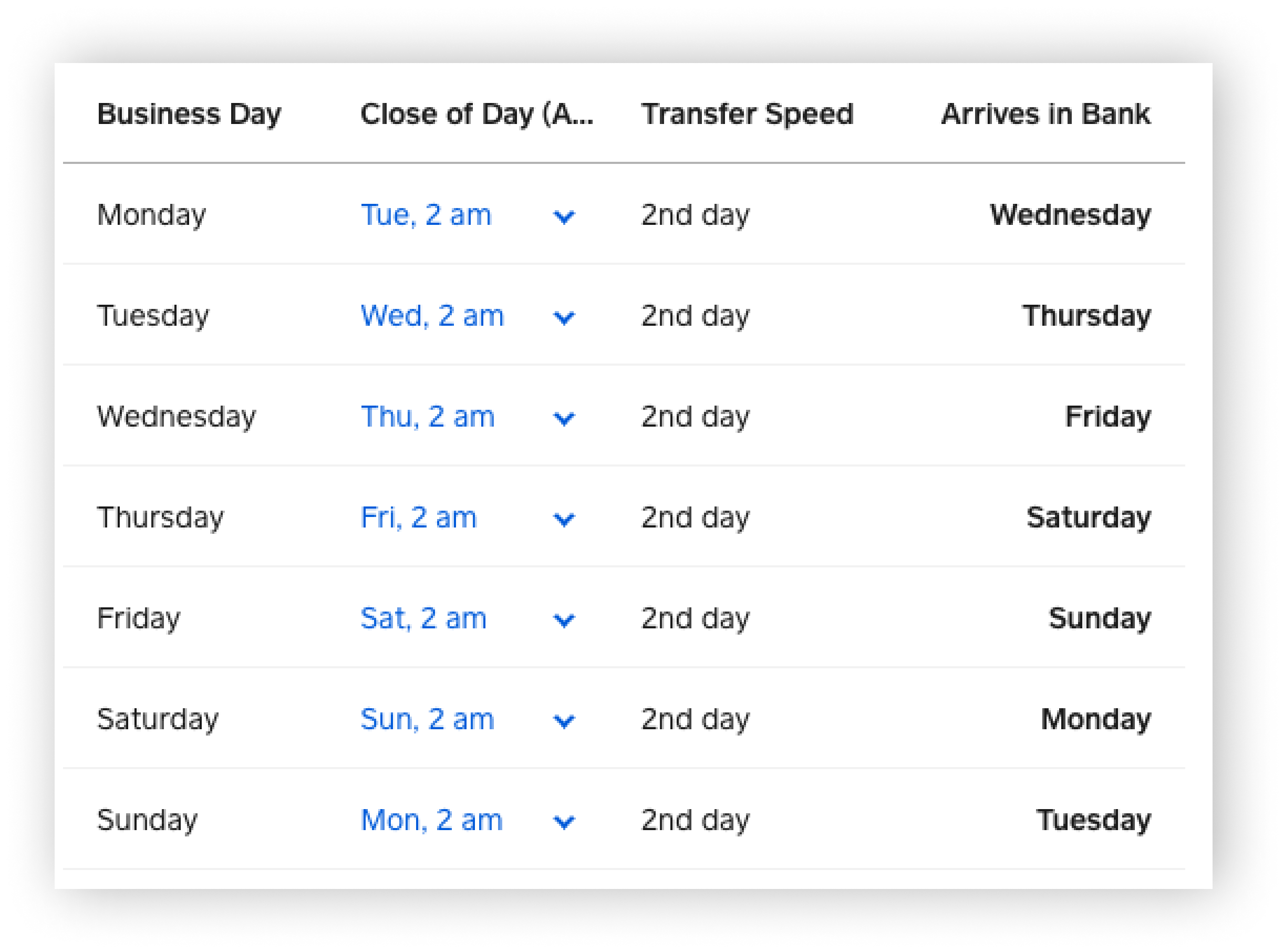Customise your close of day
About your close of day
Square groups and sends payments based on the time you choose to close your business each day. This time is referred to as your “close of day" which is midnight Melbourne time, by default. To ensure that a full day’s business activity is included in one transfer, you can customise your close of day to your preferred time.
Close of day is ideal for businesses with non-traditional business hours or if specific daily reporting is important for your business. If you choose a close of day time after midnight Melbourne time, or your time zone’s equivalent, your next day transfer will be delayed one day and you should receive your transfer two days later (public holidays excluded). If you need your funds immediately, learn how to .
Before you begin
You can set your close of day from your Square Dashboard. To set or update your close of day, you must have a bank account linked to your Square account. Learn how to link and edit your bank account.
If you’ve customised your close of day time and you’d like to revert back to our standard transfer schedule, adjust your close of day to midnight.
Set a close of day time
You can set a custom close of day time for each day of the week from your Square Dashboard.
Sign in to your Square Dashboard and click Account & Settings > Money > Transfers. Alternatively, click Balance > Transfer settings.
Ensure you have Automatic schedule selected, then choose a day of the week and set your time zone and your close of day time.
Apply these settings to the rest of the week.
Click Save.
Close of Day Example
Below is an example to further explain how close of day works:
A casual-dining restaurant closes at 2 AM Melbourne time. The restaurant owner sets a 3 AM close of day time. At the restaurant’s close of day (3 AM Melbourne time), Square will group all sales from the last 24 hours in a single transfer. For example, sales made in a 24-hour window, between Tuesday at 3 AM Melbourne time and Wednesday at 3 AM Melbourne time will be grouped in one transfer on Wednesday at 3 AM Melbourne time. The transfer will automatically initiate on Thursday at 1 PM Melbourne time.
Example Transfer Schedule for 2 AM Close of Day Time. Transfer times are approximate.