Get Started with Square Debit Card
Square Debit Card — a better business debit card
As soon as a Square sale comes in, the money can be spent from your Square Checking account and debit card — no waiting.
Square Debit Card is a business debit card connected to your Square Checking account. Take a payment and you'll see the money you earn reflected in your Square Checking balance. You can spend that money with your Square Debit Card anywhere internationally Mastercard® debit cards are accepted (including in person, online, and at ATMs).
Get a Square Debit Card
In order to receive a Square Debit Card you'll need to set up a Square Checking account, but Square account owners can order up to five debit cards. You can open a Square Checking account directly from your Square app or from your online Square Dashboard.
Open Square Checking from the Square Point of Sale app:
Go to More > Balance > Checking > Get started.
Verify that your name and business name matches the account owner’s name on the Square account. For security reasons, Square Checking will only be issued to the account owner. Tap Continue to debit card. Note that a Square Checking account is required in order to receive a Square Debit Card.
Personalize your Square Debit Card. Tap Next.
Confirm your debit card design. Tap Next.
Enter a shipping address to receive your physical Square Debit Card.
Set a PIN for your account > tap Complete sign-up.
Open Square Checking from your online Square Dashboard:
Go to the Balance tab of your Square Dashboard.
Select one of your locations under Locations.
Select the gear icon > select Square Checking.
Select Get started. A Square Checking account is required in order to receive a Square Debit Card.
Verify that your name and business name match the account owner’s name on the Square account. For security reasons, Square Checking will only be issued to the account owners.
Personalize your Square Debit Card.
Enter a shipping address to receive your physical Square Debit Card.
Set a PIN for your account.
Open Square Checking from the Square Dashboard app
Log in to the app and tap Banking.
Tap Enable Checking to begin setting up your account.
Verify that your name and business name match the account owner’s name on the Square account. For security reasons, Square Checking will only be issued to the account owner.
Personalize your Square Debit Card.
Enter a shipping address to receive your physical Square Debit Card.
Set a PIN for your account.
After opening Square Checking
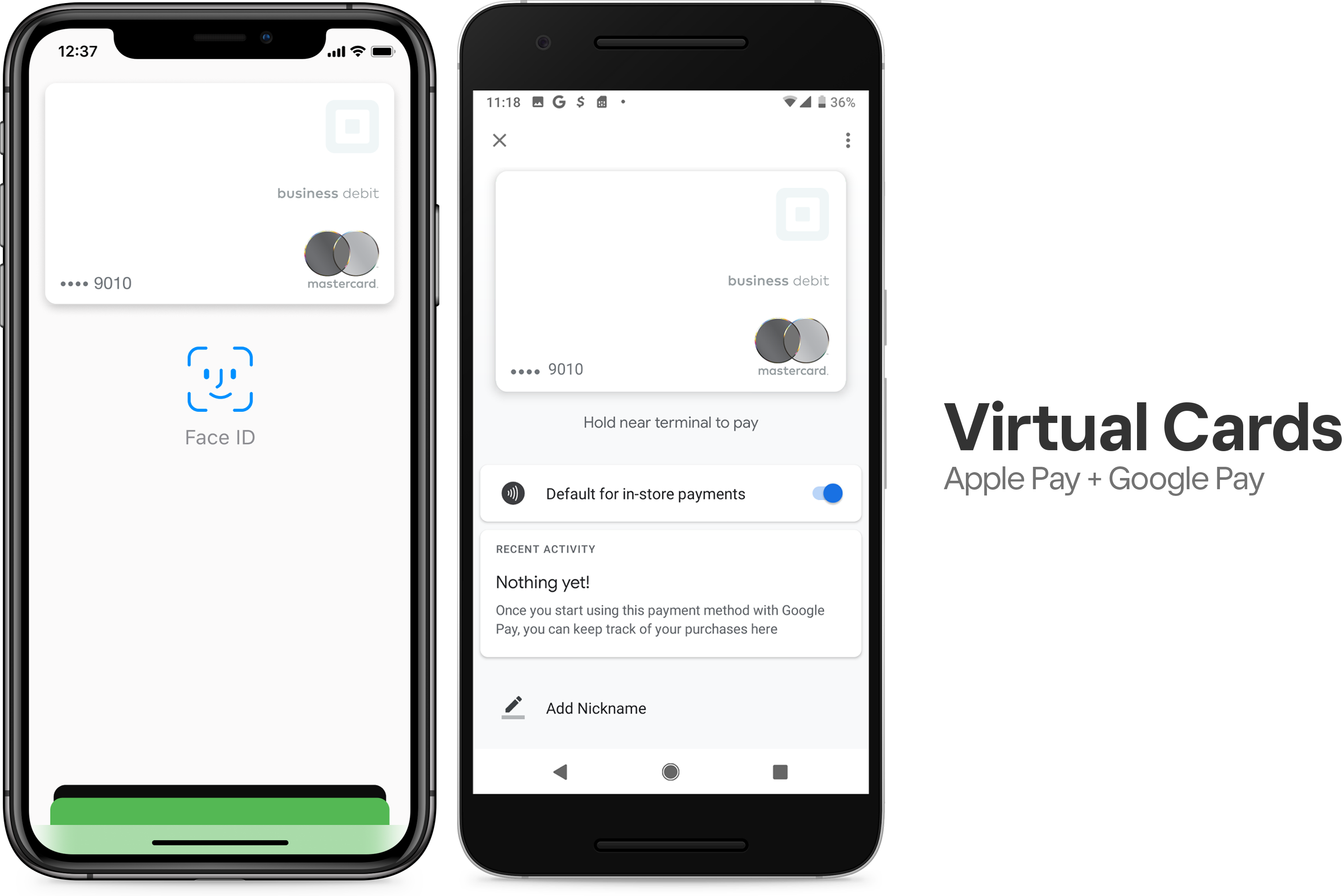
After opening your Square Checking account, your Square Debit Card is immediately available to use digitally via Apple Pay or Google Pay, or by viewing the card number in the Square Point of Sale app, the Square Dashboard app, or your online Square Dashboard. Your physical Square Debit Card will arrive in 7-10 days.
Activate Your Physical Square Debit Card
Once your physical Square Debit Card arrives, you can activate it directly from your Square Point of Sale Point of Sale app, Square Dashboard app, or online Square Dashboard.
Activate from the Square Point of Sale app
Go to More > Balance > Square Card.
Tap Activate physical card and enter the confirmation code sent to the email address associated with your Square account.
Once your account has been verified, either connect your reader and swipe your Square Debit Card, or enter your card details manually.
Activate from your online Square Dashboard
Go to the Balance section of your online Square Dashboard.
Select one of your locations under Locations.
Select the gear icon > select Square Checking.
Click on Activate physical card.
Enter the confirmation code sent to the email address associated with your Square account.
Once your account has been verified, enter your Square Debit Card CVV and expiration date.
Activate from the Square Dashboard app
From your app, tap Banking and select your Square Checking account from Locations.
Tap Activate physical card and enter the confirmation code sent to the email address associated with your Square account.
Once your account is verified, connect your Square Reader and swipe your Square Debit Card or enter your card details manually.
Activate with a QR code
Your new Square Debit Card will come mailed in an envelope that contains a unique QR code. To activate your card with the QR code:
Open the envelope containing your Square Debit Card and scan the QR code with the camera on your mobile device.
Select the link that appears and follow the steps to provide your card details.
You’ll receive a unique activation code on your device. Enter the activation code in the notification that appears on your screen.
Once you complete these steps, your physical Square Debit Card will be instantly activated. From there, you can also add your Square Card to your digital wallet.
Multiple Square Debit Cards
You can order up to five Square Debit Cards on your Square Checking account at no additional cost. Additional debit cards can be for the account owner or for four individuals. Additional cards must be ordered by the account owner, but additional users can be invited to use the debit cards connected to a single Square account.
Additional debit card holders can spend funds from your Square balance but cannot view the card’s stored balance, view transactions, or add the card to their digital wallet on their smartphone. Only Square account owners can manage or receive transaction notifications and file disputes. on-account owners cannot lock, cancel, or update the settings of their Square Debit Cards.
Order Additional Square Debit Cards
To order additional debit cards from the Square Point of Sale app:
From the Square Point of Sale app, select Balance > Add new debit card > Get started.
Choose yourself or provide the email address of the person that will be using the debit card. Select Next.
If ordering a debit card for an existing team member with account login details, select Send invite to send an invite to the email address on file. If the new debit card user doesn’t have account login details, provide their full name and email address and select Send invite. Invitees will receive an email notification to set up an account, fill out the address of where to send the card, select a debit card PIN, and activate the card once it arrives.
If ordering a card for the Square account owner, fill out the address of where to send the card as well as the debit card PIN. Square account owners can also add the new digital debit card to their Apple Pay or Google Wallet on a smartphone. This option is only available for account owners and not secondary users.
Once all of the details are submitted, select Done.
To order additional debit cards from your Square Dashboard:
Log into your Square Dashboard and select Balance > Checking.
Click the Add icon near your debit card on the righthand side of the page.
For Square Debit Card invitees to access their Square Debit Card:
Open the email from Square regarding your debit card and click Get your debit card in the email.
If you already have a Square account, you’ll be prompted to log in. If you don’t have an account, you’ll be prompted to create one and verify your phone number with two-step verification.
Once you’re signed in, provide your legal name that will be reflected on your card and personalize your card. Click Next.
Indicate the address the physical card will be mailed to and choose a PIN. Click Next.
Once all details are submitted, click Done to have your request processed.
Once additional debit cards are ordered and activated, Square account owners can manage the additional cards the same way as the primary debit card on the Square account. Actions such as locking or canceling the cards, managing card notifications, or viewing account and routing numbers can be done by selecting the debit card in question from the Balance section of the Square Point of Sale app.
Edit Your PIN
You can
Withdrawal & Spending Limits
The per transaction limit when using a physical Square Debit Card varies from as low as $500 per transaction up to $10,000 per transaction. The maximum you can spend using a Square Debit Card is:
$10,000 per transaction
$25,000 per day
$50,000 per week
$150,000 per month.
Note: Daily limits reset at 5:01 p.m. PST (12:01am UTC), weekly limits reset on Sunday at 5:01 p.m. PST (12:01am UTC), and monthly limits reset at 5:01 p.m. (12:01am UTC) on the last day of each month.
If you’re using your Square Debit Card to withdraw cash, the maximum amount you can withdraw at an ATM is:
$500 - $3,000 per transaction
$1,000 - $3,000 per day
$1,000 - $7,000 per week
$2,000 - $10,000 per month
When withdrawing funds from an ATM, the ATM will probably state your balance is $0.00. This is incorrect. You can check your available funds from the balance section of your Square app. Square does not charge you any ATM fees, but ATM providers may charge you a fee when you make withdrawals.
The maximum you can transfer via ACH with your account and routing number is $50,000 per day, calculated by a rolling 24-hour period. New Square account holders may start with a lower limit at first. As you continue processing payments with Square, your daily limit will increase.
Note: A maximum of five debit cards are allowed on a Square account. Existing spend limits and ATM withdrawal limits are shared across all debit cards on a Square account, so additional debit cards cannot exceed the amounts listed above.
Account Security
You can opt in to receiving SMS notifications when certain transactions occur on your account. When potentially high-risk transactions occur, such as international purchases, online purchases, Card not Present (CNP) transactions, or declined transactions, an SMS notification will be sent to the phone number on file for your account to notify you of suspicious activity and provide you with the option to temporarily lock your card and review the payment in question on your account.
You can unlock your card or update your notification preferences at any time from the Balance section of your online Square Dashboard or the Square app. Unlocking your card via SMS isn’t currently available.
To enable notifications for your mobile device, select the Home tab and select your profile icon. From here, you can toggle on/off your push notifications.
FAQ
Check out our FAQ article for answers to frequent Square Debit Card questions.