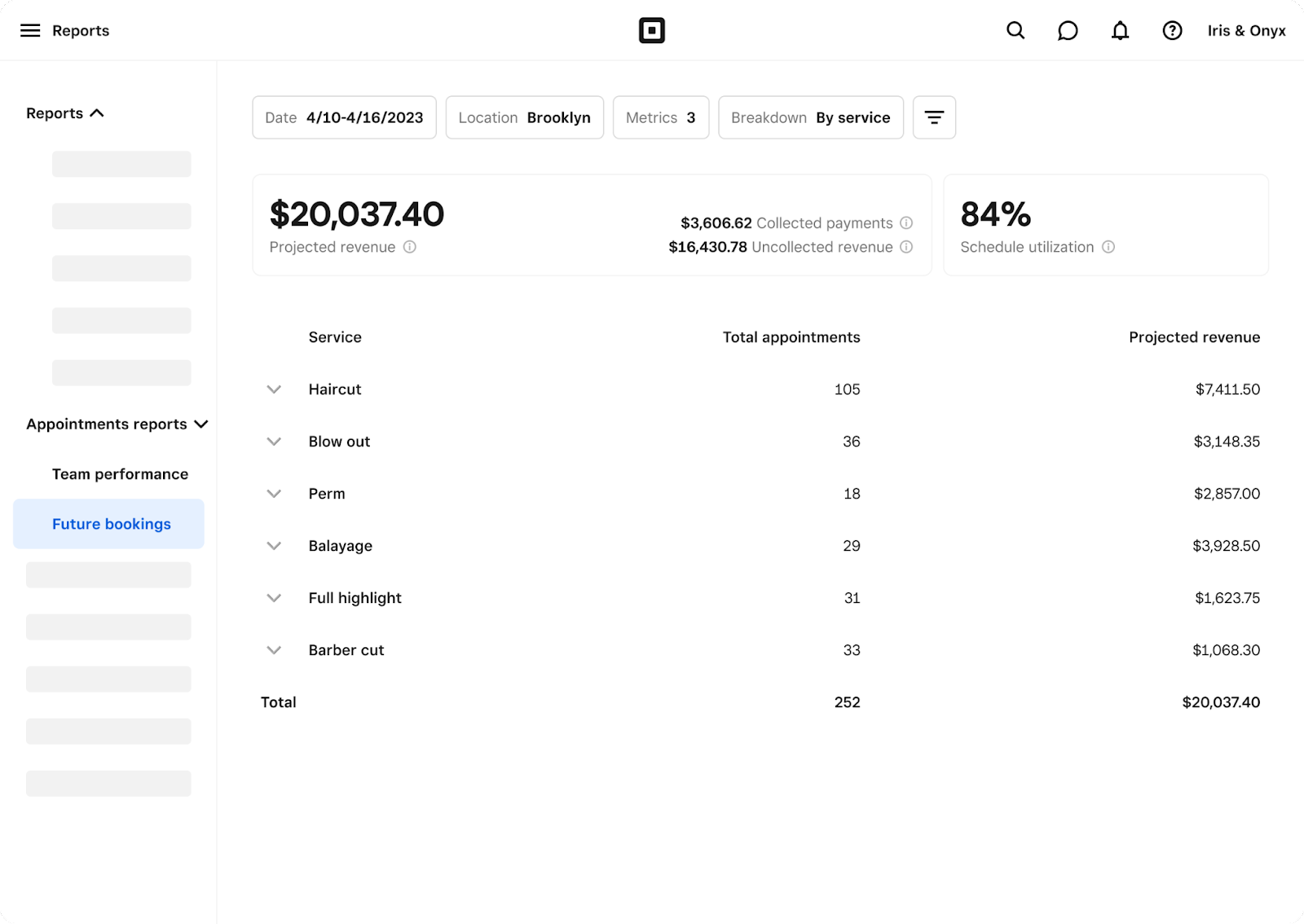View future bookings report
About your future bookings report
The appointments future booking report shows the amount of revenue your business is projected to make over a set timeframe.
Before you begin
Future bookings reports provides the following metrics:
Collected payments: Transactions will show as collected once the payment is complete. If you refund a collected payment without canceling the appointment, this will not be reflected in the report. Collected payments exclude payments for classes but include prepayments, available deposits (including taxes), and appointments that have already been checked out but take place in the future.
Uncollected revenue: Includes all expected revenue during the appointment reporting period that has not already been collected, excluding any items listed on an appointment reservation. Uncollected payments do not include no-show protection or uncollected revenue for classes.
Projected revenue: The total turnover expected to be generated from future bookings.
Schedule utilization: The percentage of total working hours (total available hours) for your staff that are booked by clients (booked hours). This metric helps determine if you are over or understaffing your business, and gauges staff performance.
Open future bookings report
Sign in to your Square Dashboard and go to Reports > Sales > Future bookings.
Filter the report by date or location (if you have multiple locations), customize your metrics, or breakdown by service or team member.
When filtering by location, team member, or service, metrics will be calculated based only on appointments that match those filters. Displaying by service or team member will not show data for services or team members when there are no appointments that match the selected service or team filter.