How Can I Change My Site's Address or Domain Name?
Note: Your website must be upgraded to a paid plan in order to connect to a domain name.
You can change the address, or URL, for your website at any time in just a few short steps. There are three options when changing your site’s address:
Use a subdomain of Weebly.com
Choose this free option to create a site address like myfantasticsite.weebly.com (oranythingyouwant.weebly.com). This is a good choice when you’re first starting out with your website and don’t own a domain name.
Register a new domain
There is a cost associated with this as you’ll be purchasing a new domain name. This is a great option when you’re ready to build a more professional web presence with your own branding. Registering through Weebly means you can conveniently manage both your domain name and website from your Weebly account.
Connect a domain you already own
Use this option if you’ve purchased a domain through another registrar and want to use it with your Weebly site. You can also use this to connect a domain name you previously purchased through Weebly.
We’ll take a look at the process for each of these options, but the first step is to log into the site editor and click the Change button under Settings > General > Site address.
Use a Weebly.com Subdomain or Register a New Domain
Type the domain or subdomain you want into the field at the top of the screen and hit enter. You’ll see some domain name suggestions.
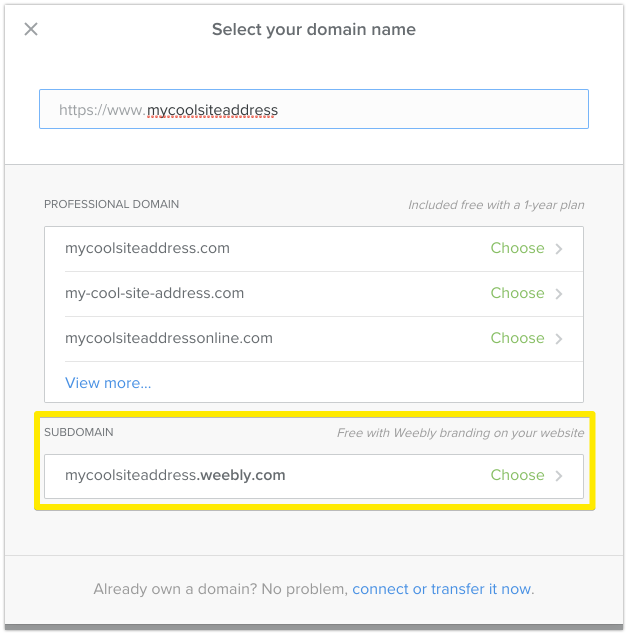
Depending on availability, some of these may be variations on what you entered. If your choice is also available as a Weebly.com subdomain, you’ll see that as well. If you want to go with the free subdomain, simply click on it and follow the prompts - that’s it! You can switch to a custom domain name at any time by following the same steps in this guide.
If you want to purchase one of the suggested domain names, click on it and follow the prompts to complete the purchase. What if you don’t like any of the suggestions? No worries - you can type in something else and try again to see what’s available.
When you’re finished, be sure to save and publish your website to the new address.
Connect an Existing Domain Name
The first steps here are the same as those for registering a new domain or using a Weebly.com subdomain - log into the site editor and click on the Change button under Settings > General > Site address. Next, click the “connect or transfer now” link below the search field.
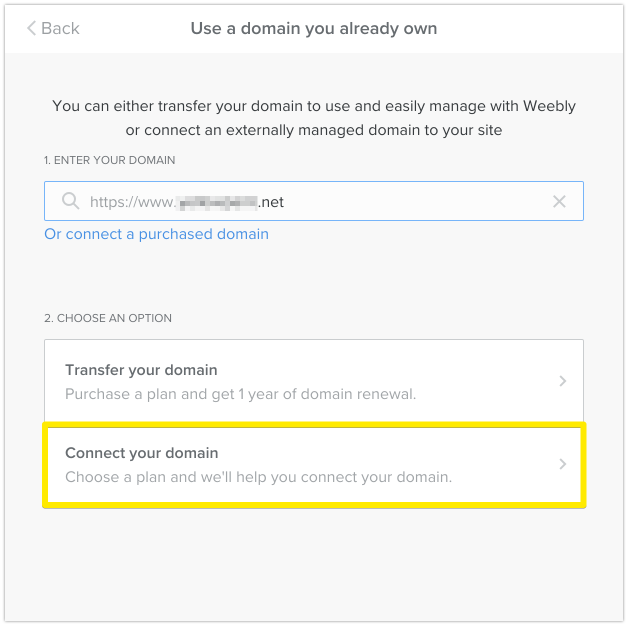
If you purchased the domain through Weebly, click on “Or connect a purchased domain” and select the domain from the drop down menu to continue.
If you purchased the domain name from another company, type the domain name into the field and click Connect your domain below. You’ll be shown two options for making the necessary DNS changes to your domain: one for doing it yourself, and one for emailing your domain host for assistance. Choose one of these options and follow the steps to get your DNS records updated to point to the provided IP address. Don’t forget to publish your website to the new site address when the process is complete.
Please note that it can take 24 to 48 hours for the DNS changes to propagate. That means your site may not work immediately after updating the DNS records, but rest assured that you’ll be up and running shortly as long as the DNS changes were made correctly.
Tip: Want to use a custom subdomain, like shop.mydomain.com? If you purchased your domain name through Weebly, all you need to do is enter the subdomain address here and it will automatically work when you publish. If you purchased your domain through another company, enter your subdomain and follow the instructions for connecting a domain you purchased elsewhere to get that set up. You’ll need to create an A record for the subdomain and point it to the provided IP address. If you’re unsure of how to do that, your domain host will be able to help you out.