Navigate the Editor
Need to make some changes to your website? Read on to learn how to navigate the Weebly editor like a pro.
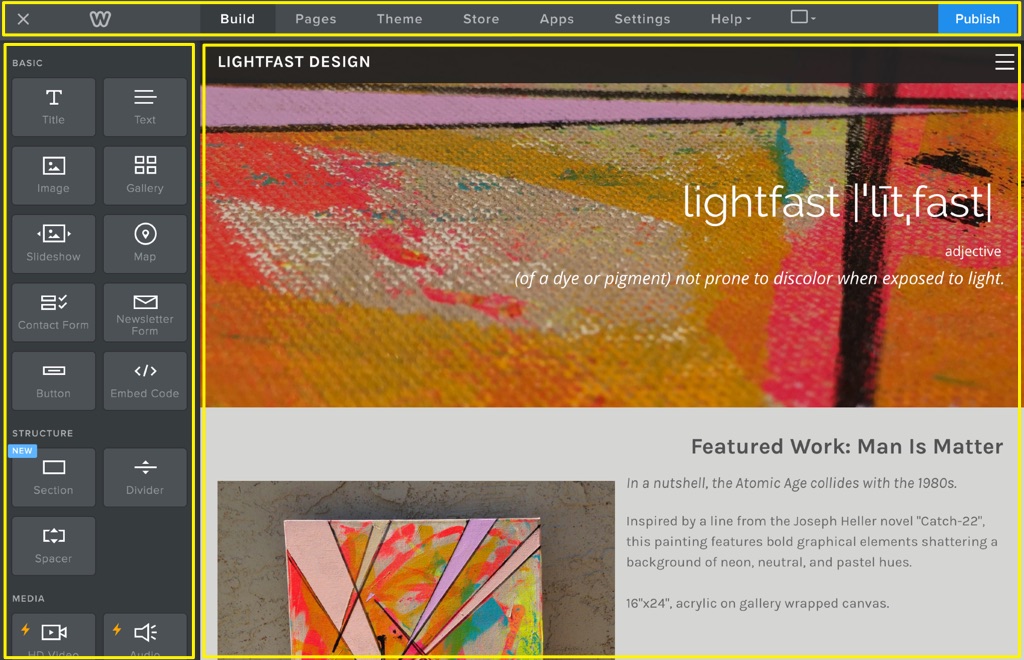
The editor is divided into three main parts, as shown in the screenshot above. You’ll be using the buttons at the top most often, and we’ll go over each of them individually here.
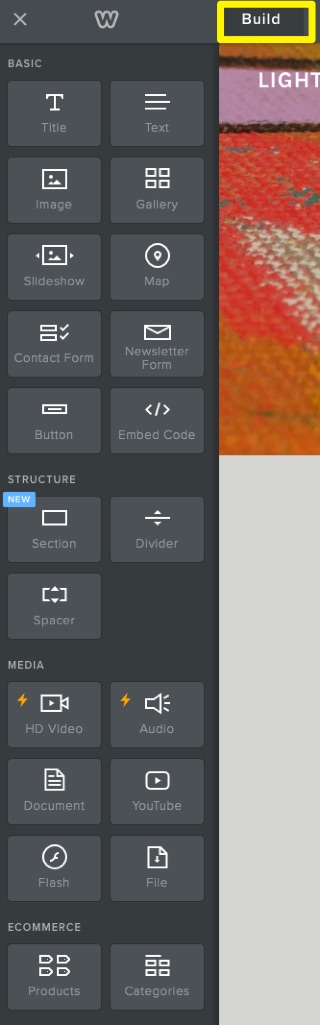
The Build tab is exactly what it sounds like - it has all the components you need to build your website. Clicking on Build will display all of the elements in the left sidebar, organized into categories.
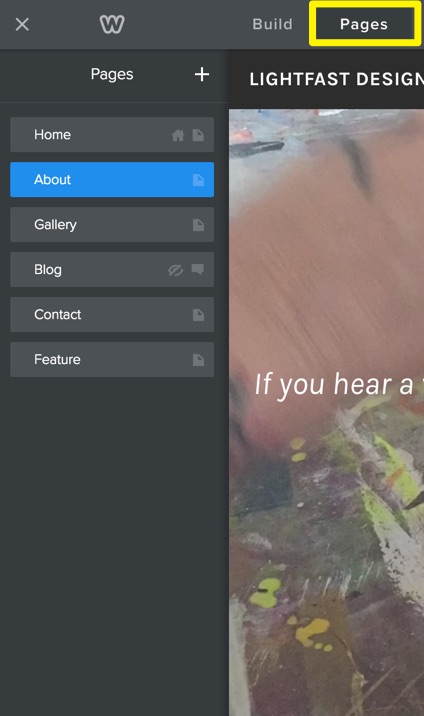
The Pages tab houses all the pages you’ve added to your site and allows you to add, rearrange, copy, delete and edit them. Clicking on any page here will load that page on the right hand side of the screen so you can easily start editing.
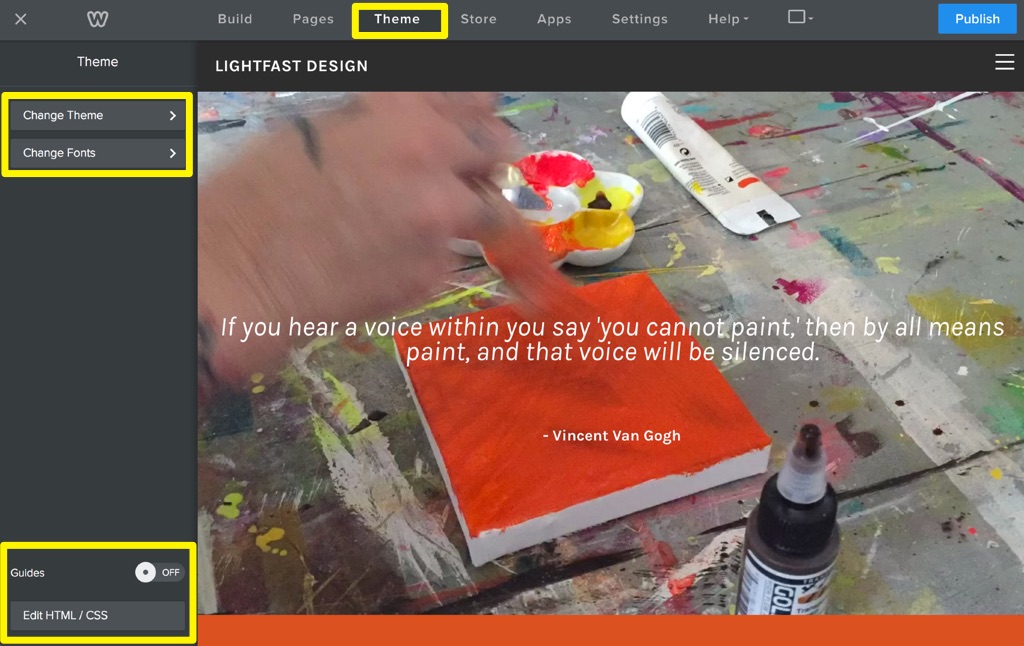
The Themes tab has two important functions related to how your website looks:
You can browse, preview, and choose a different theme
You can pick different fonts for the various text-based elements on your site.
From the Themes tab you can also access the code editor to modify the HTML and CSS for a theme, and you can toggle the guides on and off. What do the Guides do? They’re draggable vertical and horizontal bars that help you align things evenly on your pages while working in the editor. Give them a try next time you’re positioning elements on your pages!
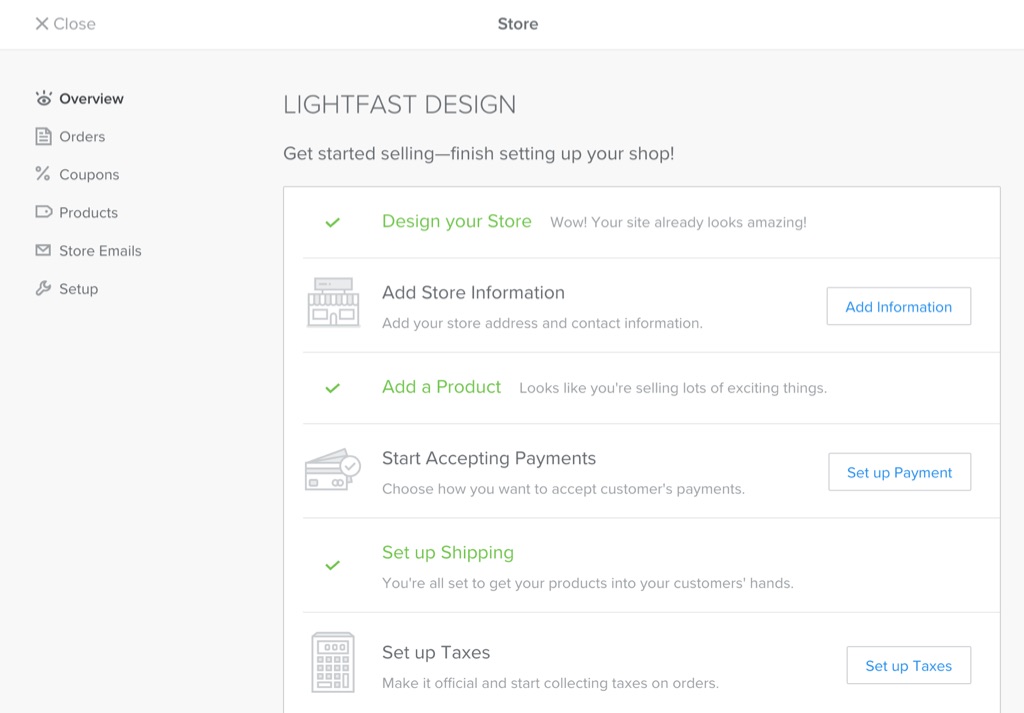
The Store tab is exactly what you might think - a place to set up and manage every aspect of an online store.
What if you don’t have a store and don’t plan to start one? Not to worry - you don’t need to do anything with the Store tab unless you’re planning to sell from your site.
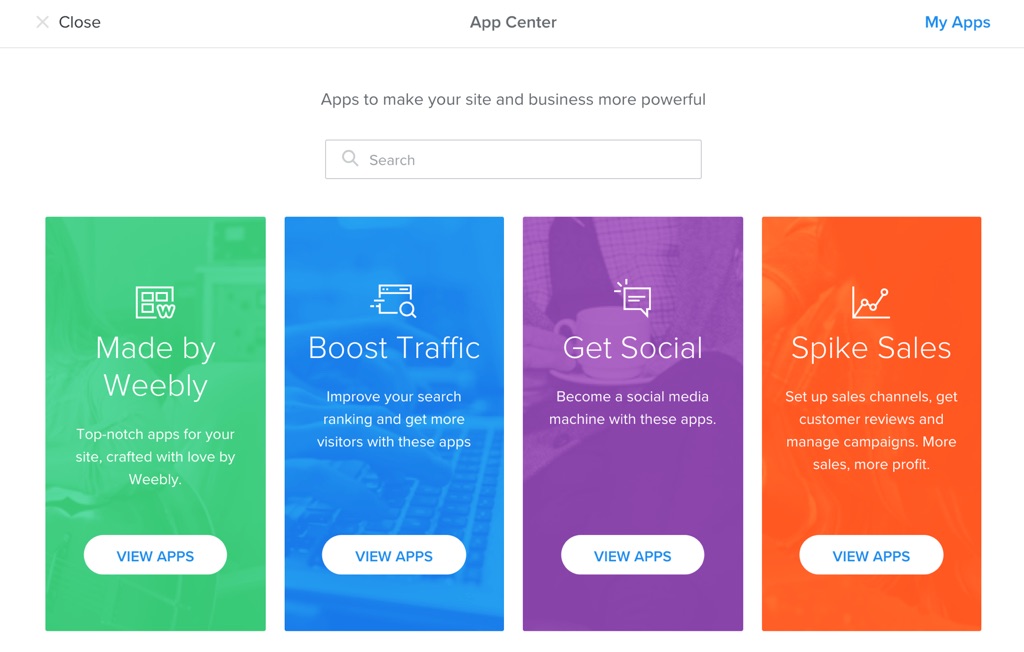
The Apps tab allows you to search, browse, install and manage apps from the Weebly App Center. What can you do with apps on your site? The sky is practically the limit - we have hundreds of apps that will add functionality and flair to your site.
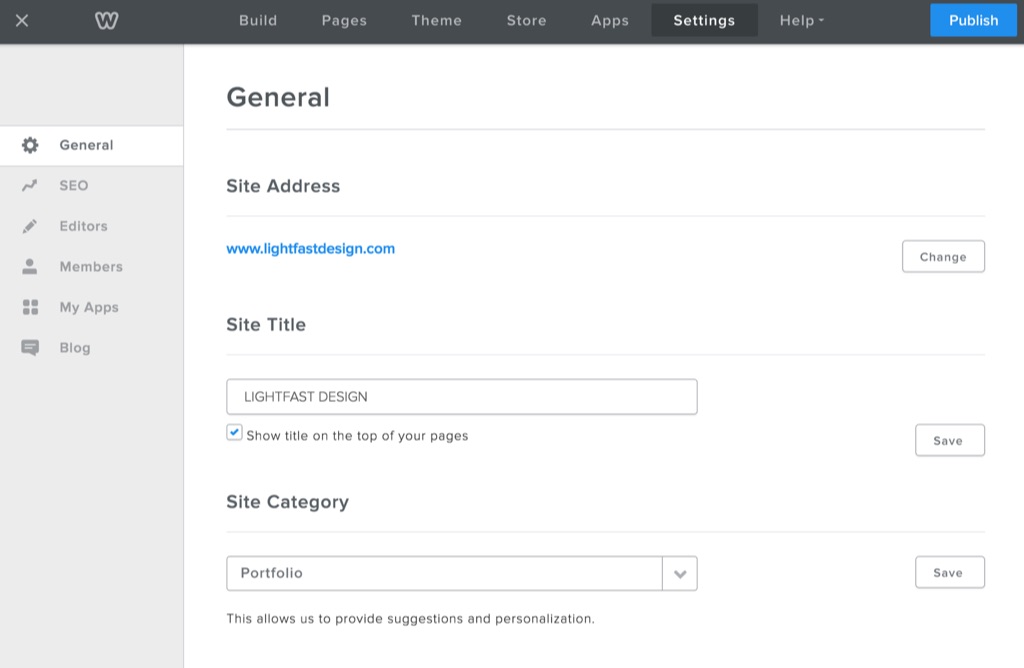
Last but not least, the Settings tab is where you can configure a number of global attributes for your website, including the site address, password, and more.