Verify Your Site with Pinterest
Want to verify your website with your Pinterest account? Easy! Here’s how:
Go to your Pinterest settings, enter the address of your site there and click the Verify Website button. Keep in mind that Pinterest will only allow you to verify your site if you own your own domain name; if you’re using a free .weebly.com subdomain this won’t work.
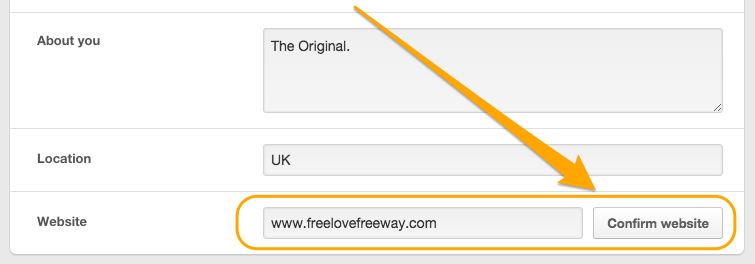
Pinterest will display a snippet of HTML code. Select and copy this code, and click Finish. Then Save Settings before you exit.
(If you happen to see instructions to “Download the HTML Verification File”, don’t do it. Why not? Because Weebly doesn’t provide FTP access for you to upload an HTML file, so that option won’t work. Make sure you’ve chosen the Verify with a meta tag option, and you’re good to go.)
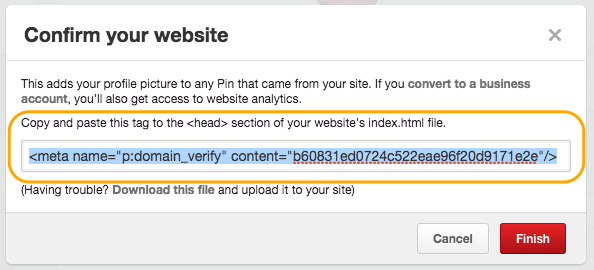
Now log in to Weebly and Edit your site. Go to Settings, select the SEO option and paste the Pinterest code into the Header Code box. Click Save, then Publish your site.
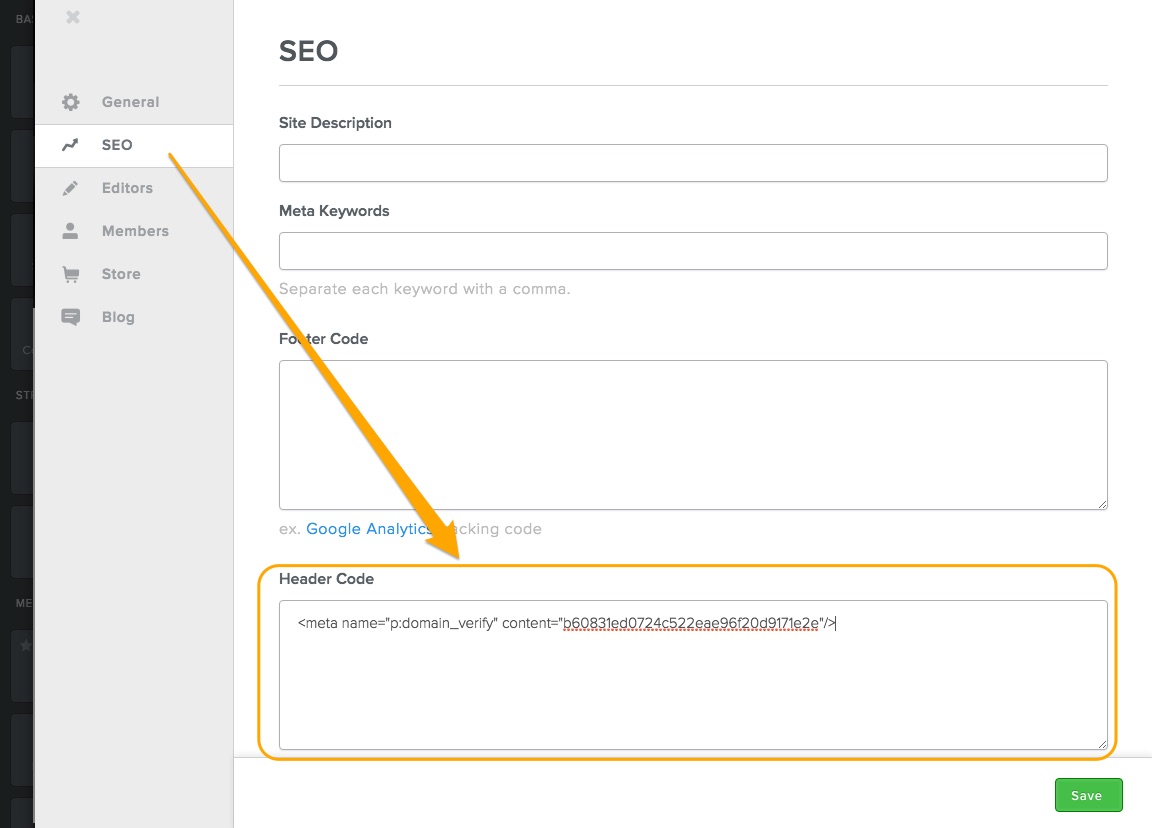
If you don’t Publish your site then Pinterest won’t be able to verify that you added the code and everyone will be sad; so don’t forget this step.
All done! Return to Pinterest and you should see your website at the top of your profile.