Create a Site in Multiple Languages
Need to provide your visitors the option to read your content in two or more languages? There are a few ways to do this, and we’ll go over a couple of them here.
The Weebly App Center has two different third-party apps for multilingual websites:
Multilanguage, and LocalizeInternet
Each has different features, so you’ll want to check them both out to see which is a better fit for your needs. Once you’ve selected an app, you can check out the developer’s help guides here:
You can also set up multilingual sites by yourself without using any apps. Start by creating your entire (or at least most of your) site in one language.
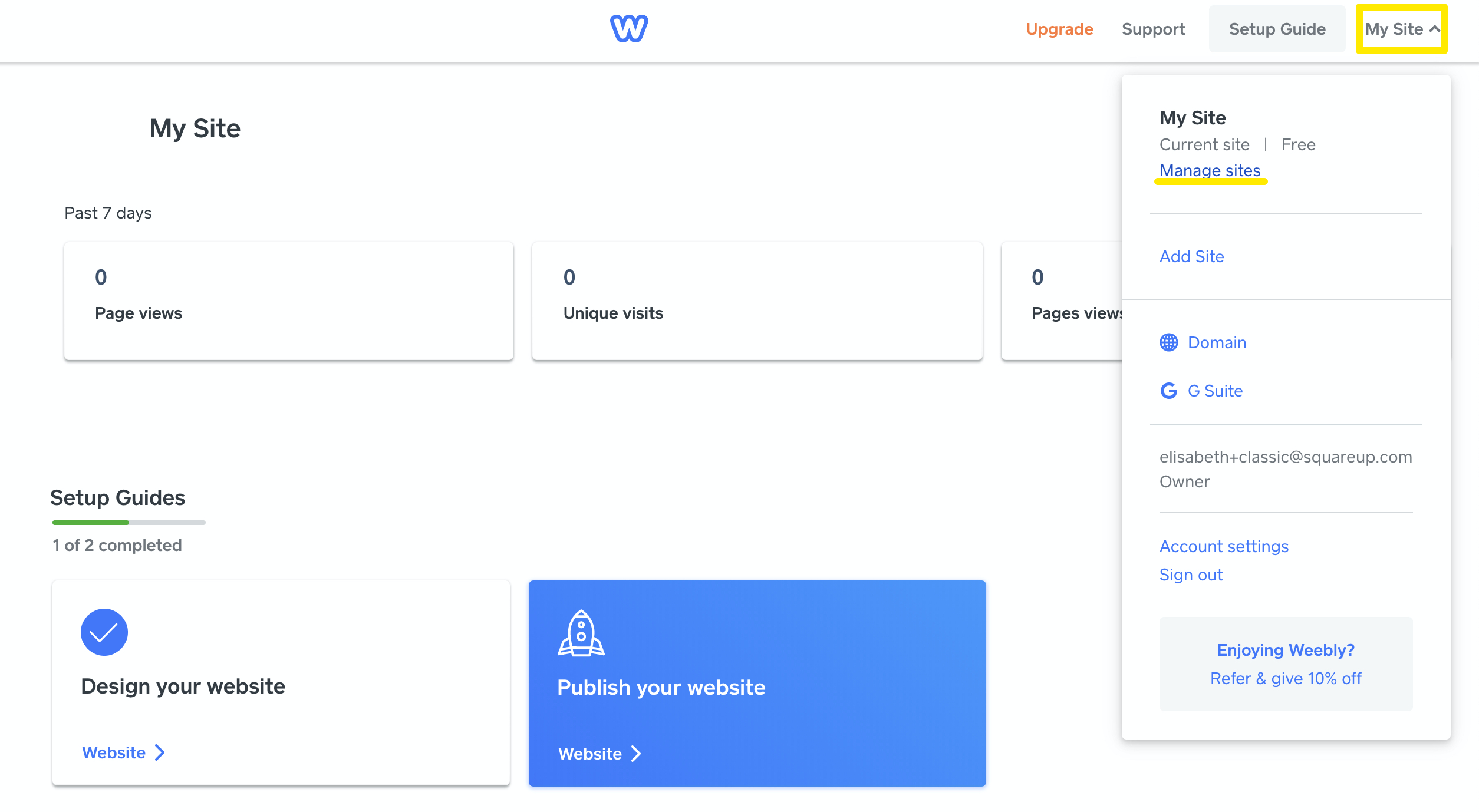
Once this is done, create a copy of the first site. You’ll find this option on your Dashboard. Click your site title in the upper right, the select Manage Sites. Click the “. . .” menu next to the site you want to copy and select Copy.
This will create a duplicate of that site, though if you wrote any blog posts on the original site, those won’t be copied.
Edit this copied site and manually translate all the content into the appropriate language.
You can then assign an address to this site via Settings > Site Address in the editor.
Now all you need to do is link to each site from the other one(s). That way if a visitor is reading your English site, but needs the French one, they can just click a link to get there (and vice-versa). The easiest way to do this is by creating a navigation link that leads to the other site. How? Via the Pages tab. Go to the Pages tab and:
Add a new page and choose the option to link to an External Site.
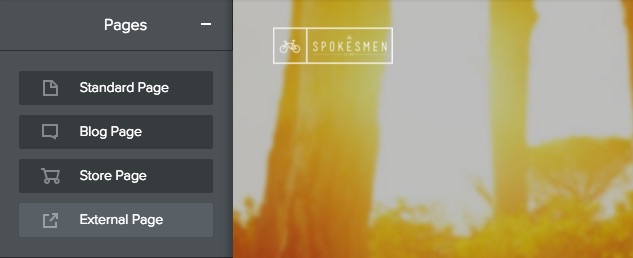
Give this page a name (like Francais) and enter the address or subdomain of the other site. Then hit Save.
In this example the English version of our site now has a link that leads directly to the French version. We’d then take the same steps on the English version to link it to the French one.
What if you want to add more than one language? Just make more copies and translate them following the same steps shown in this guide.