OpenTable and Square for Restaurants
Connect your Square for Restaurants Plus account with your existing OpenTable account. OpenTable is the world’s largest restaurant booking platform. Your host can see coursing status and spend for dine-in tables in the OpenTable app while your waiters use the Square for Restaurants POS app – your floor plan, table and coursing information is shared between the two synced applications.
With Square for Restaurants and OpenTable, you can:
Seat more guests and improve turn times with real-time table status alerts on your POS.
Give personalised service using reservation data like allergies and table preferences.
Allow hosts and waiters full access to floor plans and coursing information that is synced between OpenTable and your POS
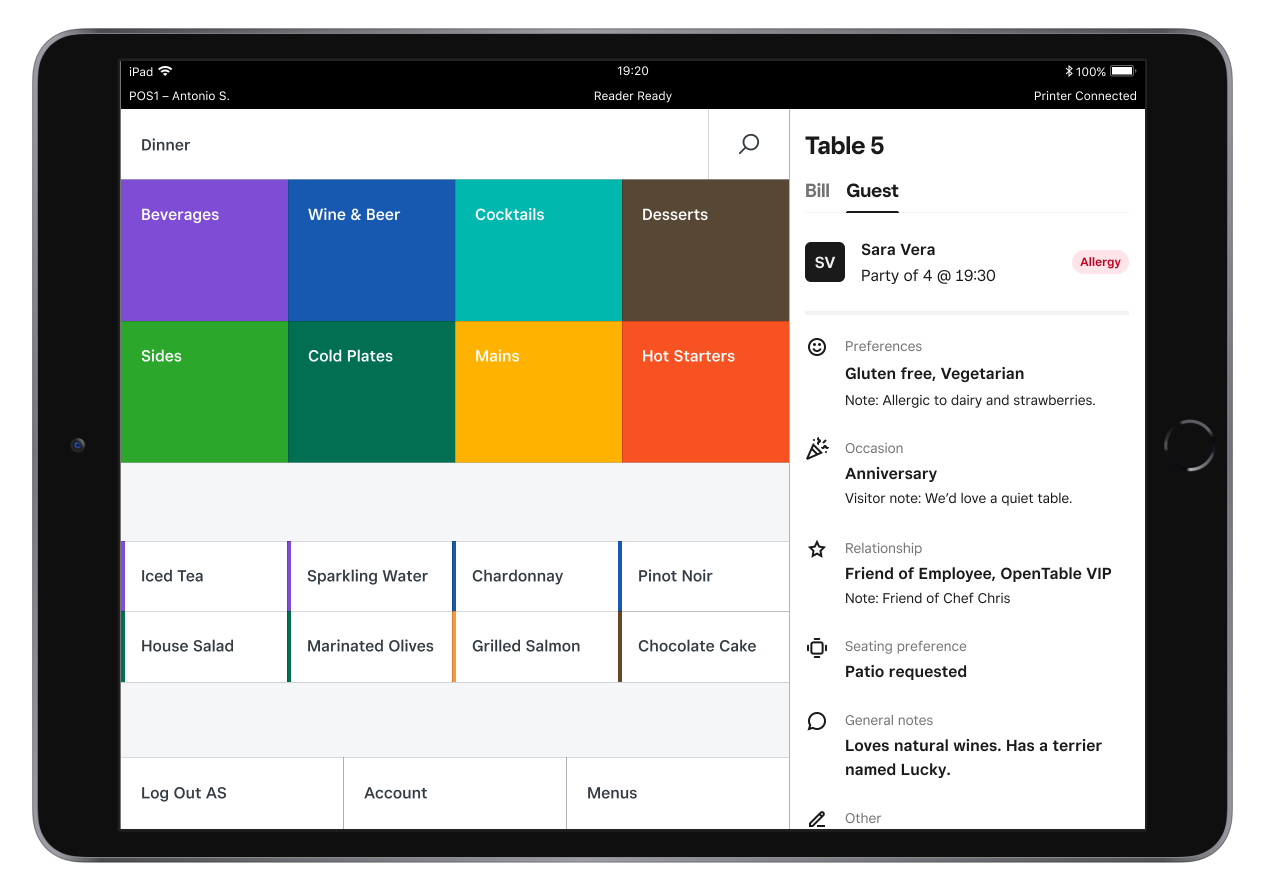
Syncing requirements
You will need either a paid subscription to Square for Restaurants Plus or a free 30-day trial of Square for Restaurants Plus and an active OpenTable account to use the integration. If you currently use the Square for Restaurants Free plan or the Square Point of Sale app, you will need to upgrade to Square for Restaurants Plus to integrate with OpenTable. Visit your Square Dashboard to upgrade to Square for Restaurants Plus.
When you upgrade to Square for Restaurants Plus, all of your existing account information will be available with Square for Restaurants – including your items, customers, team members and bank account information. If you are upgrading from the Square Point of Sale app, you’ll need to set up your menus, floor plan and coursing before syncing with OpenTable.
If you do not have an account with OpenTable, sign up for OpenTable.
Note: The Restaurants POS app integration is available to OpenTable restaurants that use OpenTable GuestCenter, Core and Pro products. OpenTable Basic accounts are not eligible for the Restaurants POS app integration because they do not use a floor plan.
Sync Square for Restaurants Plus and OpenTable
If you already have an existing Square for Restaurants Plus account and an eligible OpenTable account, you can activate the integration with the following steps:
Log in to your OpenTable account.
Click Menu.
Click Integrations.
Click the Square tile and follow the prompts to sign into your Square account.
Match table names and enable coursing
For the OpenTable and Square integration to work, you will need:
A floor plan in your Square for Restaurants account that matches your OpenTable floor plan.
Coursing enabled on your Square for Restaurants account.
Match table names
Your table names in your Square for Restaurants account must be an exact match with the table names in OpenTable. OpenTable has a limit of four characters per table name. For example, if you have a bar table in your Square for Restaurants app named ‘Bar 210’, then you will need to rename the table in Square as ‘B210’.
To match table names:
Log in to your Square Dashboard and select Devices > Points of sale > Floor Plans. From here, you can edit or create your floor plans and table names.
To change multiple table names at once, select a section and adjust the label so that each table number is no more than four characters.
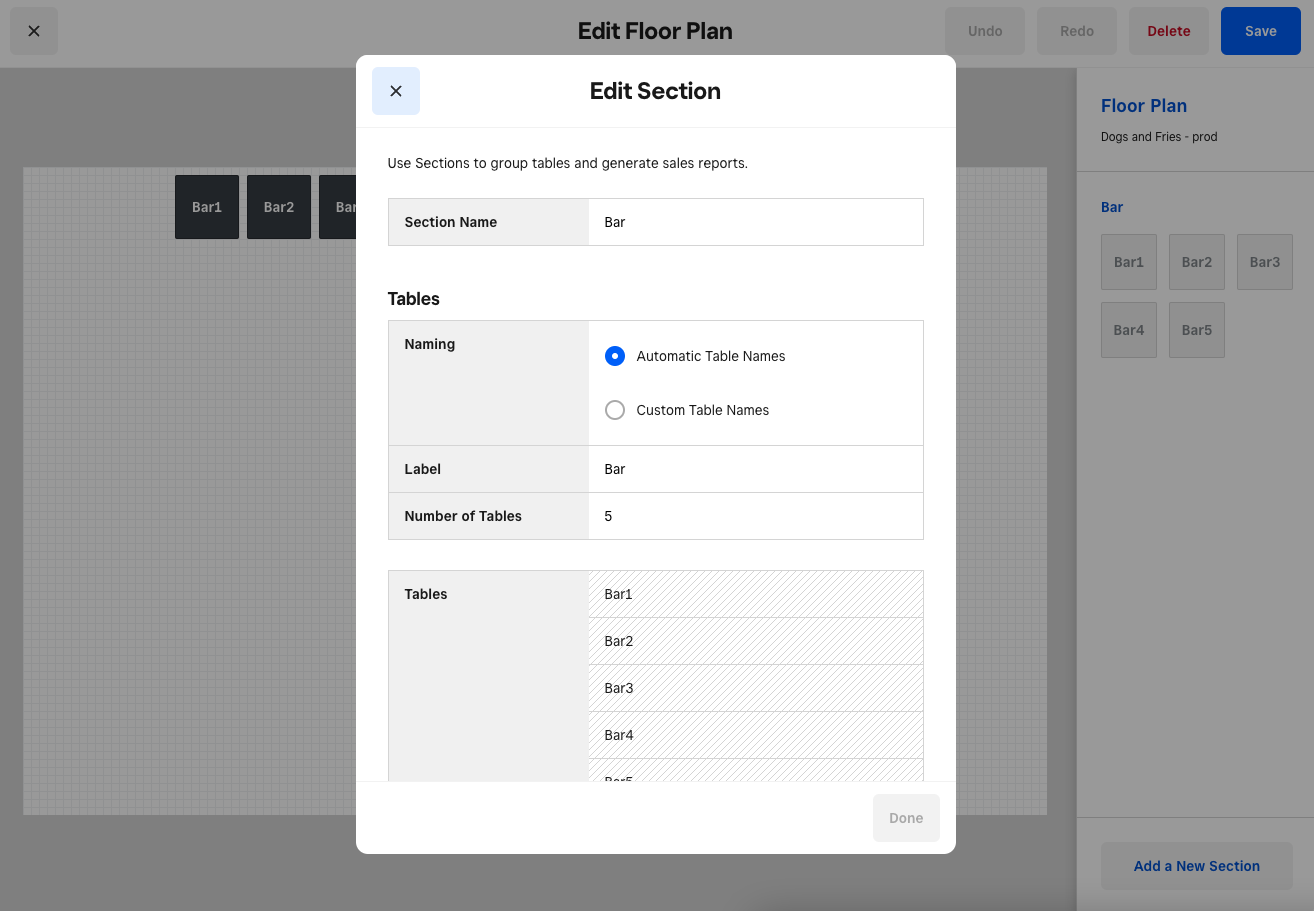
Enable coursing
Your courses in Square for Restaurants must include the three default courses available in OpenTable: Starter, main course and dessert. The Restaurants POS app supports up to ten courses, but three courses will need to match with OpenTable.
To enable coursing:
Go to Settings > Devices from your online Square Dashboard.
Click Points of sale > POS devices.
Choose an existing device or click Add a Point of Sale to create a new one.
Under ‘Coursing’, toggle Enable Course Management on. From there, you can edit or create custom named courses from Square Dashboard.
Adjust your course names in Square for Restaurants to match the OpenTable course names. Refer to the table below for help matching your Square courses to OpenTable.
| Square Course | OpenTable Course |
|---|---|
| Appetiser | Starter |
| Appetisers | Starter |
| Starter | Starter |
| Starters | Starter |
| Entrée | Main Course |
| Entrées | Main Course |
| Main | Main Course |
| Mains | Main Course |
| Main Course | Main Course |
| Dessert | Dessert |
| Desserts | Dessert |
OpenTable will show the last course saved on the ticket. For example, if a guest orders prawn cocktail as a starter and salad as a main course, OpenTable will show the bill is on ‘Main course’.
Coursing is specific to each location. If you have multiple locations, you will need to create courses for each one.
Learn more about Coursing with Square for Restaurants.
Seated status
Improve your waiter workflows, create automated bills and keep track of table progress with OpenTable integrated with Square for Restaurants. When you enable this setting, reservations from OpenTable will automatically create a new ticket for each table when a diner is seated and deposits will be automatically applied to orders. Learn more about keeping track of seating status with reservation integrations.
Reservation deposits
Import deposits directly into your Square POS system. Set up OpenTable deposits to automatically deduct from the final bill in your Square POS system. With this option and seated status enabled, front-of-house staff no longer need to manually subtract a deposit from a bill.
Note: The reservation deposits feature is only available on the new Square for Restaurants POS.
Tipping rates will be based on the entire meal amount, and not the meal amount minus deposit.
Deposit refunds should be handled through OpenTable and not through Square.
When seated status is disabled, deposits can only be manually applied to orders once an order for a reservation is manually created on the POS.
Troubleshooting
If the integration isn’t syncing correctly, try the following steps:
Check that your table names are an exact match between your Square for Restaurants and OpenTable accounts.
Make sure that coursing is enabled on your Square for Restaurants account.
Adjust the course names in your Square for Restaurants account to match the course names in your OpenTable account.
Make sure you have menus created with Square for Restaurants.
Confirm your subscriptions to Square for Restaurants Plus and OpenTable are both active and up to date.
If you run into trouble in the OpenTable app or website, contact OpenTable support. If you are seeing issues in the Square for Restaurants app or your Square Dashboard, visit our Support Centre.
FAQs
While any seller with an active OpenTable account can activate an integration, you will need a Square for Restaurants Plus subscription for the integration to properly work. The Restaurants POS app integration is available to OpenTable restaurants that use OpenTable GuestCenter, Core and Pro products. OpenTable Basic accounts are not eligible for the Restaurants POS app integration as they do not use a floor plan.
To match the most reservations to bills and for the best visibility of the dining area, you will need to adjust your Square for Restaurants floor plans and coursing to match the floor plans and courses in OpenTable.