Identify your Square hardware
About identifying Square hardware
There are different generations and versions within generations of Square hardware. Physical attributes and some features may only apply to specific generations and/or versions of your Square hardware.
Identify the generation and/or version of your Square hardware to do the following:
Check compatibility with mobile devices, other Square hardware and accessories.
Use generation/version-specific features.
Troubleshoot issues.
Submit a warranty claim.
Before you start
Learn more about setting up your Square hardware:
There are two options for checking compatibility for Square hardware:
Check what Square hardware is compatible with your specific device.
Check what accessories are compatible with your Square hardware.
Square Reader
There are two generations, each with one version, of Square Reader.
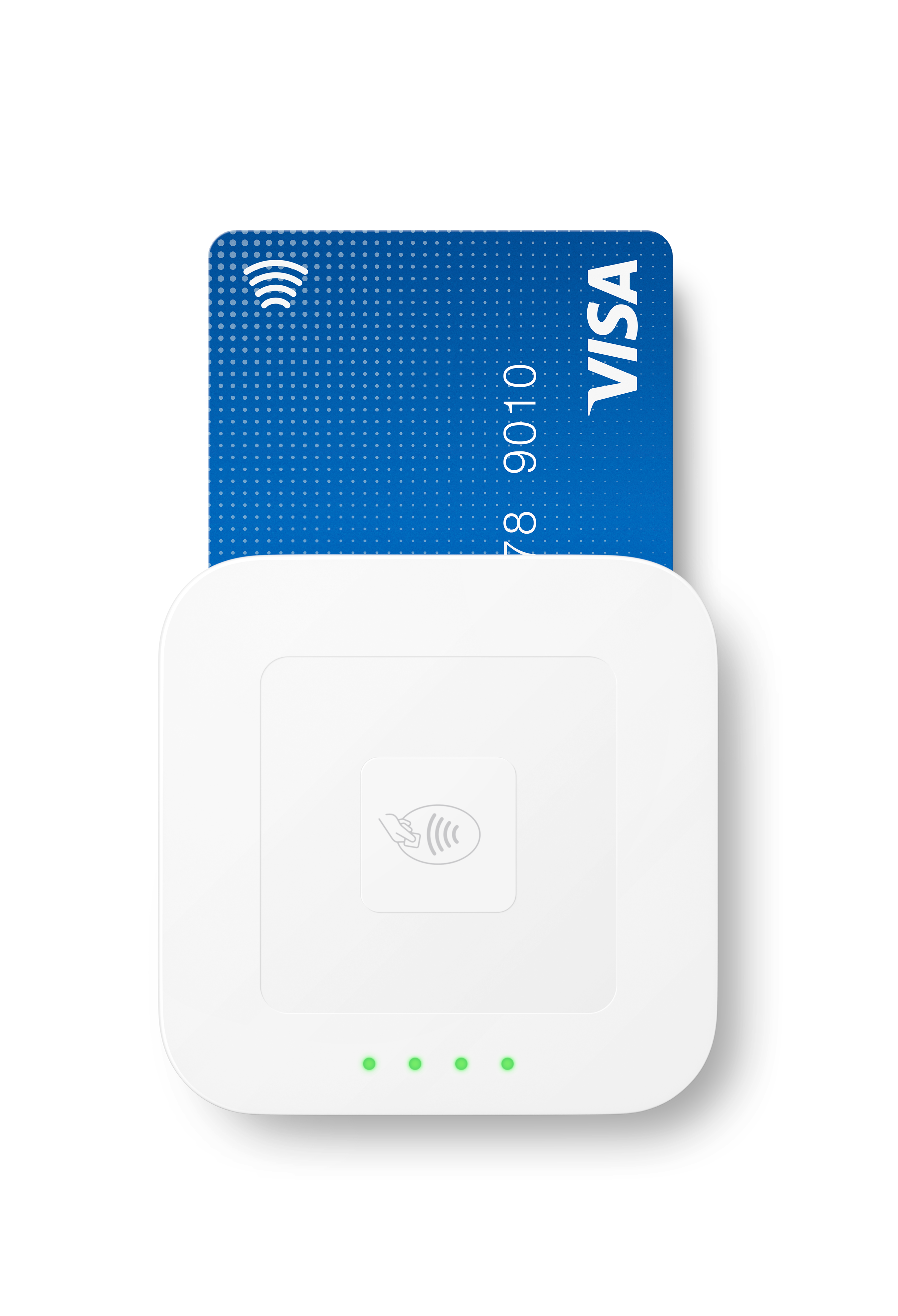
To identify the exact version of your Square Reader within a generation, you will need to locate the serial number on the back of the Reader.
All Square Readers have a 16-digit serial number. Each Square Reader lists their version number in the fifth to eighth digits of the serial number, like this xxxxMMMMxxxxxxxx. Once you locate the serial number, refer to the MMMM sequence in the serial number.
Square Stand
There are two generations and multiple versions of Square Stand.
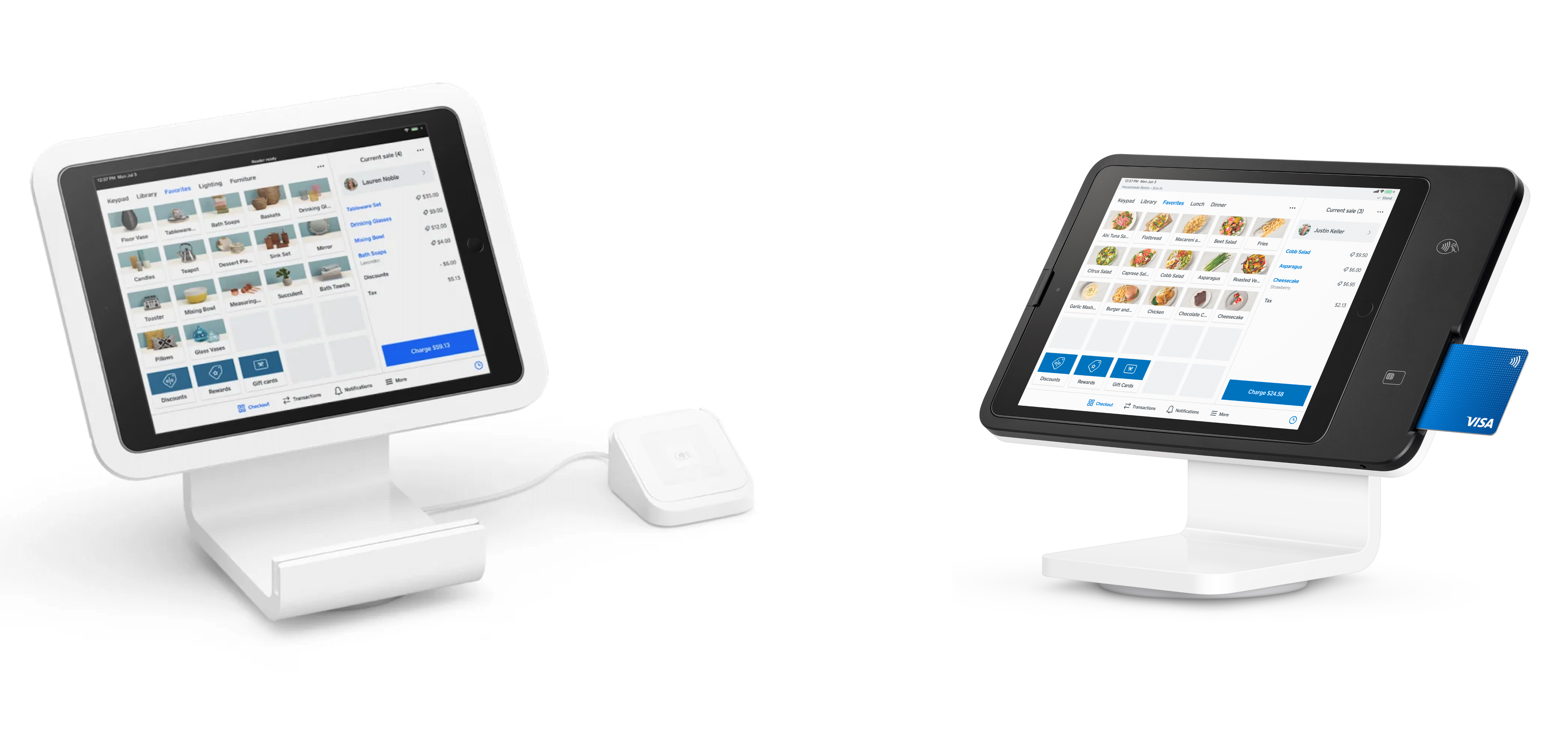
Left: Square Stand (1st generation). Right: Square Stand (2nd generation).
To identify the exact model of your Square Stand, you will need to locate your Square Stand serial number. There are two ways to find this:
With your iPad docked in the Square Stand, open the Square app, tap More > Settings > Hardware > Square Stand > Get Help > Device details. Here you can view the serial number and other information about your device.
You can also find the serial number physically printed on your device. For newer versions of Square Stand it can be found underneath the iPad, so you will need to disconnect the iPad in order to view it. For older versions of Square Stand the serial number can be found on the underside of the iPad nest.
All Square Stands list their model number in the fifth to eighth digits of the serial number, like this xxxxMMMMxxxxxxxx. Once you locate the serial number, refer to the MMMM sequence in the serial number.
Square Kiosk
There is one version of Square Kiosk hardware.
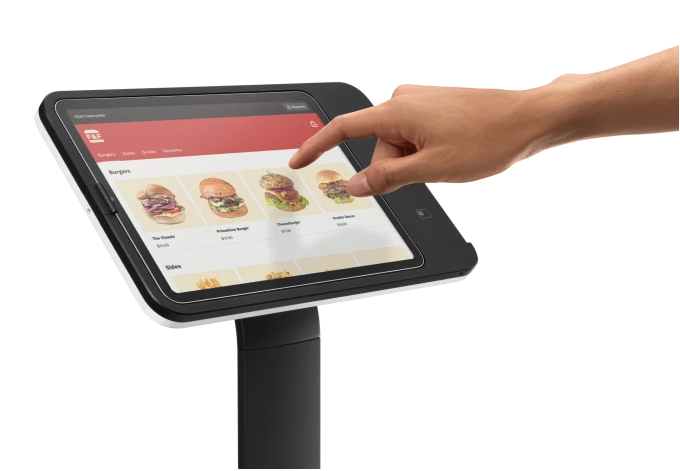
Square Kiosks list their model number in the fifth to eighth digits of the serial number, like this xxxxMMMMxxxxxxxx. Once you locate the serial number, refer to the MMMM sequence in the serial number.
Square Terminal
There is one generation and one version of Square Terminal.
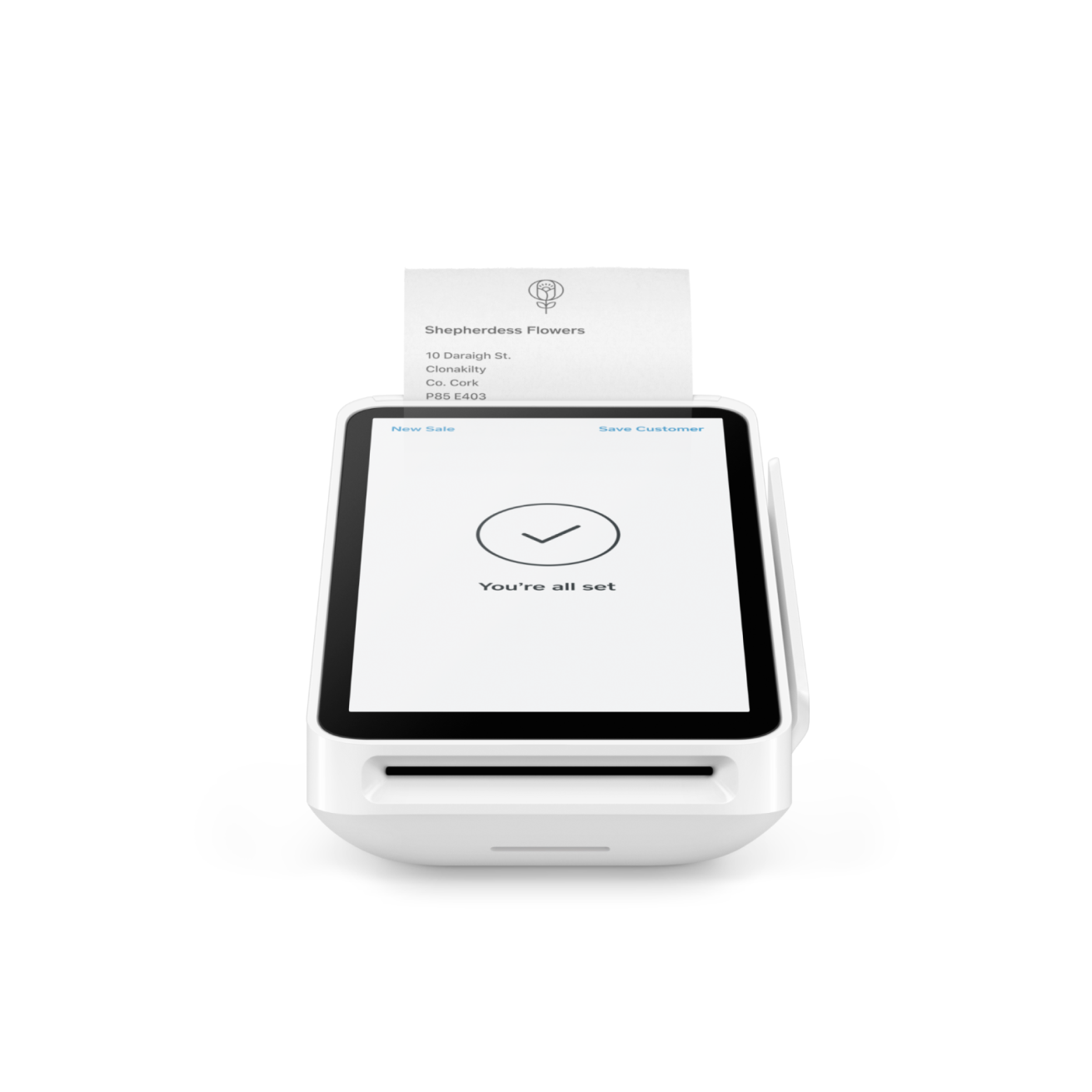
All Square Terminals have a 16-digit serial number. Each Square Terminal (1st generation - v2) lists their version number in the fifth to eighth digits of the serial number, like this xxxxMMMMxxxxxxxx.
To locate the serial number for your Square Terminal:
The 16-character serial number is located on the bottom of your Square Terminal.
If you are signed out, tap Change Settings > General > About Square Terminal.
If you are signed in to your account, tap ≡ More > Settings > Hardware > General > About Square Terminal.
To identify your Square Terminal version on Square Dashboard:
Sign in to your Square Dashboard and click Settings > Device Management > Devices.
Click on a Square Terminal device to view more details.
View the version number under Terminal details.
Square Handheld
There is only one generation and one version of Square Handheld.
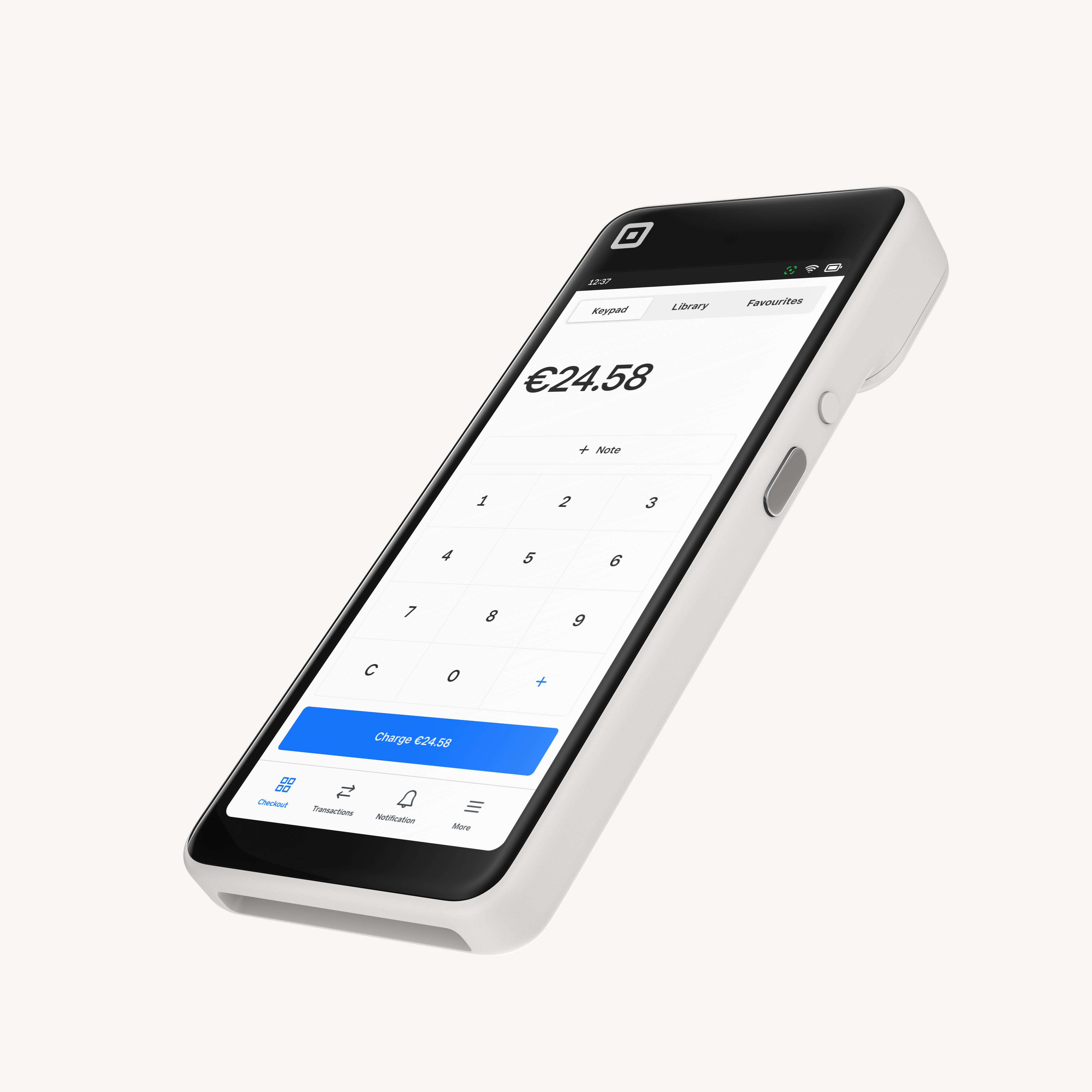
All Square Handhelds have a 16-digit serial number. To locate the serial number of your Square Handheld:
The 16-character serial number is located on the back of your Square Handheld.
If you are signed out, tap the gear icon > General > About Square Handheld.
If you are signed in to your account, tap ≡ More > Settings > Hardware > General > About Square Handheld.
To identify your Square Handheld version on Square Dashboard:
Sign in to your Square Dashboard and click Settings > Device Management > Devices.
Click on a Square Handheld device to view more details.
View the version number under Handheld details.
Square Register
There is one generation and one version of Square Register and customer display for Square Register.

Square Registers have a 16-digit serial number and lists their version number in the fourth to eighth digits of the serial number, like this xxxMMMMMxxxxxxxx.
To locate the serial number on your customer display or Square Register:
On the customer display, the serial number can be found on the underside. You may need to disconnect the display from the Square Register to view this.
-
On the Square Register, the serial number can be found on the backside, near the hinge, facing the customer. You may need to place the unit on its back or lift the screen to view.

If you are signed in, tap ≡ More > Settings > Hardware > General > About Square Register.
If you are signed out, tap Change Settings > General > About Square Register.
To identify your Square Register version on Square Dashboard:
Sign in to your Square Dashboard and click Settings > Device Management > Devices.
Click on a Square Register device to view more details.
View the version number under Register details.


