Add videos to your Square Online site
About adding videos
Adding videos to your website can add visual appeal and make your site more engaging. With Square Online, you can add videos in a variety of ways. You can upload your own video file, embed a video directly from YouTube or add videos from other hosts using embeddable code. You can even make a video the background of your main banner section for added engagement.
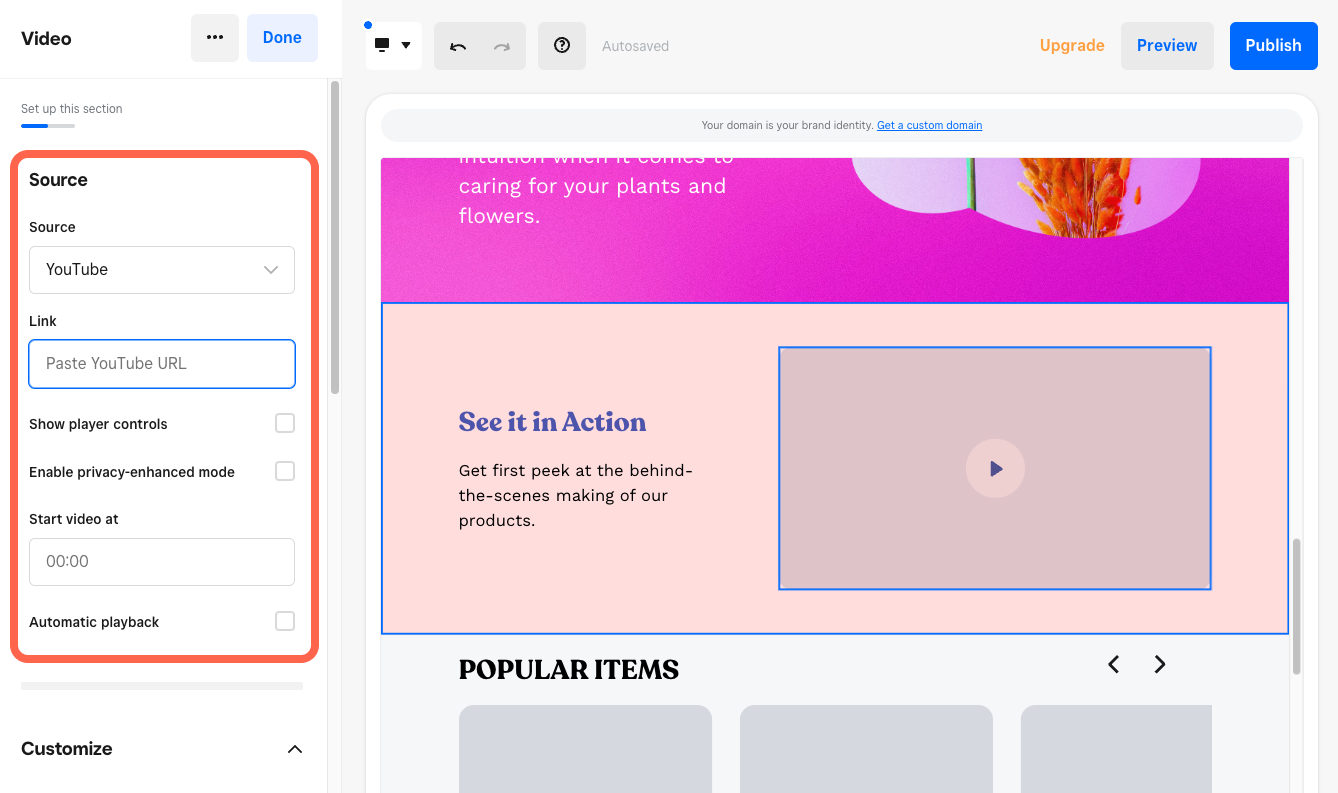
Before you begin
You can add videos to your site from your Square Dashboard.
For uploading your own video file, Square Online supports all common video file types, with a maximum file size of 100 MB per video and a maximum length of one hour. For videos longer than an hour, try embedding your video from another host, or upload separate, shorter videos using the video section.
You can upload a custom video file, embed external video content and widgets, and use a video as a section background with a Square Online Plus or Premium subscription.
Upload your own videos
Sign in to Square Dashboard and go to Websites.
Click Website > Edit site.
Open the page where you want the video added, then select + > Section and choose Video.
In the editing panel, choose Custom as your video source and upload your video file.
Adjust other settings, such as video loop and automatic playback, as needed.
Publish your site to see the changes live.
Embed videos from YouTube
Sign in to Square Dashboard and go to Websites.
Click Website > Edit site.
Open the page where you want the video added, then select + > Section and choose Video.
In the editing panel, choose YouTube as your video source and enter your YouTube URL.
Adjust other settings, such as player controls and automatic playback, as needed.
Publish your site to see the changes live.
Embed videos from other hosts
If you have videos you want to add from a different host than YouTube, you can add them with embeddable code.
Sign in to Square Dashboard and go to Websites.
Click Website > Edit site.
Open the page where you want the video added, then select + > Section and choose Embed code.
Select the section and add your video’s embed code in the editing panel.
Publish your site to see the changes live.
Upload a background video
On top of high-quality GIFs, you can also upload your own videos as backgrounds to add animations to your content.
Note: Maximum video file storage is 10 GB for background videos.
Sign in to Square Dashboard and go to Websites.
Click Website > Edit site.
Open the page with a main banner section, then select your main banner section.
In the editing panel, choose Video as your background media and upload your video file.
Adjust the playback speed as needed.
Publish your site to see the changes live.
Related articles
Add image galleries and slideshows to your Square Online site
Add external content to your Square Online site with embedded code