Accept Orders with Square Kiosk
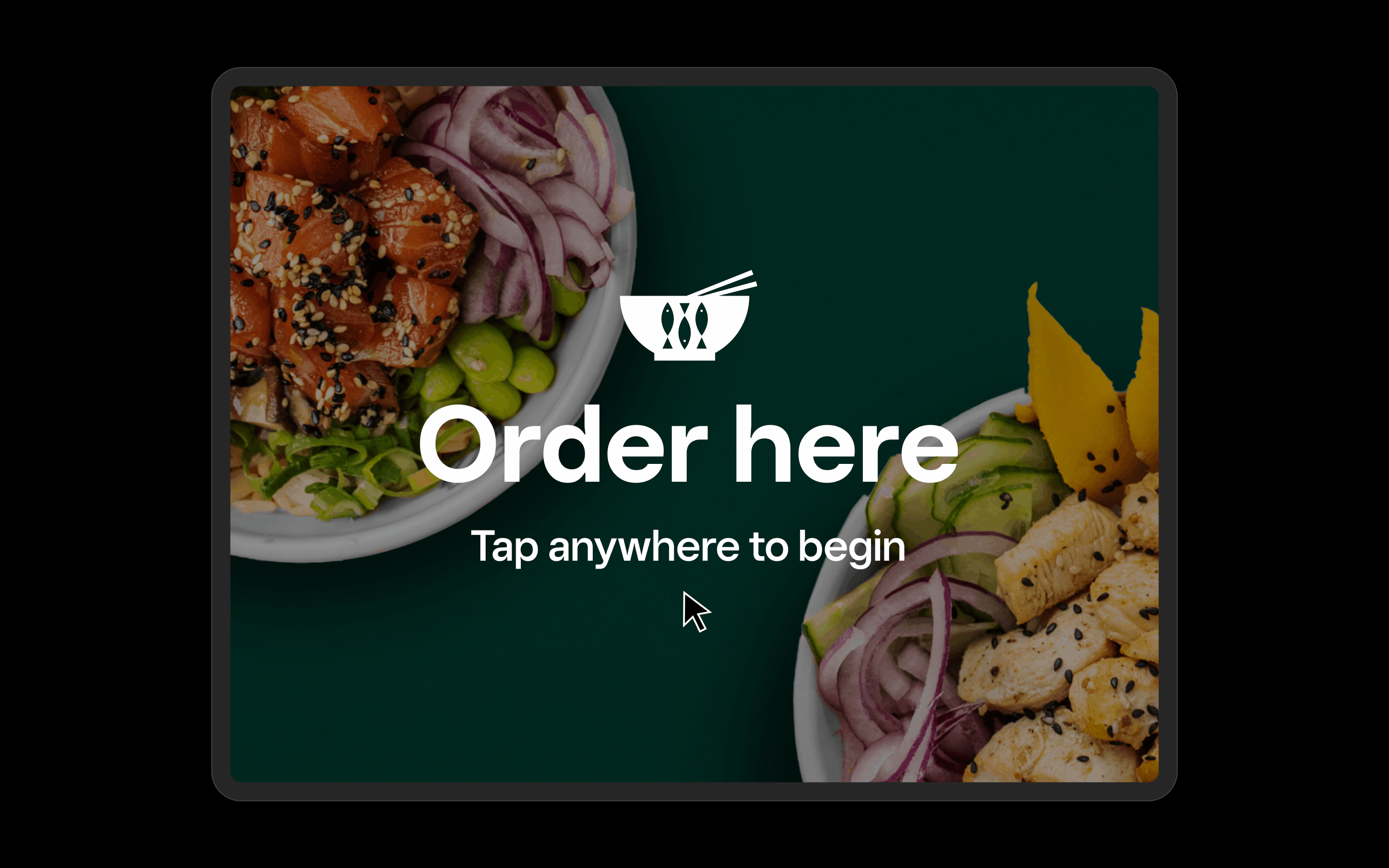
Before you begin
Square Kiosk combines hardware, software, and payments — an all-in-one self-service ordering solution. To participate in the beta program, visit the following link on your desktop or laptop: Get started with Square.
Accept orders from customers
Your customer begins their self-serve order by tapping the Order Here screen on your kiosk.
Customer selects For Here or To Go. These default dining options can be edited on your Square Dashboard. Learn about managing your dining options with Square.
Customer adds menu items to the order, including any modifiers.
After your customer selects their menu items, they tap Checkout Now > Checkout.
Customer enters a name for the order.
Customer taps Next to complete their order. Here they can select tip options, pay for their order, and confirm their receipt preferences.
Contact us
Let us know if you have any questions while going through setup – we’re here to help. Reach us at square-kiosk-beta@squareup.com. Share your experience with Square Kiosk by filling out our feedback survey.
Read next
Review the Support Center article: Create “Order Here” signs for your Square Kiosk.
Return to the Square Kiosk learning library.