Change Your Homepage
The homepage is the first page people will see when visiting your website, so naturally, you want it to make a good impression.
When you first create a website, a basic homepage is included automatically. You can customize and use this as your homepage if you like, or you can select a different page.
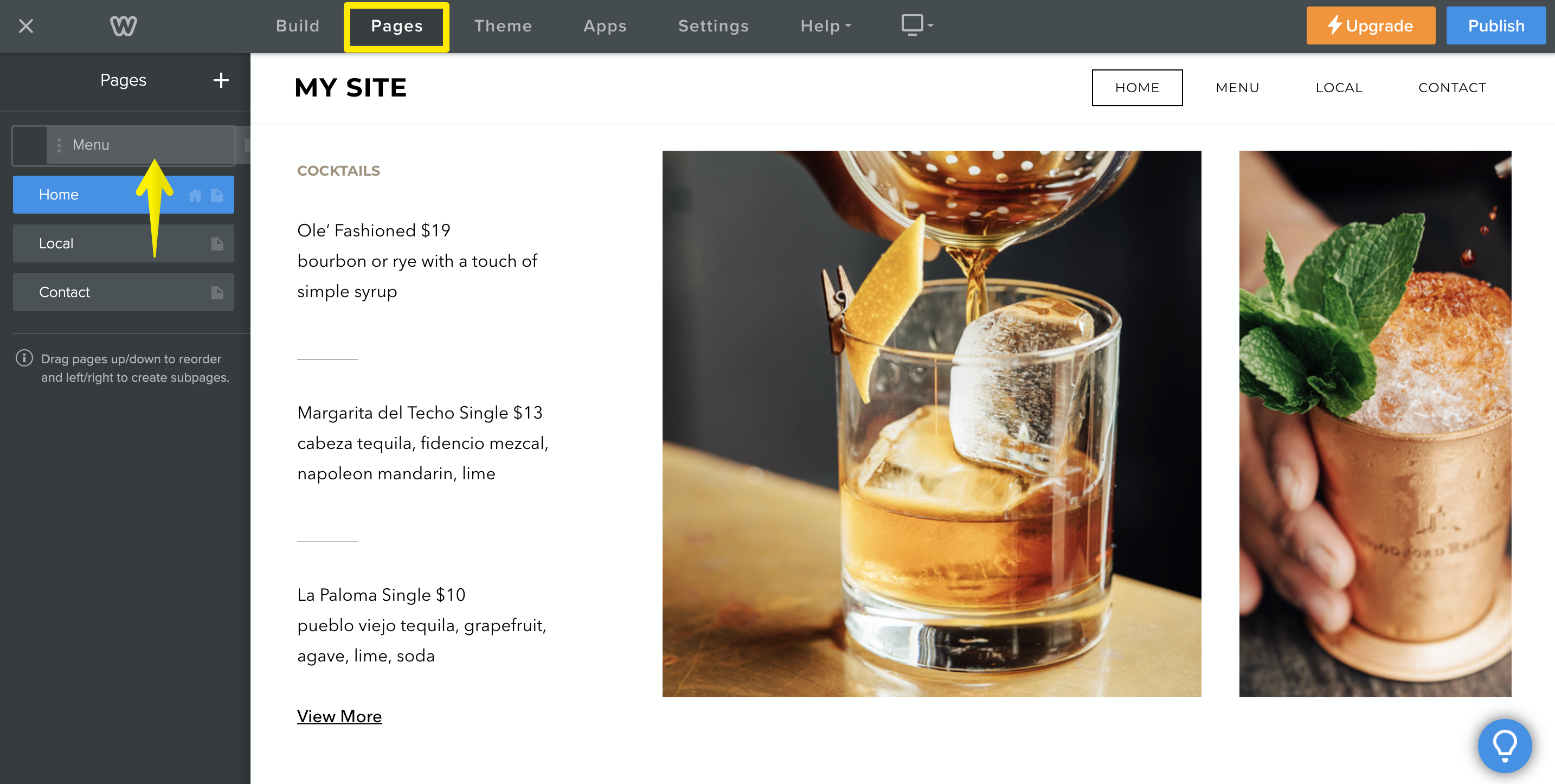
Open your website in the editor and click the Pages tab. You’ll see the current homepage at the top of the list with a house icon across from its name.
To set a new homepage, click on and drag the page to the top of the list. This will replace the current homepage. If you want to rename the new homepage, click on it and enter a new page name. When you’re done, click the back arrow at the top to return to the pages list. Don’t forget to publish your site to make the new homepage live.
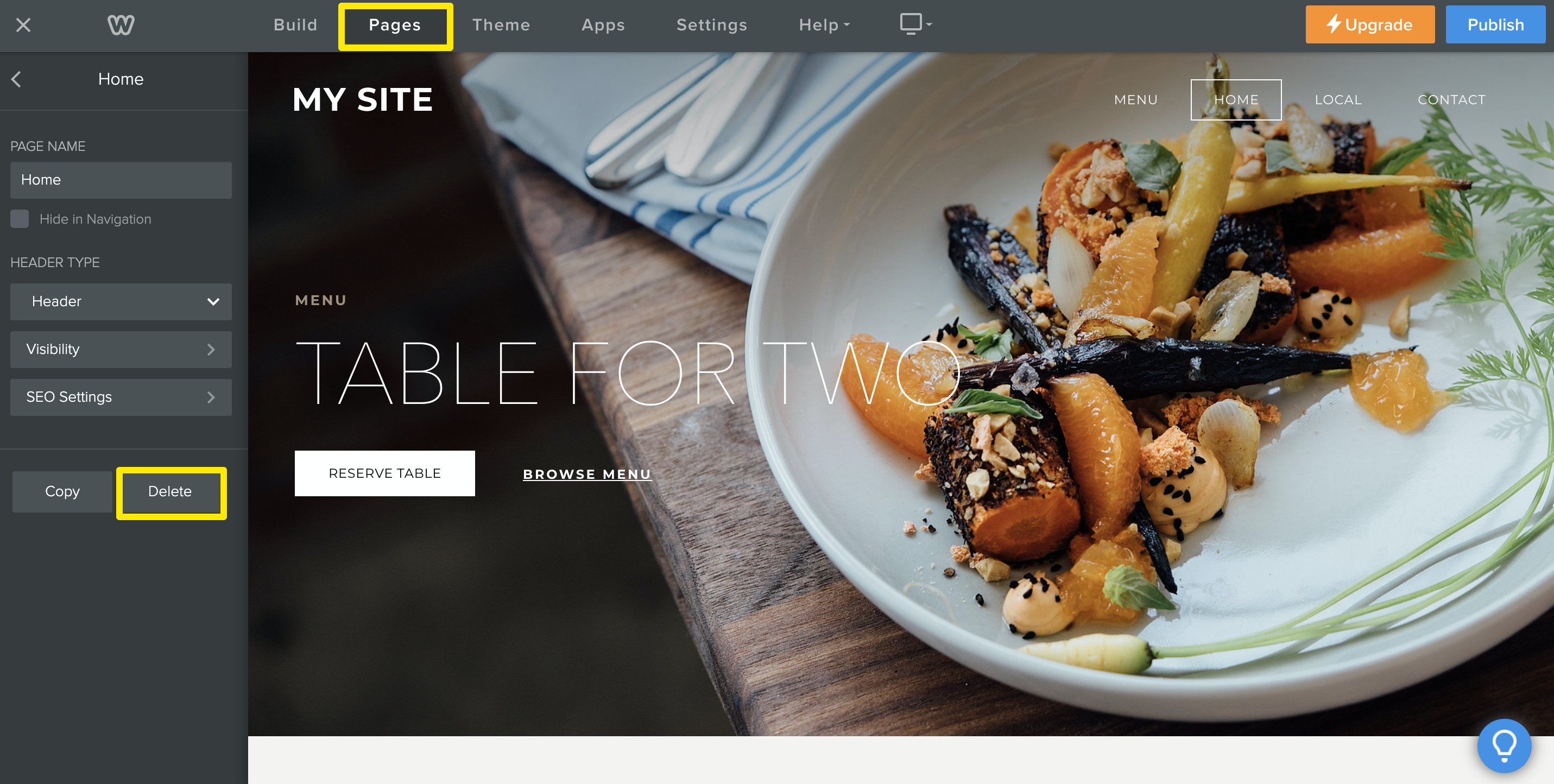
You may also want to rename or even delete your old homepage to avoid confusion. From the Pages tab, find the old homepage in the list and click on it to open the settings. Select Delete at the bottom, then confirm. Again, publish your website to make the changes live.