Embed Video from YouTube, Vimeo, and Others
There are a few ways to add video to your site. First, you can upload video directly using our HD Video element, if your site is upgraded to Pro or better.
You can also share videos from YouTube, Vimeo, and other services in two ways.
YouTube element
Our YouTube Video element allows you to easily share videos from YouTube. Find it in the Media section on the left side of the Build tab.
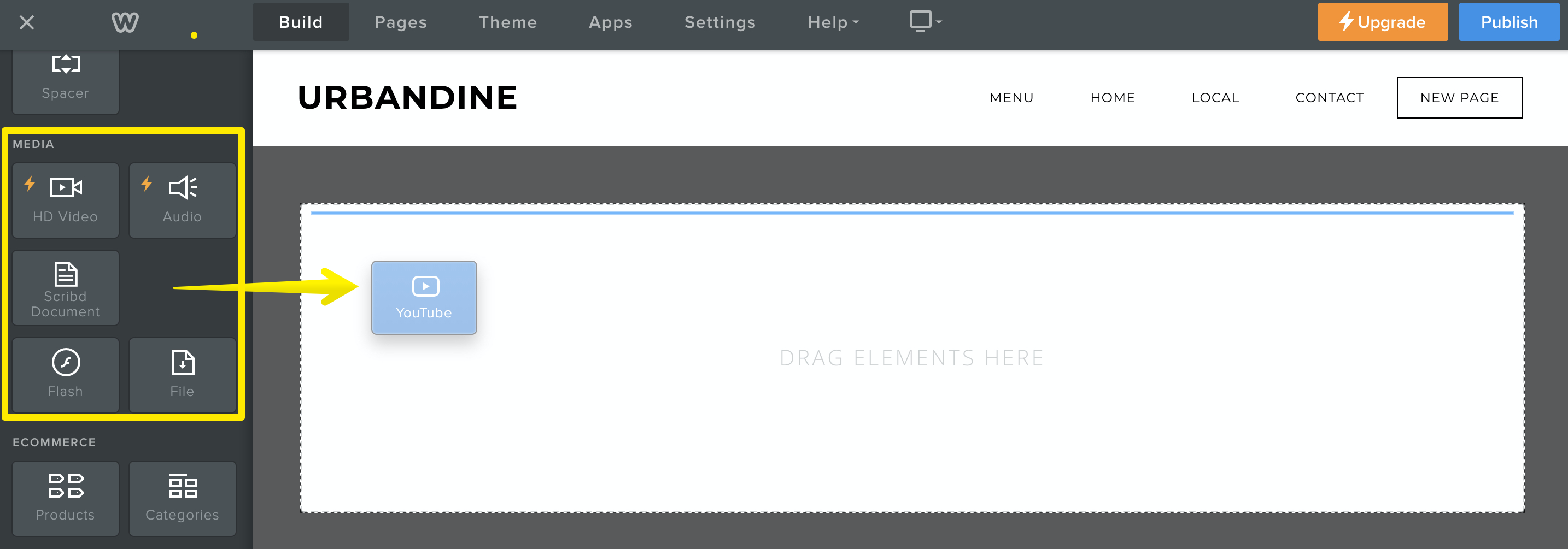
Drag the element to a page and click on it to bring up the settings. You need to enter the direct link to the YouTube video in the provided field.
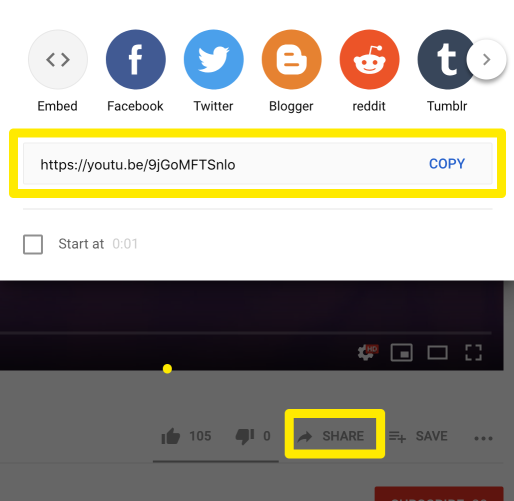
To find the direct link, click the Share button beneath the YouTube video and click the Copy button.
Once you add the link, you’ll see the video on the page. If it does not show up, please double check that you are copying the direct link as shown above.
Once the link is in place, you can determine the size of the video player using the Advanced option in the settings for the YouTube element.
Embed videos from YouTube, Vimeo, etc.
You can add video content from Youtube, Vimeo and many other providers using our Embed Code element.
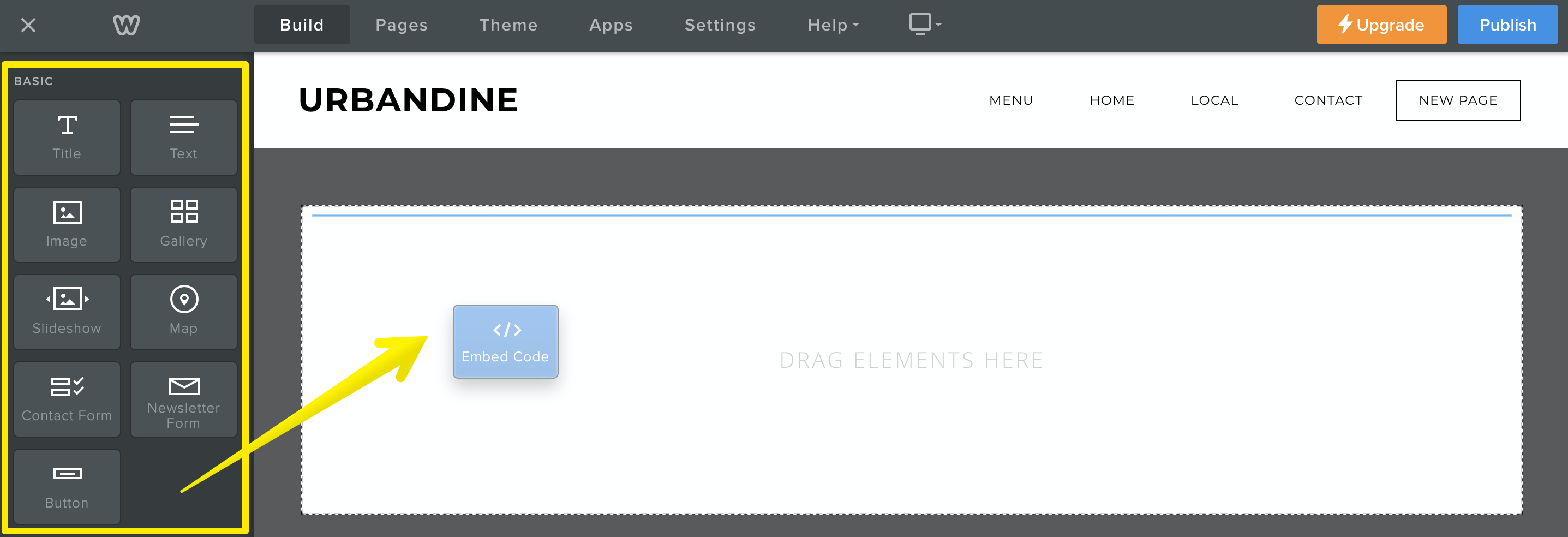
There are two steps:
Drag the element to a page
Get the embed code for the content you want to add to the site. You can usually find an embed option in the share settings. For Youtube videos, the embed code option is included with social network sharing buttons.
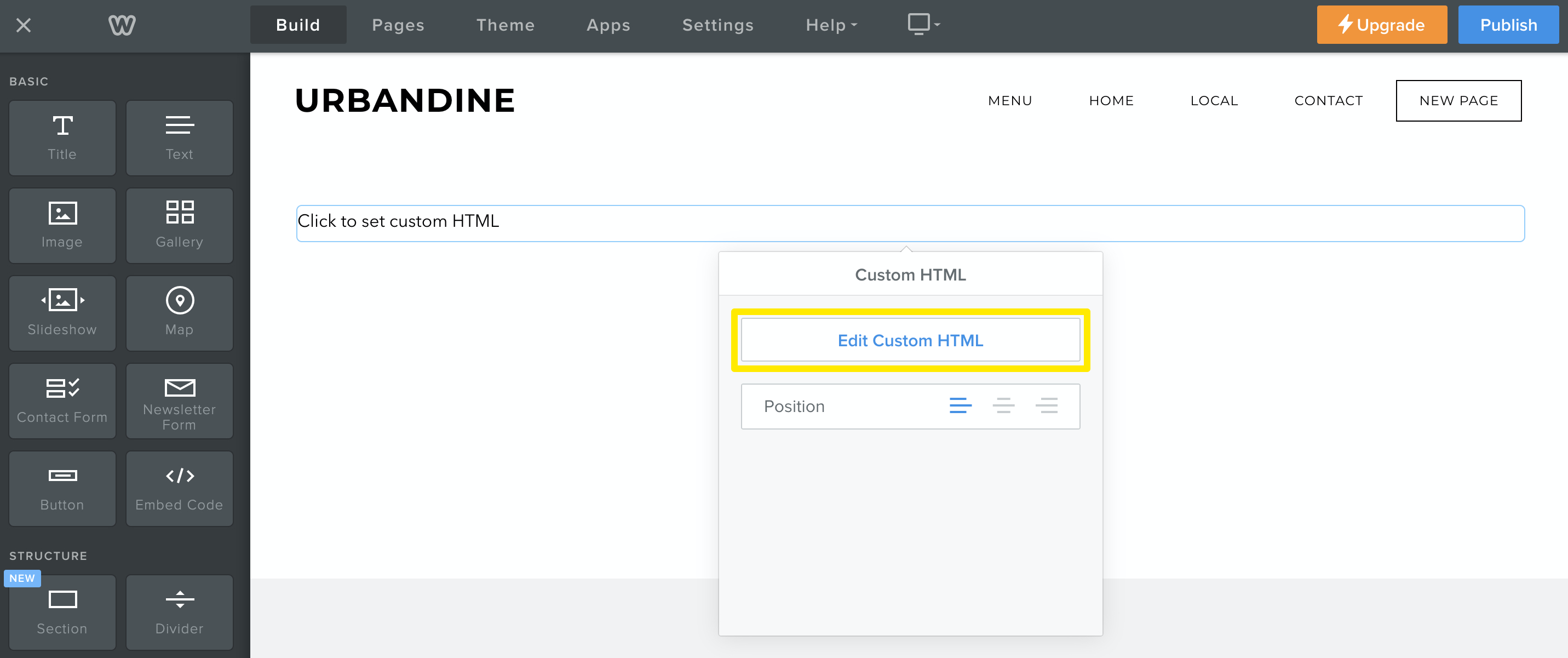
Once you have the embed code, click on the Embed Code element, then click Edit Custom HTML and paste in the code. When you click outside of the element, you should see your content on the page.
Important: Pasting incorrect or incomplete code can cause problems with your website. If you can’t see the content after adding code or something else seems wrong, double check that the embed code field includes the full, complete code. Try publishing your website to see if the code you added is working as expected. You may see unexpected results if, for example, you didn’t paste the entire code or accidentally inserted extra characters. If you’re still not sure, you can always delete the Embed code element from the page and try publishing again. If removing the element resolves the problem, then you should check with the code provider to confirm you are using it correctly.
We cannot provide in-depth troubleshooting for problems arising from the use of third-party embed code due to the broad range of uses and potential issues.