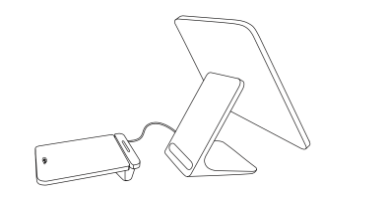Set up Square Register
About Square Register

Square Register is a fully-integrated POS system that helps you with all of your business transactions from one, easy-to-use interface. It’s payments, software and hardware all-in-one. The Customer display for Square Register invites customers to pay intuitively with a simple tap, insert or swipe, so you can keep your queue moving fast.
Before you begin
You can connect, set up, mount and power up your Square Register wherever you plan to process payments at your business.
To sign in to your Square account on your Square Register, you need your Square account login credentials. Learn how to create your Square account in the Square setup guide. After you sign in, you can adjust your date, time and language settings.
To set up Square Register, you need Wi-Fi or Ethernet internet access. Take a look at Square Register technical specifications to learn about what’s in the box, dimensions, connectivity and more.
Step 1: Connect Square Register cables
Grab your Square Register and cables to start connecting it.
Remove the protective wrap.
Carefully lift the customer display out of your Square Register and remove the foam pad.
Place the customer display aside for now – make sure you lay it down flat.
Connect the accessory hub to your Square Register.
-
Plug the cable into one of the micro USB ports located on the bottom of your Square Register.

Connect the power adapter to the hub.
Plug one end of the power adapter cable into the power adapter and the other end into a power socket.
Step 2: Customer Display for Square Register
You can set up your customer display as docked or undocked.
- Place the customer display back into its slot on your Square Register.
- Press firmly on the bottom edges of the customer display until you hear it click to make sure it’s locked in place.
- Double check each side of the display, both sides need to be snapped in evenly for the customer display to function in the docked position.
- If you need to undock the customer display, press and hold the release latch located on the bottom of your Square Register and lift the customer display out. Make sure that the latch is completely released before removing the customer display as it can not be removed without the latch release.
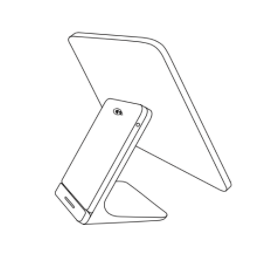
Step 3: Power up and connect your network
- Press and hold the power button on the base of your Square Register display until the Square logo appears on the screen.
- Square Register needs to be plugged into a power socket to function. It is not battery powered.
When you turn on Square Register for the first time, you will be asked to connect to a network. You can connect your Square Register to your network through either Wi-Fi or Ethernet.
Connect through Wi-Fi:
- select your preferred network from the list of available networks.
- Enter the password if necessary.
Connect through Ethernet:
- plug your Ethernet cable in the accessory hub.
- Your Square Register will automatically connect to your network once the Ethernet is plugged into the accessory hub and the hub is connected to power.
Step 4: Adjust your settings and update software
Set your language, date and time preferences and update your Square Register software.
To adjust the language or date and time settings:
- tap ≡ More > Settings > Hardware > General.
- Tap Language and select your language of choice.
- For date and time, toggle Set Automatically ON and select your time zone.
- You can also set the date and time manually by toggling Set Automatically OFF and selecting the date, time and time zone.
To adjust the brightness and display settings:
- tap ≡ More > Settings > Hardware.
- Tap Customer Display.
- Use the slider to control the brightness level.
- Toggle ON/OF the idle screen options.
- Tap Main Display
- Use the slider to control the brightness level.
- Select from the sleep timer options.
To adjust the volume settings:
- tap ≡ More > Settings > Hardware > Sounds.
- Use the slider to control the volume level.
- Toggle Enable card network sounds ON/OFF.
- You’ll be prompted to choose a software update option: Update Now or Update Later. The initial software update takes around 20 minutes to complete, but may take up to one hour in the future.
- Tap Update Now to start the software update immediately. You won’t be able to accept card payments during a software update, but you can record cash payments and navigate within the app.
- Tap Update Later to defer the software update. The software update will start automatically overnight as long as Square Register is turned on and plugged in.
- Software updates for Square Register will complete first, followed by software updates for the customer display.
Step 5: Mount Square Register and customer display (optional)
You can mount your Square Register with adhesive or screws. You can attach your Square Register’s customer display to a countertop using Bosstab Countertop Mount.
- Pick a spot to mount.
- Use a damp cloth to clean the area where you want to secure your Square Register.
- Wait for the surface to dry completely.
- Grab the mounting plate and remove the paper backing from the adhesive located on the underside of the plate.
- Make sure the raised cleat of the mounting plate is on your side of the counter, not the customer’s side.
- Adhere the plate to your counter in the desired position and press down firmly for 30 seconds.
- Wait 30 minutes for the adhesive to set. If you need to remove the plate, slowly pull the tabs on the adhesive strips until it releases.
- Place your Square Register onto the mounting plate with the larger screen facing right. Make sure the cleat is positioned in its slot.
- Turn your Square Register 90 degrees clockwise so it locks in place.
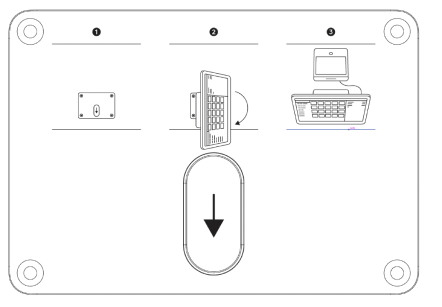
To mount using screws, you need a drill and all the included tools: drill bit, thumbscrew and thumb nut.
Note: you should not attach the mounting plate to your Square Register before attaching the plate to your countertop. If you do, you won’t be able to remove the plate from your Square Register.
- Grab the mounting plate.
- Pick a spot on your counter for your Square Register, position the plate and use a pencil to mark the four screw holes on your counter.
- Make sure the raised cleat is on your side of the counter, not the customer’s side. Maximum counter thickness is 1.75 inches (45 mm).
- Use your drill and drill bit to make the four holes you’ve marked for the plate.
- Position the mounting plate onto the holes you’ve drilled, then insert a thumbscrew into each hole.
- From the underside of your counter, place a thumb nut onto each thumb screw and tighten until the thumb nut is flush against your counter.
- Place your Square Register onto the mounting plate with the larger screen facing right. Make sure the cleat is positioned in its slot.
- Turn your Square Register 90 degrees clockwise so it locks in place.
To mount your Square Register’s customer display using the Bosstab Countertop Mount, you will need the tools that are included with the mount: security key, bracket mounting guide and Touch with Evo Pole.
Note: after the initial setup, you can remount your customer display by using a fresh set of Command Strips (Size: large, approximately 0.75” wide and 3.65” long.) You can find additional mounting strips at many retailers.
- Use the security key to unscrew the security screw located on the back of the mount. This will remove the top bracket that holds the adhesive.
- Wipe the back of your Square Register customer display with a dry cloth.

- Place the bracket mounting guide over the back of your customer display.
- Peel off the adhesive paper from the top bracket.

- Place the top bracket in the cut-out space of the guide. Press and hold for 20 seconds and then remove the guide.
- With the top bracket now on your customer display, reattach it to the base by using the security key and screw.

- Reconnect the cable between your Square Register and your customer display.
- If needed, you can adjust your screen orientation of the customer display by going to Settings > Hardware > Customer Display on your Register.

Step 6: Select accessories for your Square Register (optional)
You can view printers, cash drawers, barcode scanner, scales and more accessories that are compatible with your Square Register.
Click an accessory option.
Click the Select Square hardware drop-down menu and select Square Register.
View a list of accessories compatible with your Square Register.
Under Compatible with, click # products to view more information.