Receive Weebly Contact Form Submissions
When a contact form is submitted, the information entered in that form is emailed to the address assigned to the form. But what should you do if you’re not receiving the form emails?
First, check your Spam or Junk Mail folders in case the messages are being routed there. If you see the messages in your spam folder, mark them as “Not Spam” using whatever option your email provider gives you. This will help prevent form entries from landing in the spam folder again.
If you don’t see them there, make sure you have the correct address assigned to your form. To do so, click on your form element, then the Form Options button.
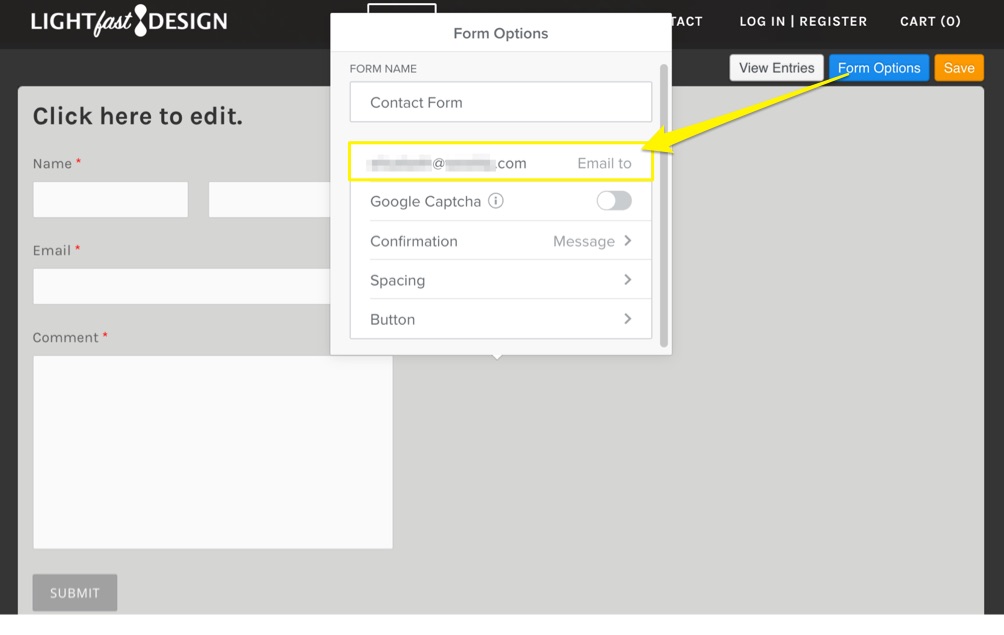
Check the address shown on the “Email to” field to make sure its entered correctly. If not, correct the text, save and republish your site.
You can also have the form sent to multiple addresses by separating each address with a comma. This is helpful to see if the email is delivered to one address and not the other.
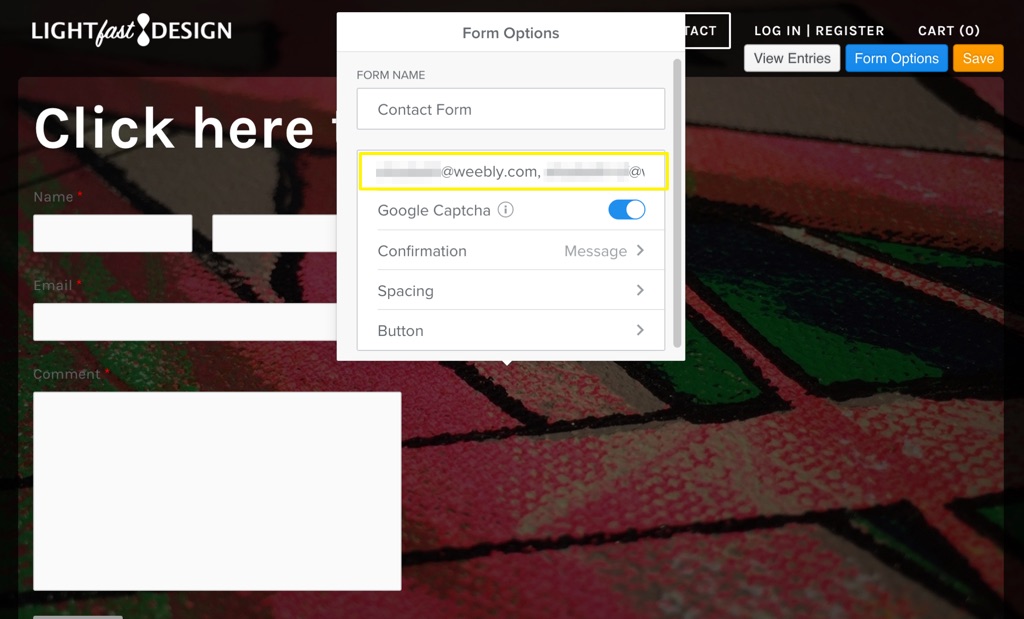
Delivering form emails can be tricky and there are some situations where the emails may be completely blocked. If you cannot find the messages in your Inbox or your Spam folders and you believe the messages really aren’t coming through, the best bet is to switch to another address completely (preferably at a provider like Gmail, Yahoo or Hotmail).
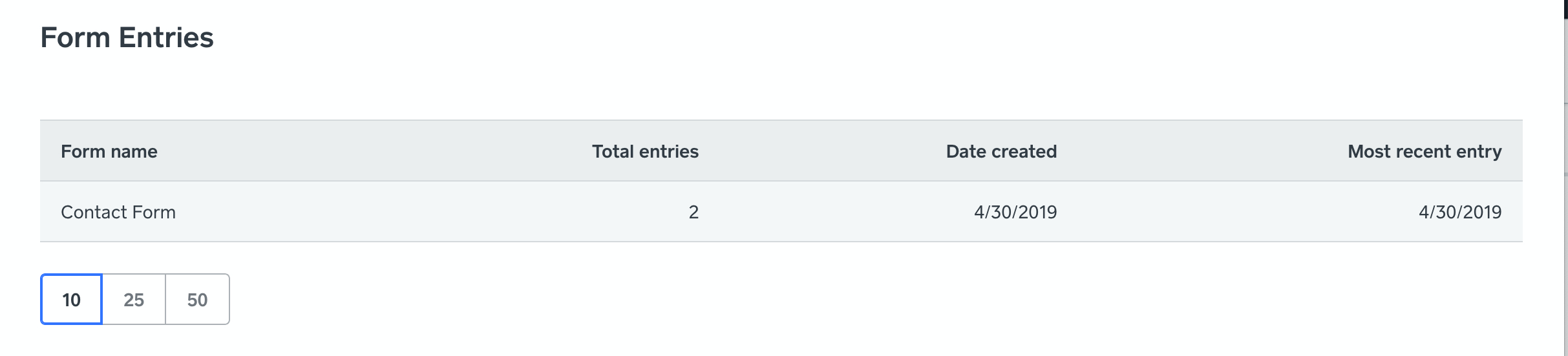
You can also view and manage form messages from your dashboard under Website > Form Entries. Click on a form to view and manage all messages. You also have the option to export all received messages to a spreadsheet using the Export button.