Edit Themes and Fonts in the Weebly iOS App
You can update the look of your website from the Weebly iOS app on the go. Quickly change fonts or choose a new colour scheme no matter where you are.
To get started, log in to the app and tap the Edit Site button on the Website screen.
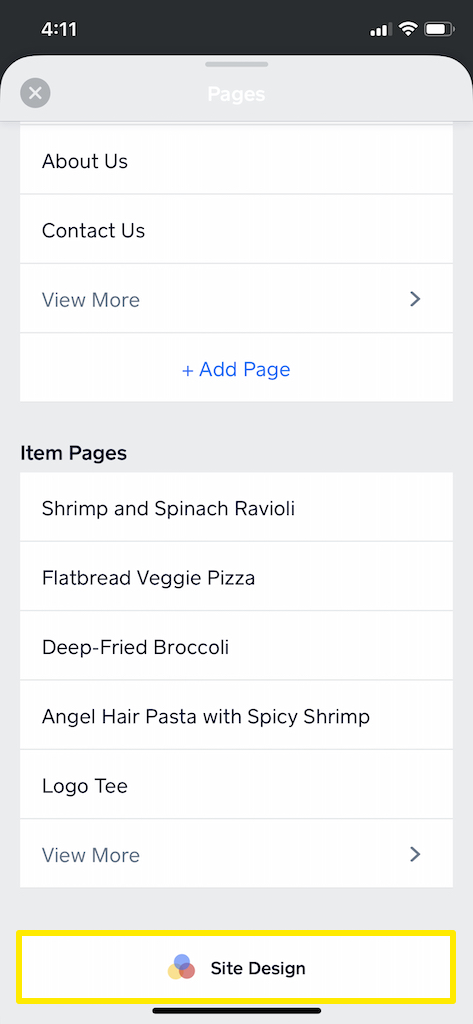
In the site editor, open the Pages list at the top then swipe down to tap the Site Design button and view the menu.
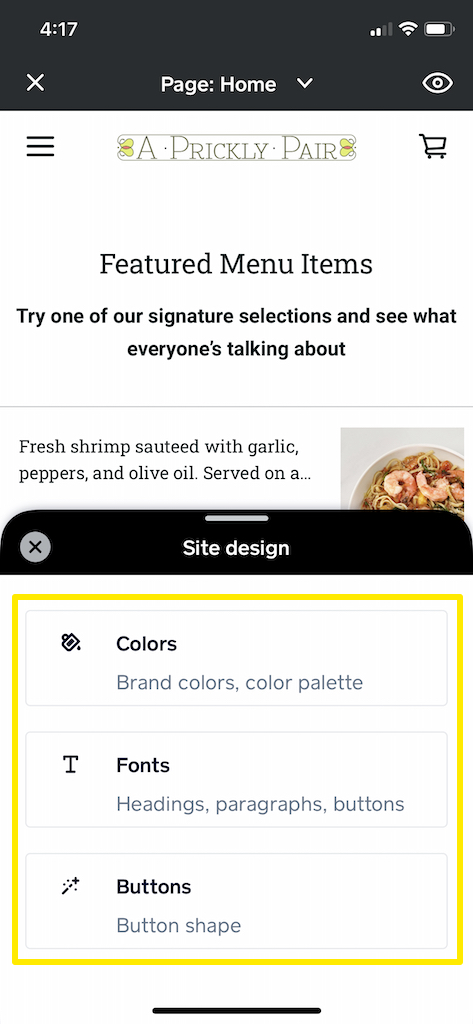
There are three types of settings you can edit.
Colours
Tap the Colours button to change the primary and secondary colours for the text, buttons and page backgrounds on your site.
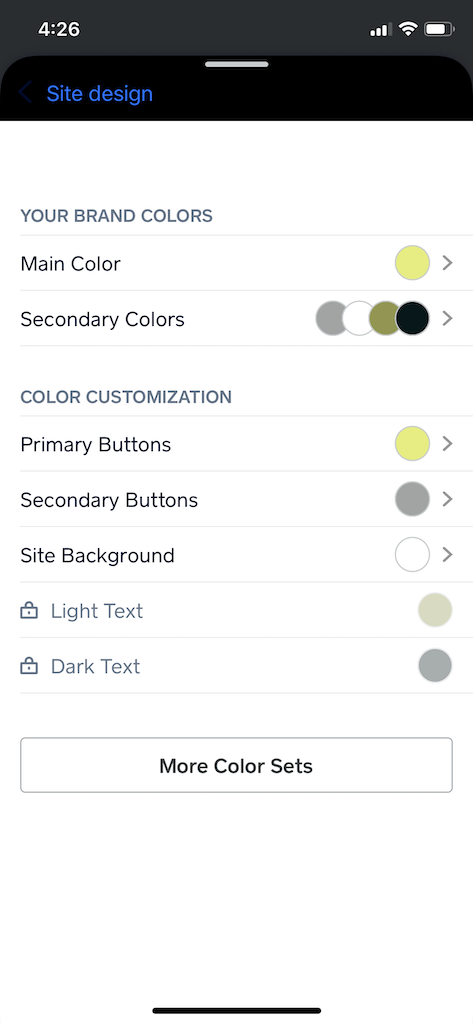
Tap on any colour swatch to choose a new colour using the colour slider, or enter a hex code if you have a specific colour in mind. You can also tap More Colour Sets to explore pre-made colour schemes.
Fonts
Tap Fonts to view and change the fonts for your website.
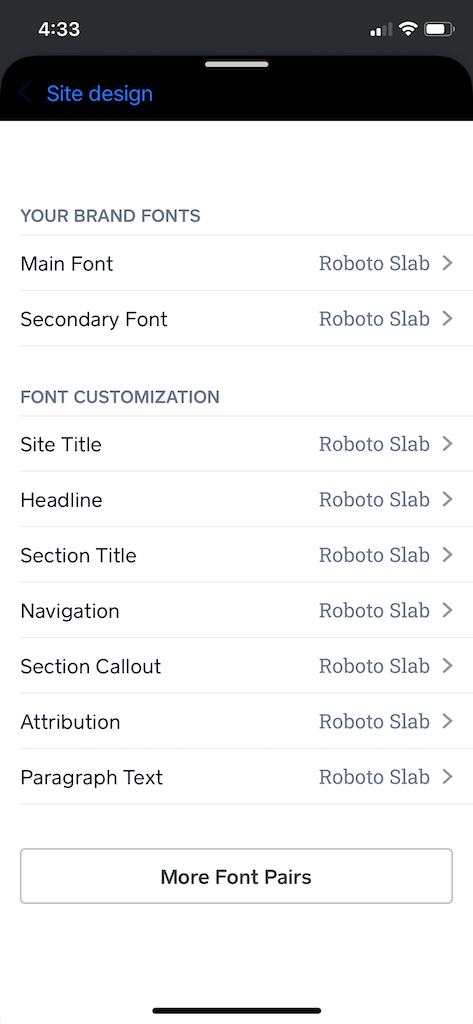
Tap on Main Font or Secondary Font to change fonts. These fonts are applied to all text on your website. You can tap any item in the list below to switch the font from Main to Secondary, or you can browse different font pairs via the button at the bottom.
Buttons
Tap here to change the style and shape of the buttons on your website, such as email subscription form button.
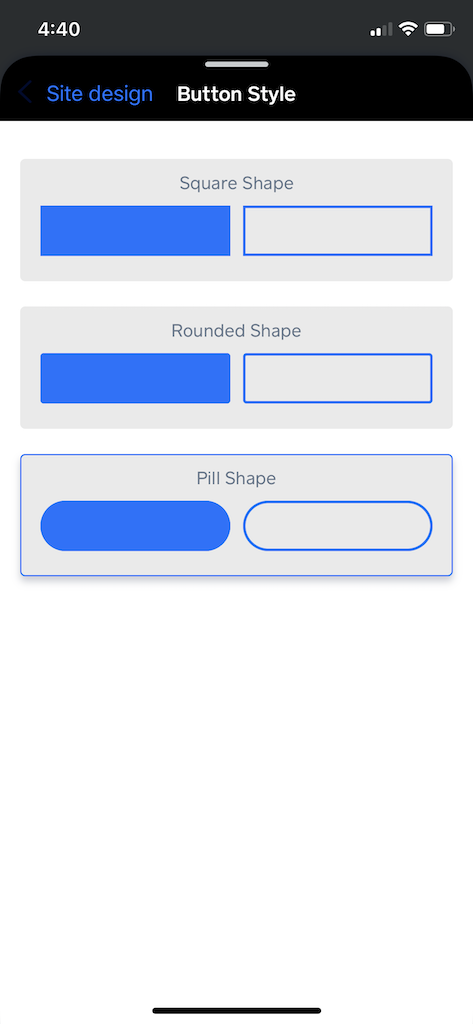
Choose from square, rounded or pill shaped buttons with a solid fill or outlined style.