Print Shipping Labels Using the Android App
You can print shipping labels from the Weebly app on the go in just a few simple steps.
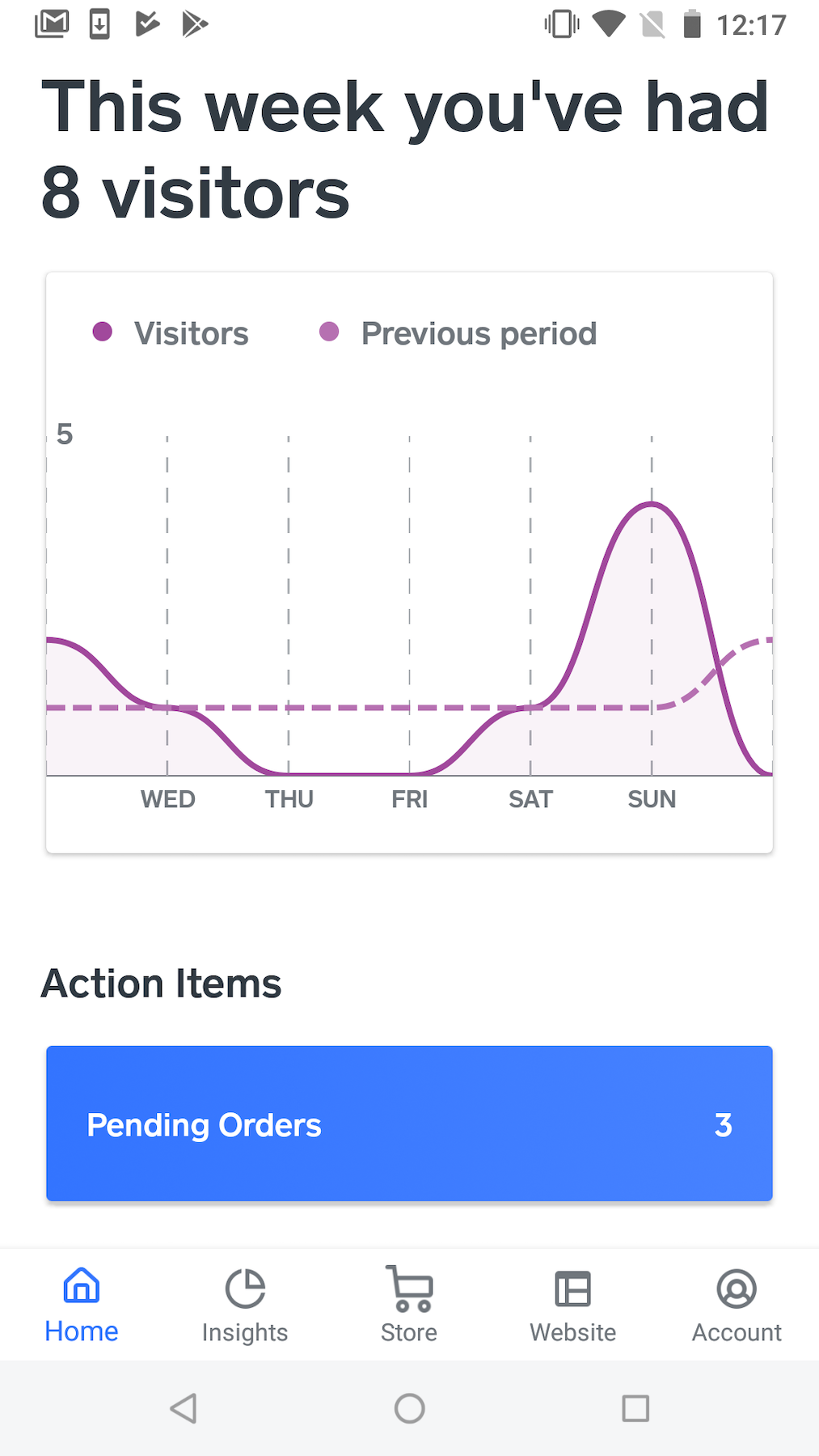
To get started, log into your account in the app, and from the home screen, tap the pending orders button.
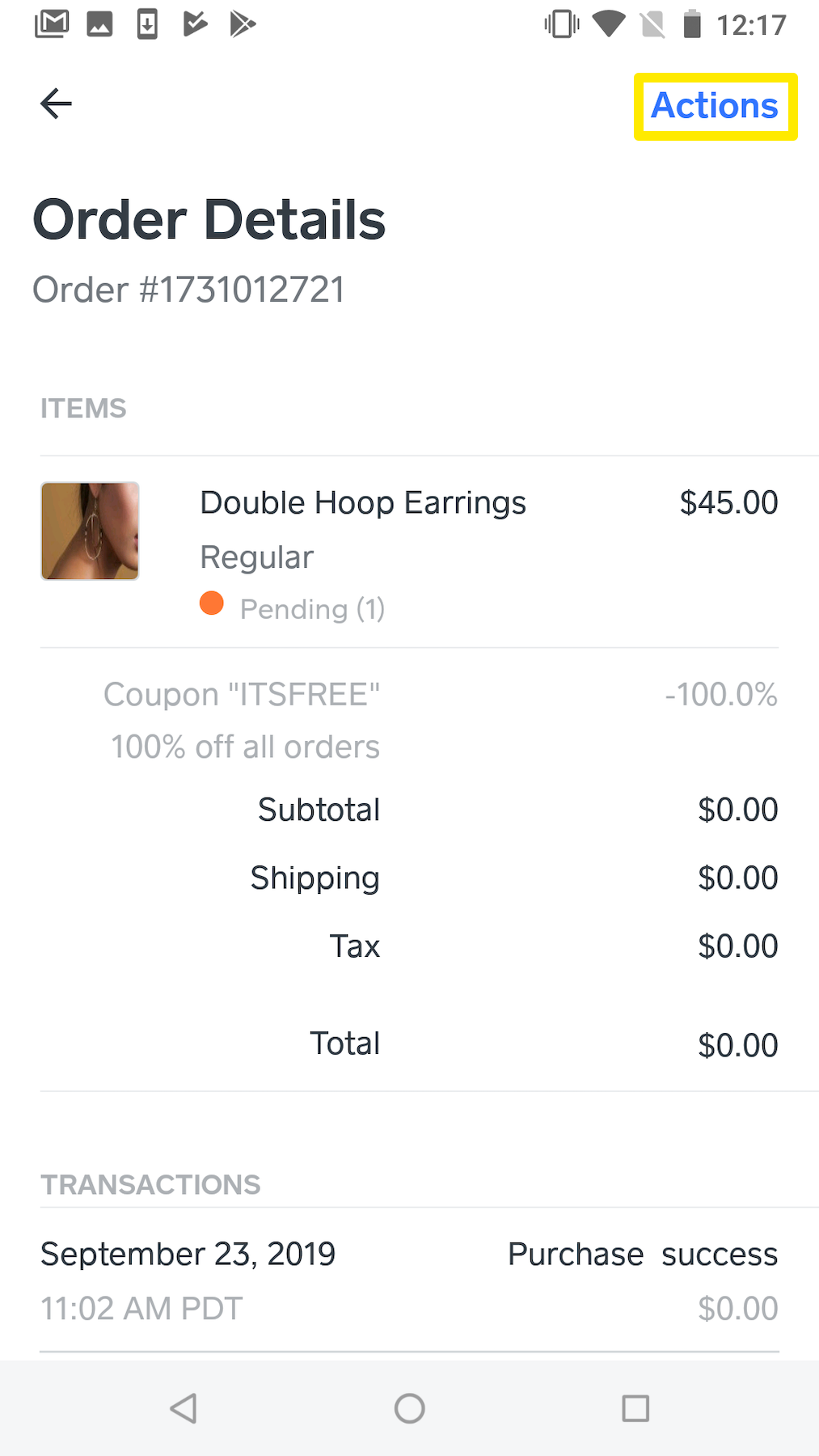
On the orders screen, tap on an order to open it and view the order details. Tap the Actions link on the upper right and select Create Shipping Label.
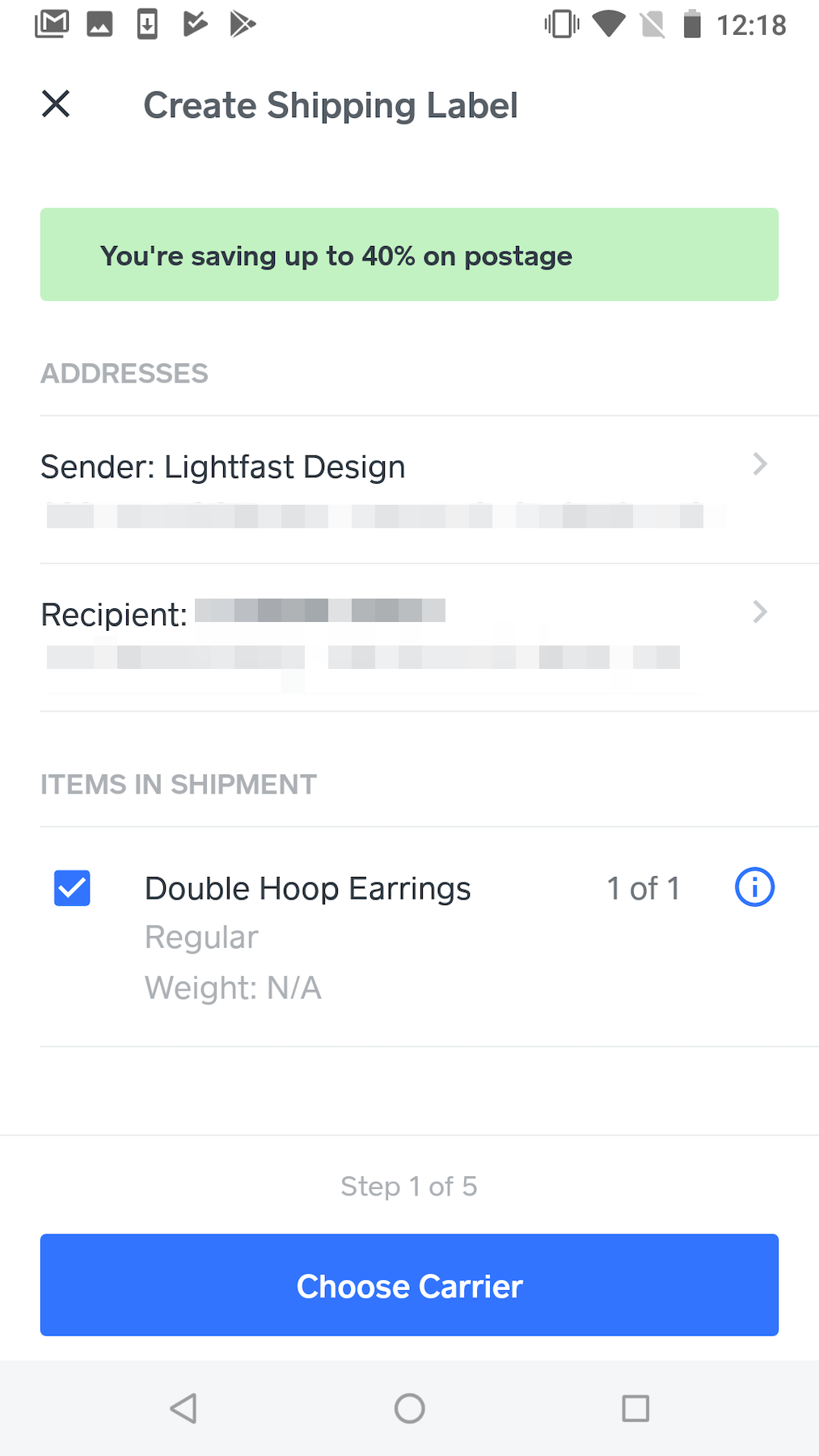
Next, confirm the sender and recipient addresses. You can tap on either address to make changes if necessary. Confirm the items in the shipment and tap to edit if necessary (e.g. the order contains more than one item, but you are only shipping some of them at this time).
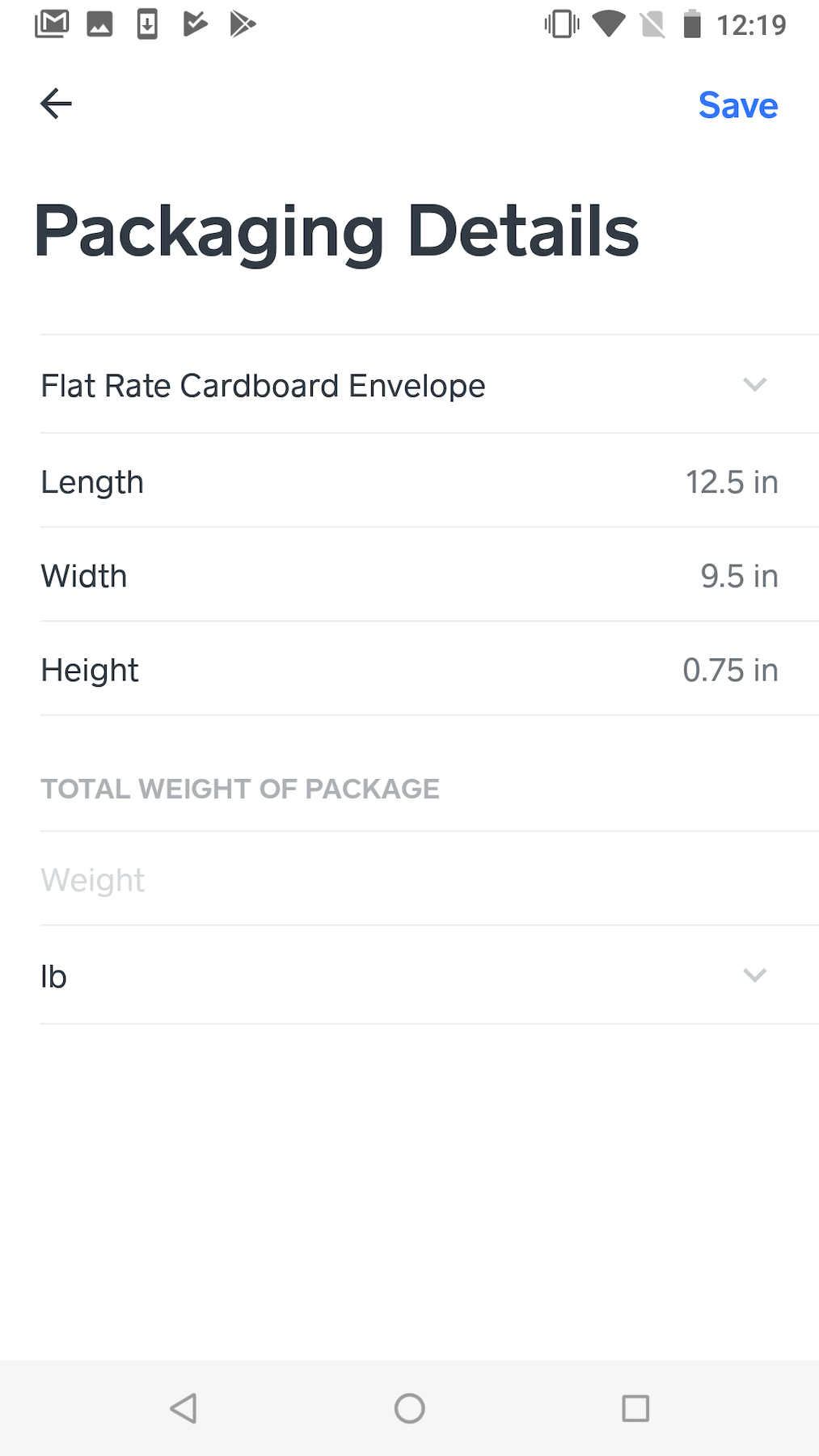
Tap Choose Carrier, select one of the carrier options and tap save in the upper right. Now that you’ve chosen a carrier, you can select packaging. Tap Setup packaging details and then tap the menu on the next screen to choose a box or envelope that best fits the item that you’re shipping. Next, confirm the weight for your shipment is accurate and tap to edit the weight if necessary. Save when you’re finished editing the packaging details.
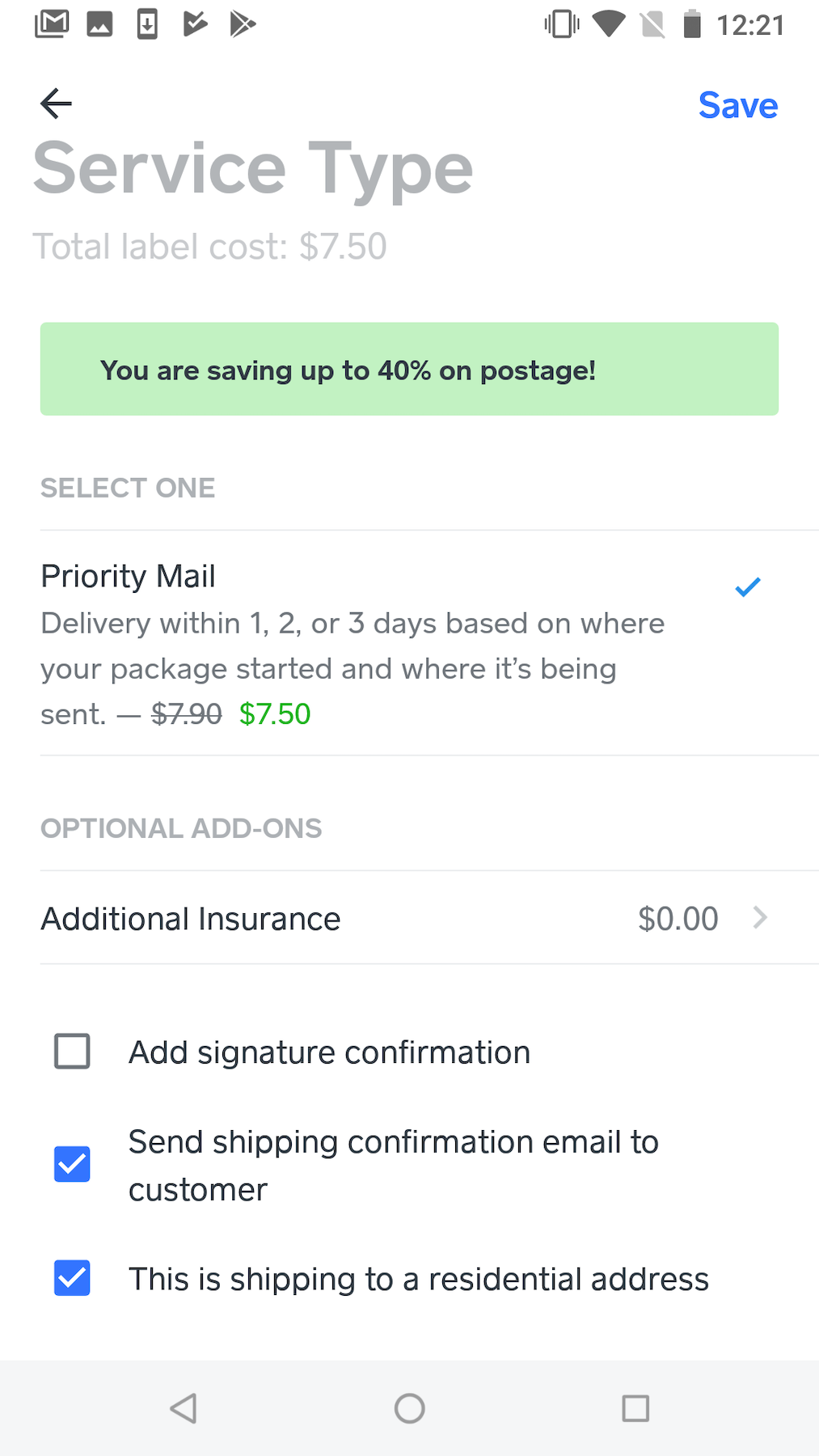
Finally, tap on Select service type to view the services available for the carrier and package type you’ve chosen. Select an option and configure any optional add-ons you want, such as insurance or signature confirmation. Tap save when you’re done.
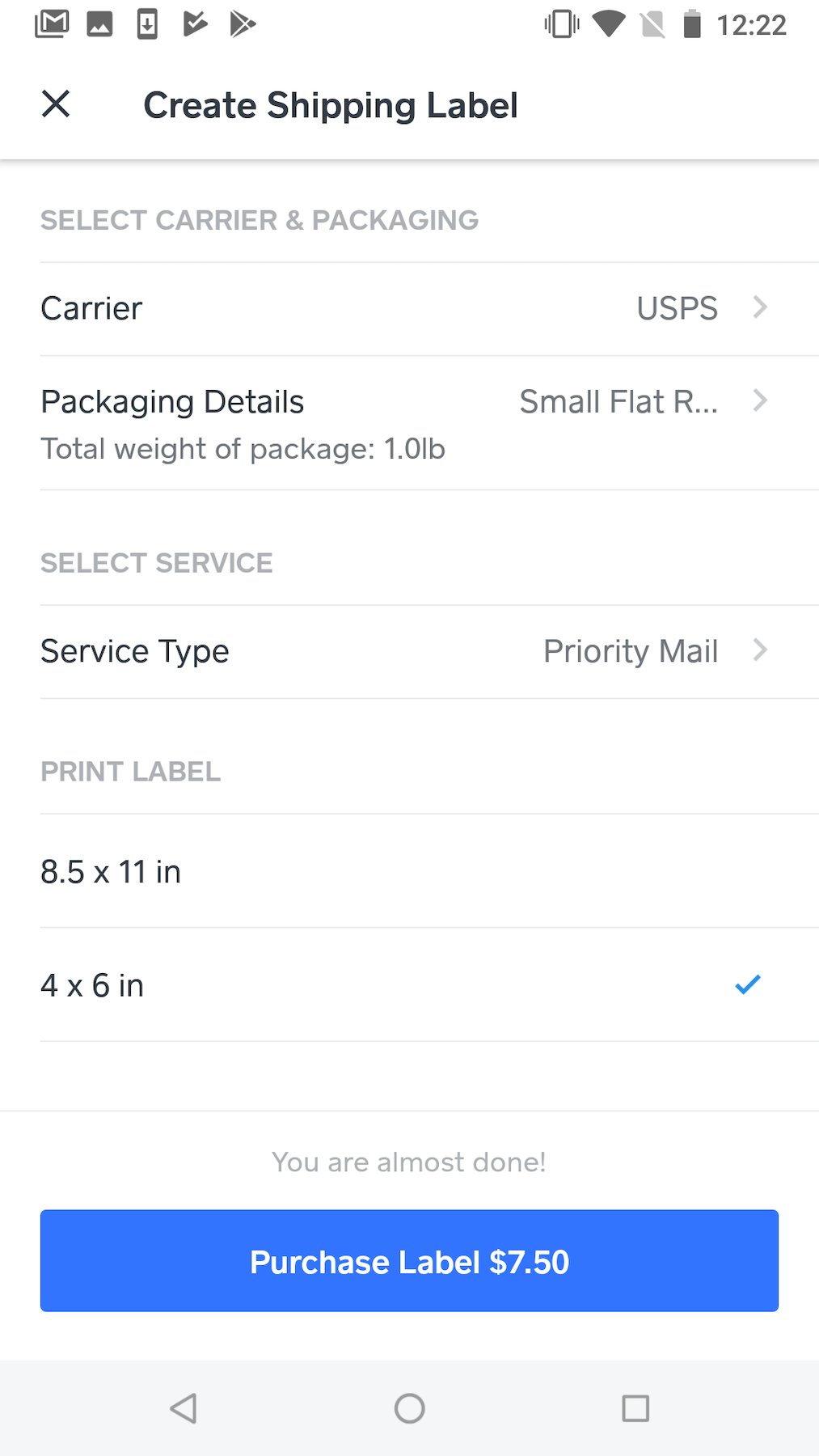
Select a print size for your label and review all the details to ensure everything is correct. When you’re ready, tap the Purchase Label button to complete the purchase. This will send an email notification to your customer if you opted to do so in the add-ons section.
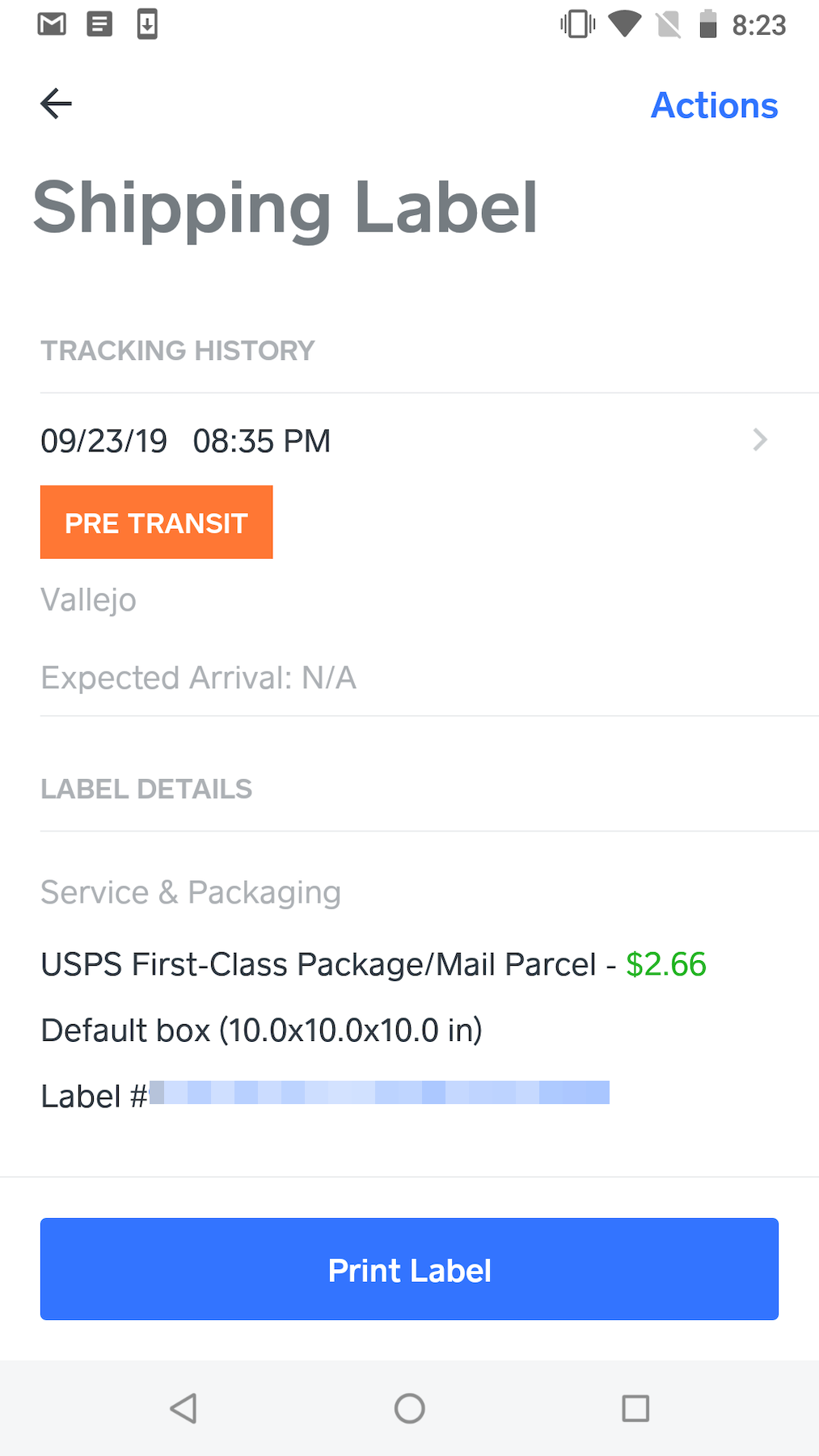
Tap the Print Label button if you’re ready to print it right away. You can also print the label at a later time. To do so, open the app and tap the Store button at the bottom. Tap the orders card at the top and then tap on the order you are shipping.
Tip: Do you have lots of orders? Use the filter link to view only orders marked as shipped.
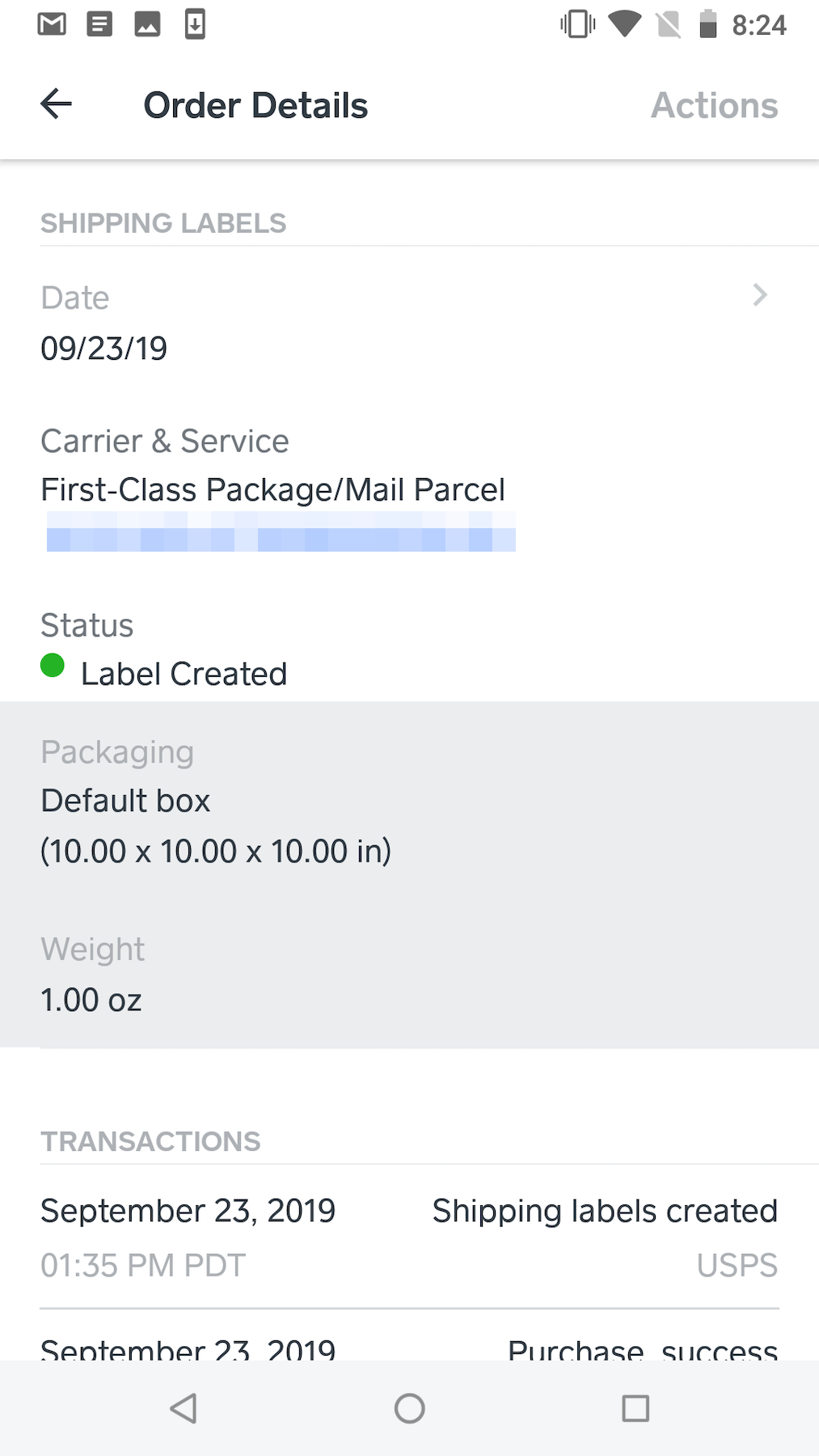
In the order details view, tap in the shipping label section to open the label and access the print label button.