Add and manage background images on Square Terminal
About background images on Square Terminal
You can add custom background images to your connected Square Terminal from Square Dashboard. These images only appear on your Square Terminal when it’s connected as a buyer-facing display to Virtual Terminal, Square POS or Square for Retail.
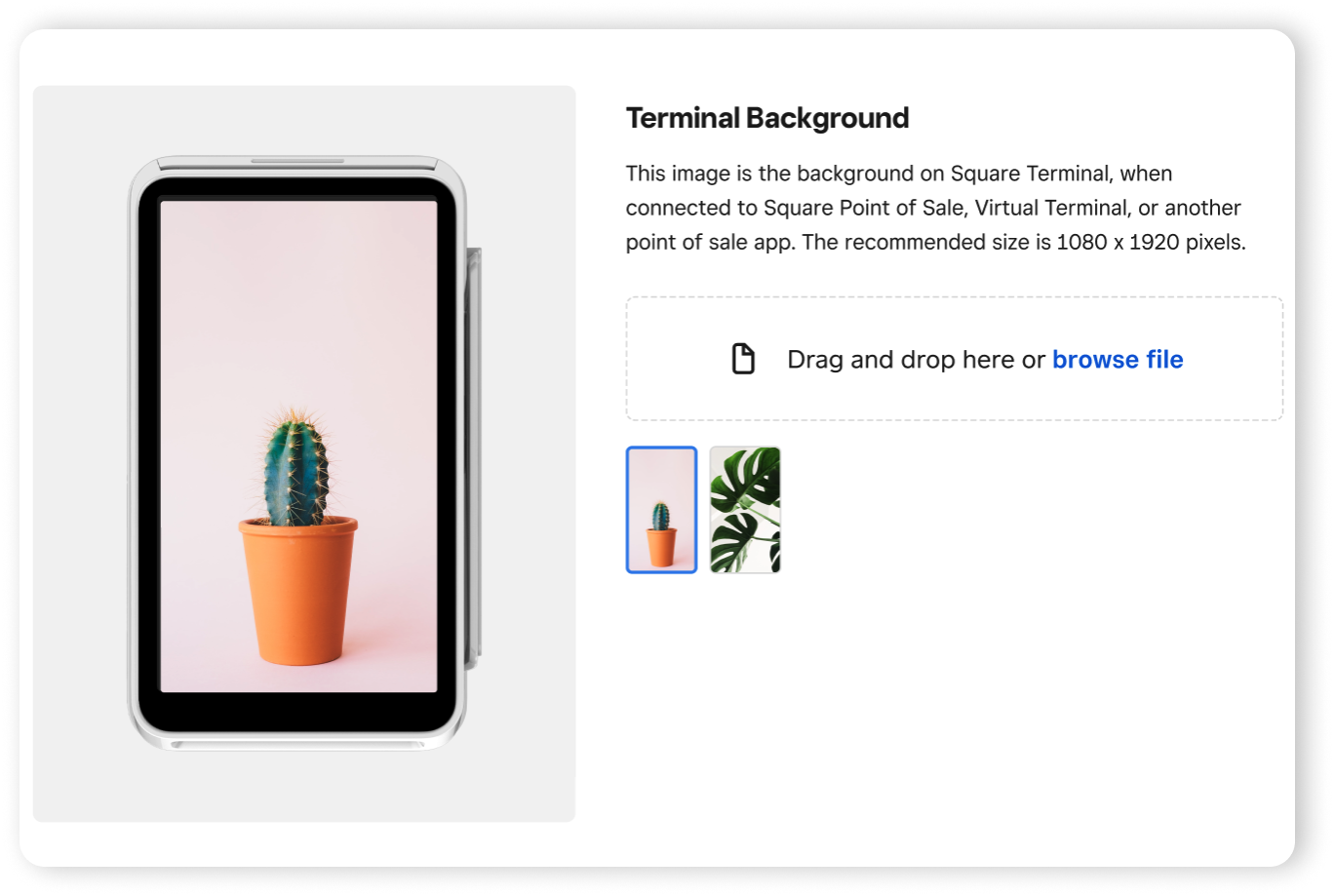
Before you begin
For the best quality image, use an image size of 1080 x 1920 pixels.
The option to view Square Terminal background settings won’t appear in Square Dashboard until you’ve connected your Square Terminal with Virtual Terminal or Square POS and Square Retail POS apps.
Ensure you’re signed in to connected Square Terminal using your device code when connecting Square Terminal to Square POS, Retail POS or Virtual Terminal. These settings will not appear in the Virtual Terminal section of Square Dashboard or in Square POS and Retail POS app settings. Learn to set up device codes.
Add a background image
Images uploaded to your main location will automatically populate when creating any new locations.
Sign in to Square Dashboard and go to Account & Settings.
Click Business information > Locations and select a location.
Go to Branding and select Terminal Background.
Drag and drop an image or select Browse file to upload your desired image(s). You can add up to 4 images.
Click Save.
Remove a background image
Sign in to Square Dashboard and go to Account & Settings.
Click Business information > Locations and select a location.
Go to Branding and select Terminal Background.
Click the trash can icon next to the image you want to remove > Save.
View background images
Sign in to your connected Square Terminal using your device code.
From the main menu, tap Settings > Hardware > Display.
Toggle on Show business name to display the location’s business name.
Toggle on Show image to display the images you uploaded.
Use the slider at the bottom to select how long each image will display before transitioning to the next image.
If uploaded images aren’t appearing from the Location settings in Square Dashboard, try exiting from the connected Square Terminal display settings menu and re-enter.
If you still can’t see your uploaded background images, sign out of the connected Square Terminal then sign back in using the device code provided when you first paired your connected Square Terminal.