Required documentation for signup
As a regulated financial services company, Square is required to verify the identity of anyone who wishes to use our payment services. To do so, we use a document-based verification system that verifies your identity based on a photo ID document, such as a passport.
We are also required by regulation to verify the identity of any other business owners, shareholders, directors, partners and beneficial owners, as applicable. There is no way to activate your Square account to accept payments without all applicable parties completing verification.
We can accept any of the following document types:
Passport
UK/EU/EEA National ID Card (Note: We don’t currently accept Public Services Cards)
UK/EU/EEA Driving Licence
Note: Any employees added to the account by the Account Holder will not be required to provide additional personal information, except their full legal name.
How to Verify Your Documents
After entering your personal and business information as part of our registration, you’ll be directed to the start of our document-verification process.
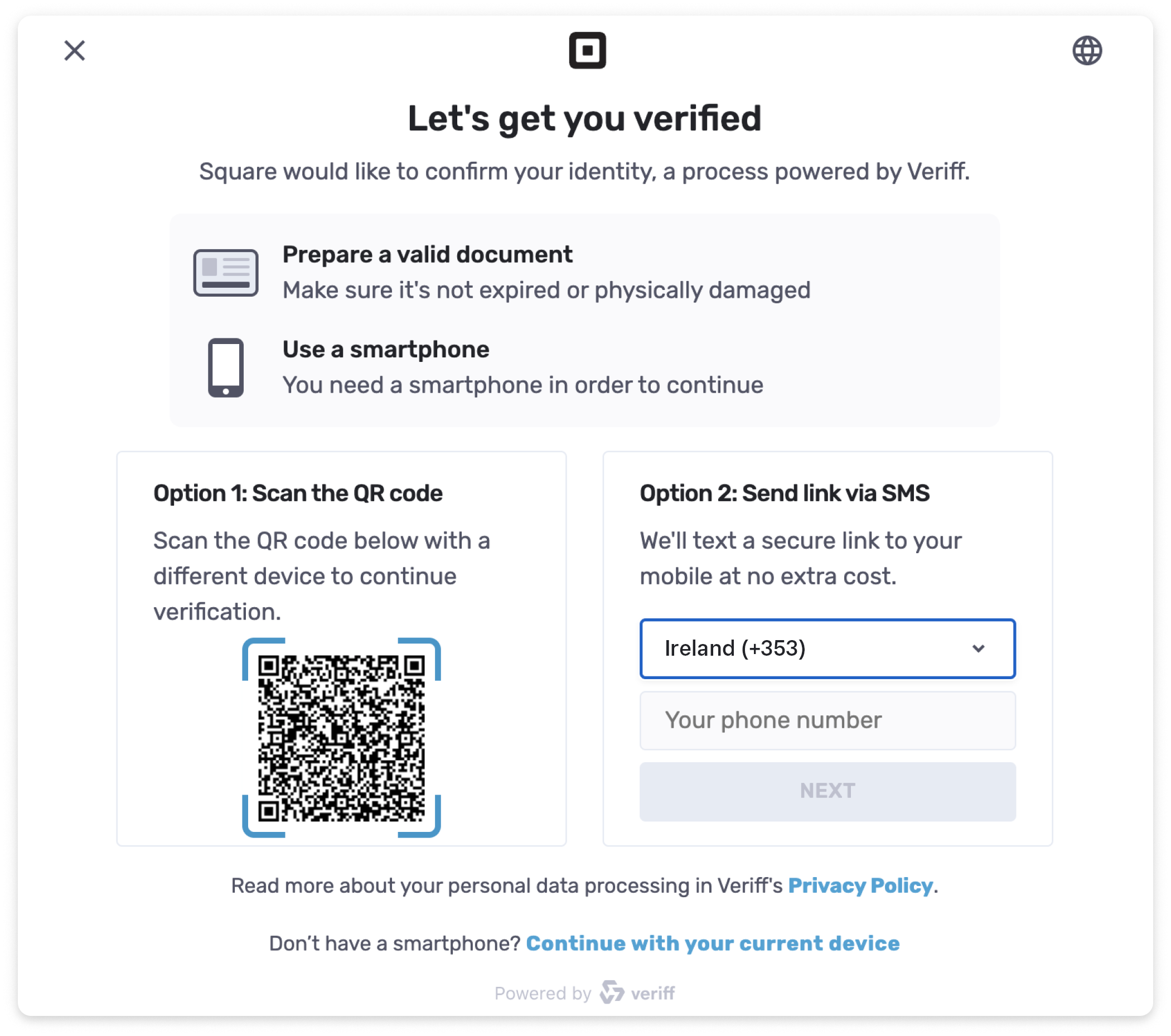
Please note, we recommend using a smartphone to complete this step. If you don’t have a smartphone, you will need to use a tablet or try borrowing a smartphone from someone else. To begin, you can either scan the QR code to open the verification flow on your phone, or you can enter your mobile phone number to receive a text message with a link to verification.
You will be required to upload a picture of a photo ID for us to verify, so make sure you have your ID nearby. We can only accept official government-issued ID, such as the following documents:
Passport
UK/EU/EEA National ID Card (Note: We don’t currently accept Public Services Cards)
UK/EU/EEA Driving Licence
When uploading your documents and pictures for verification, check the following:
Make sure that your images are clear and include the full ID or ID page. If you upload images that are blurry, have excessive glare or crop out the edges of your ID, our verification partner may have difficulty completing the verification. For best results take a picture of your ID against a plain background, such as a clear tabletop or blank wall.
Make sure you’re taking a new photo of your actual ID, and not a screenshot or a photo of a picture of your ID. Submitting a photo of a picture or screenshot will prevent us from being able to verify your account.
You will also be required to upload a selfie to verify against your ID. For best results, take a picture of yourself straight on in a well-lit room. Excessive shadows and blurriness in your photo will prevent us from accurately matching your photo and ID.
Verification Status
Once you have uploaded a photo of your ID and your selfie, our verification partner will work to complete their checks in the background while you complete the rest of the Square registration process.
Once you have finished signing up for your Square account, you can check your verification status from the Setup Guide in your Square Dashboard. Navigate to your Setup Guide by clicking on the Clipboard icon in the top right of the Dashboard. Find more information about each different verification status below.
Verify Your Identity
You can still complete the Square signup process without submitting your photo ID for verification, however you will not be able to accept payments until this step is completed.
If you still need to complete verification, you will see a prompt in your Setup Guide to Verify Your Identity. Click to go back to the verification flow, where you can upload your photo ID.
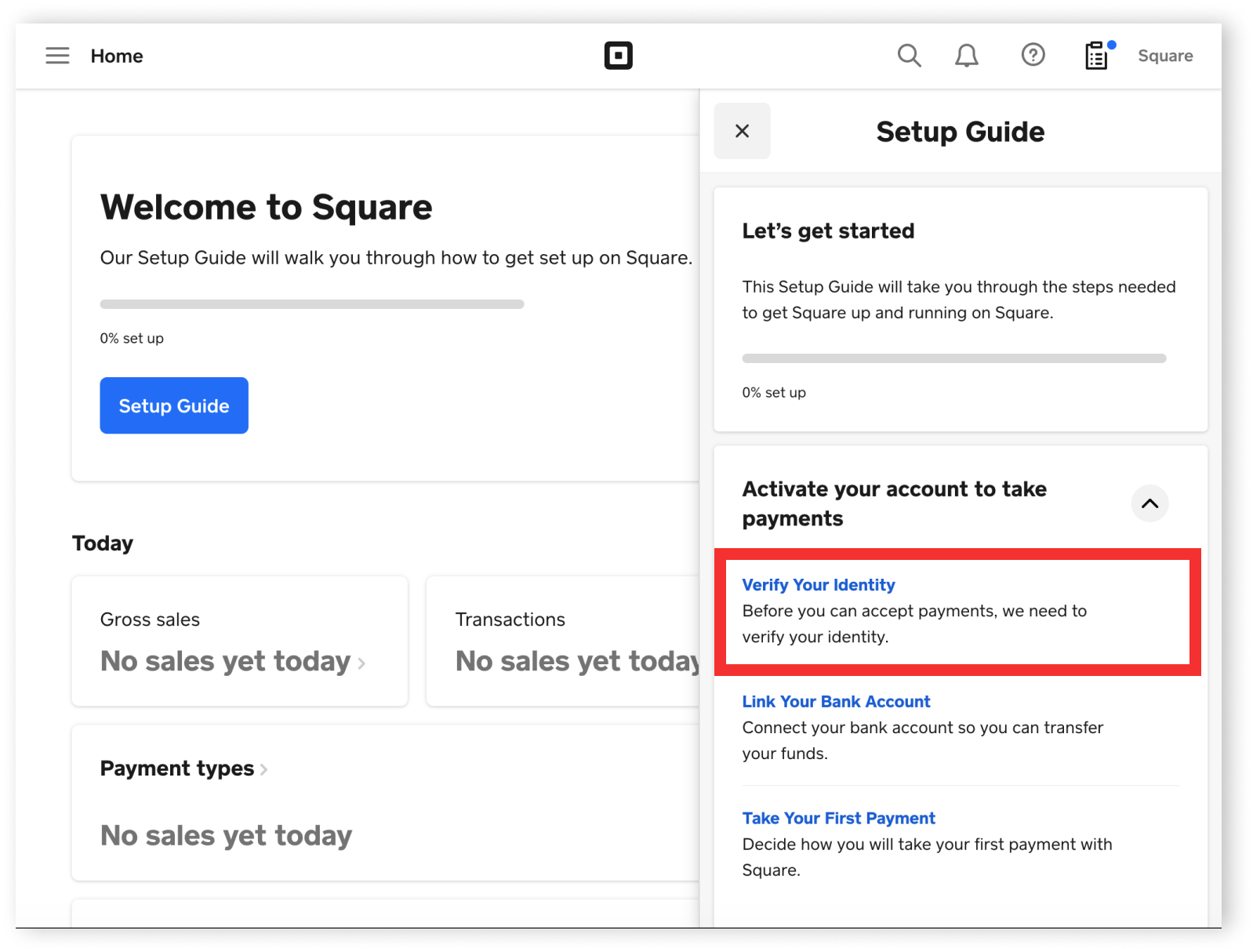
Pending Verification
If you upload your photo ID and selfie for verification during the signup process, you can see if your verification has been approved or if it’s still pending from the Setup Guide in your Square Dashboard.
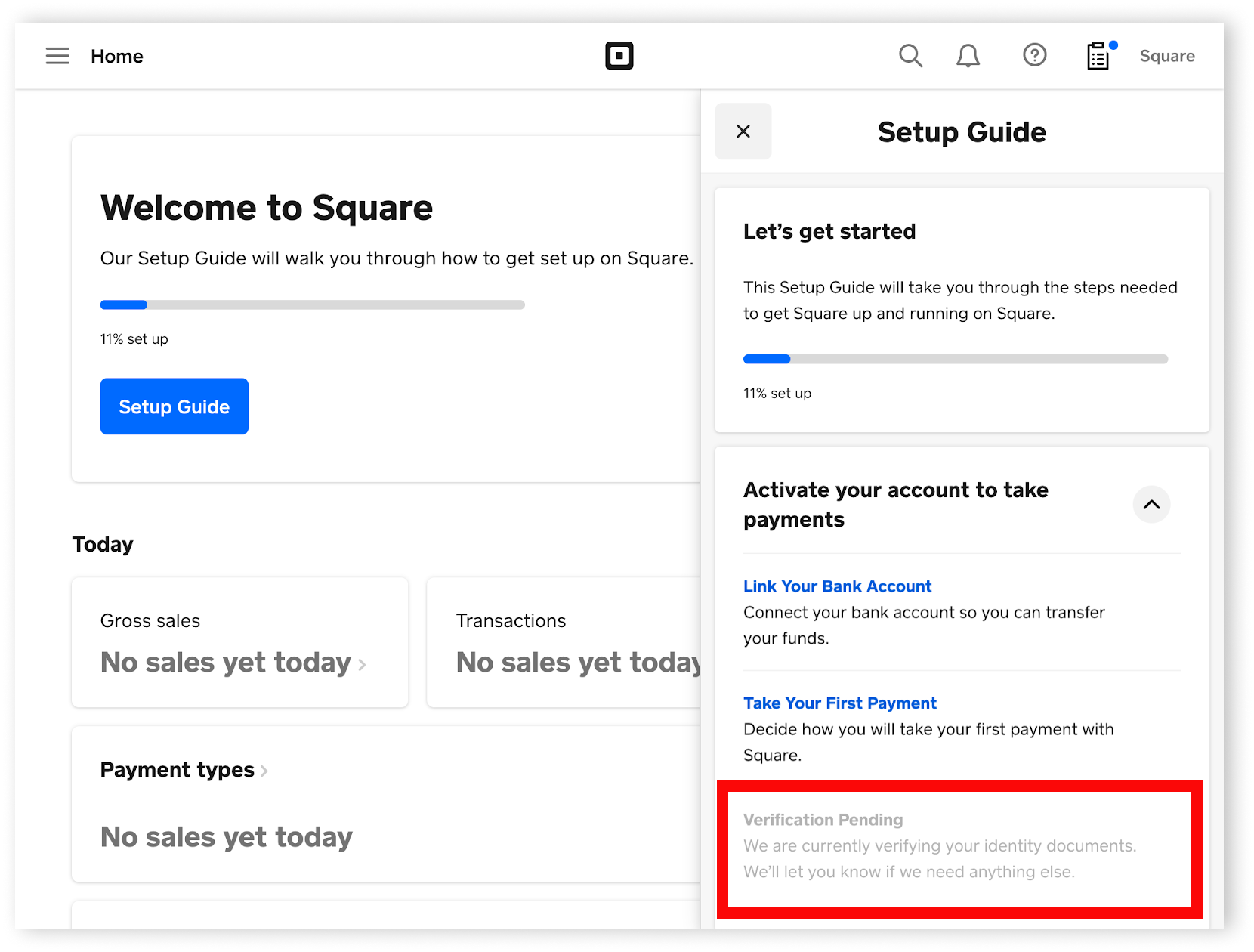
If your verification status is Pending, we’ll let you know if we need anything else from you, and you’ll receive a notification in your Dashboard as soon as you’ve been verified. You should receive a notification within 1–2 working days.
Verification Declined – Resubmission Requested
If the photo of the document or selfie you submitted is poor-quality, we may not be able to complete the verification on the first attempt. In this case, you’ll receive a notification in your Square Dashboard asking you to re-attempt verification.

As a reminder, please check the following before re-submitting your photographs:
Make sure that your images are clear and include the full ID or ID page. Do not upload images that are blurry, have excessive glare or crop out the edges of your ID. For best results take a picture of your ID against a plain background, such as a clear tabletop or blank wall.
Make sure you’re taking a new photo of your actual ID, and not a screenshot or a photo of a picture of your ID.
When taking the selfie, for best results take a picture of yourself straight on in a well-lit room. Excessive shadows and blurriness in your photo will prevent us from accurately matching your photo and ID.
Verification Declined
In some cases we may not be able to verify your identity.
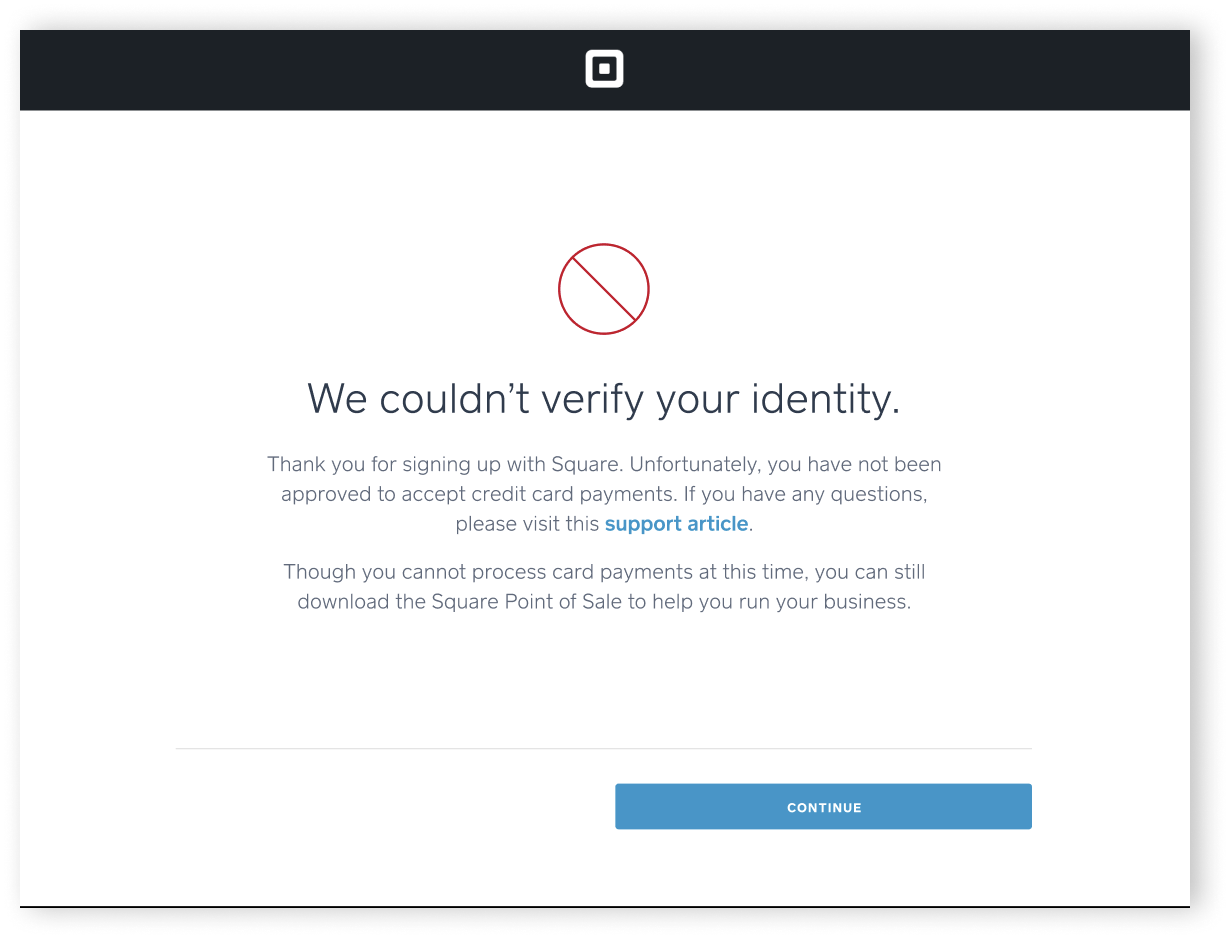
Unfortunately, in this case we will not be able to activate your Square account to accept card payments. However, you can still download the Square Point of Sale app to help you manage your business and record other tender types, such as cash or cheque.
Completing Verification as a Limited Company
If you are registering as a Company, each of the applicable business owners/directors/shareholders will be required to complete the verification process.
During the registration process, we will ask the Square Account Owner to confirm the information of any applicable persons, and provide their email address. Square will then send an email with a link and instructions for completing verification.
If the information of any applicable persons appears incorrect, please make sure you provide the correct information before adding their email address so they can complete verification. Proceeding with incorrect information can cause the verification to fail, and your Square account not activated for payment processing.
Note: The link sent to other business owners will expire after two weeks – if they have not completed verification before then, you can resend the link from your Square Dashboard.
To check on your business partners’ verification status, head to your Square Dashboard. Click Account & Settings > Business > Owners & Directors.
Verification FAQ
When uploading your documents and photographs for verification, make sure that your images are clear and include the full ID or ID page. If you upload images that are blurry, have excessive glare, or crop out the edges of your ID, our verification partner may have difficulty completing the verification. You must also upload a picture of the physical document–we will not be able to accept and verify copies.
No–in order to complete verification, we do require that you upload a photo of your original ID document. Uploading a copy of document may result in your verification failing.
Yes–document-based verification is the only way in which we can verify and activate your account at this time.
If you do not have a National ID card or driver’s licence issued from the UK/EU/EEA, you can submit your passport for verification instead.
You can check on the verification status of the other business owners in your Square Dashboard. To check, click on Account & Settings > Business > Owners & Directors.
If the other owners and directors of the business have not received their email to complete verification, you can resend this from your Square Dashboard. To do so, click Account & Settings > Business > Owners & Directors. From here, you should see the option to Resend the email, or Edit the email address if it was entered incorrectly. Note: The verification link in the email will expire after two weeks. If the other owners and directors have not completed verification before then, you will need to resend the verification link.
You can check your verification status from the Setup Guide in your Square Dashboard. Read more about the different verification statuses.