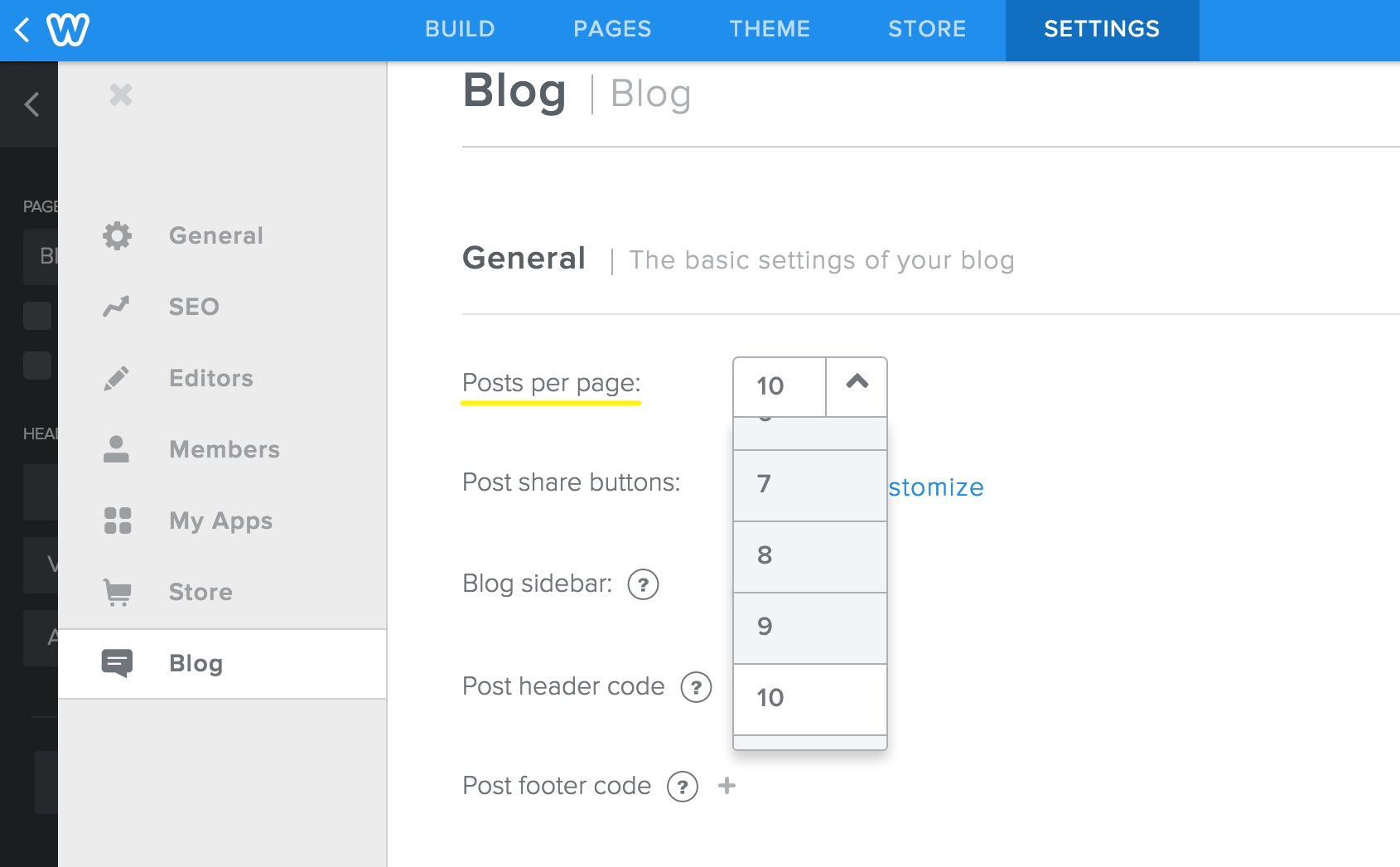Start a Blog
Creating a blog is a good way to increase engagement and SEO, and define your brand or personal voice.
To create a blog, select the Pages tab to open your pages list in the sidebar, click on the + and select Blog Page.
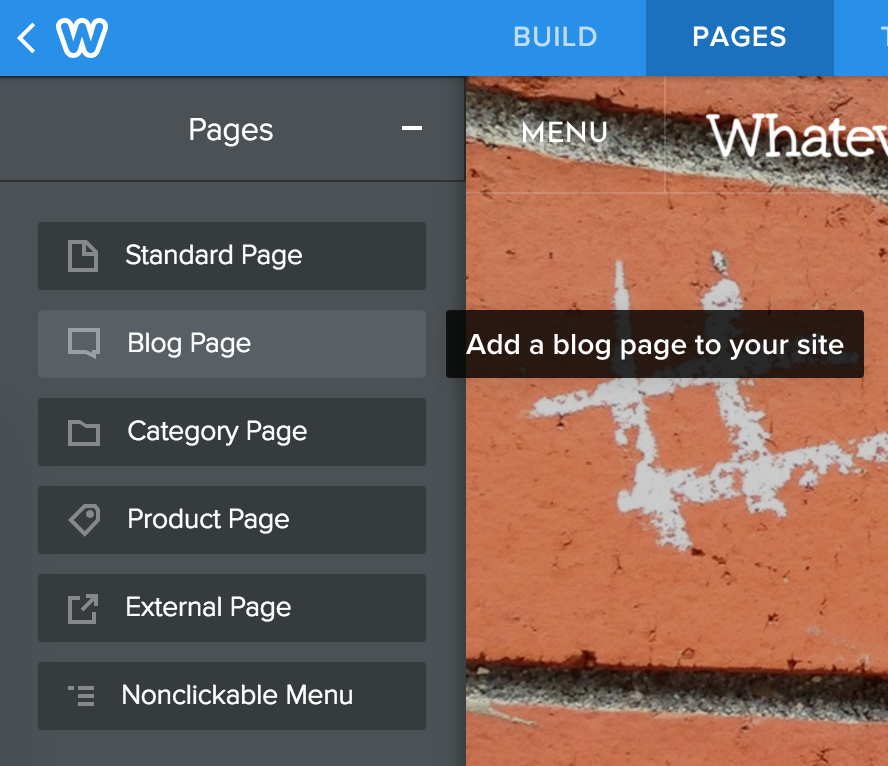
This will add the blog to your list of pages. Now you can give the blog a name, unless you’d like to name it “Blog”.
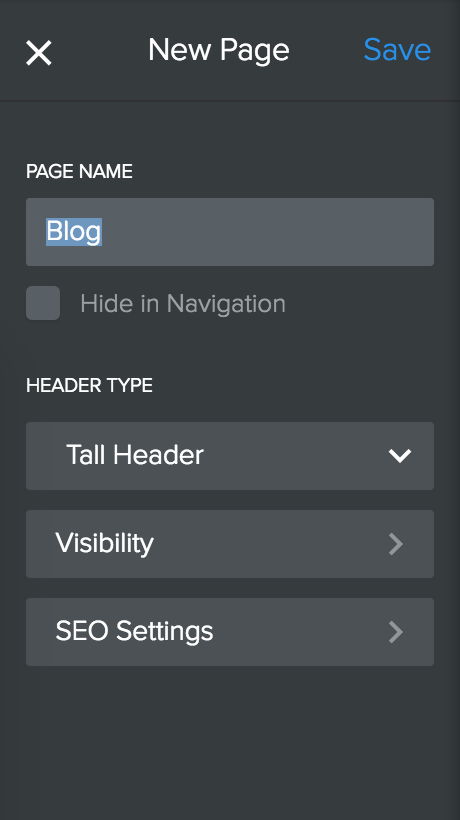
A new blog is populated with a sidebar containing some default content that you can easily change, along with the option to add a New Post.
To create a new post for your blog, use that New Post button.
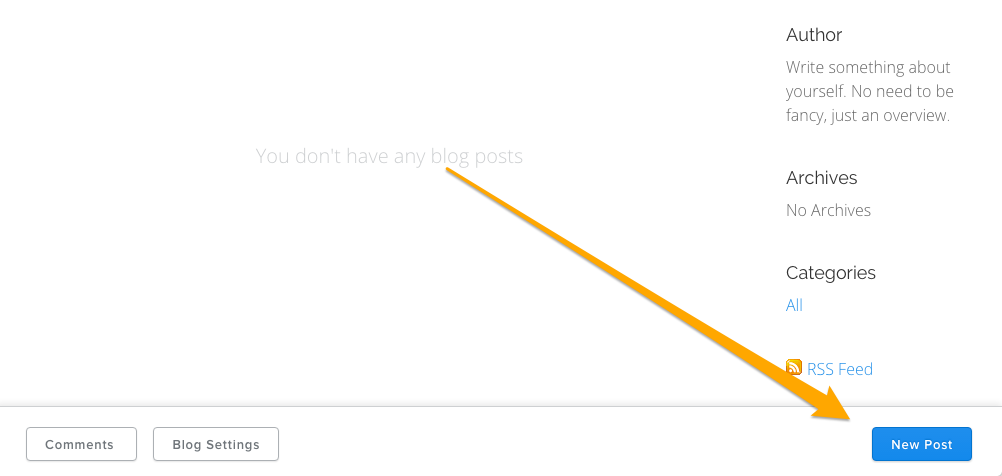
Your blog post has a title and a content area. The title is like the headline of a newspaper article, so it should generally be short.
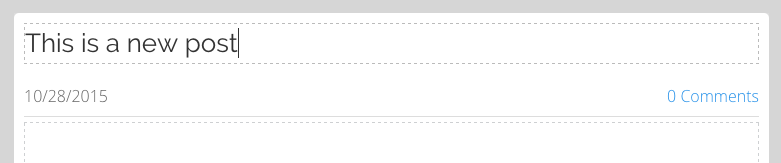
You can add content to your post in the same way content is added to a regular page. Drag elements into the post, and edit them to add content.
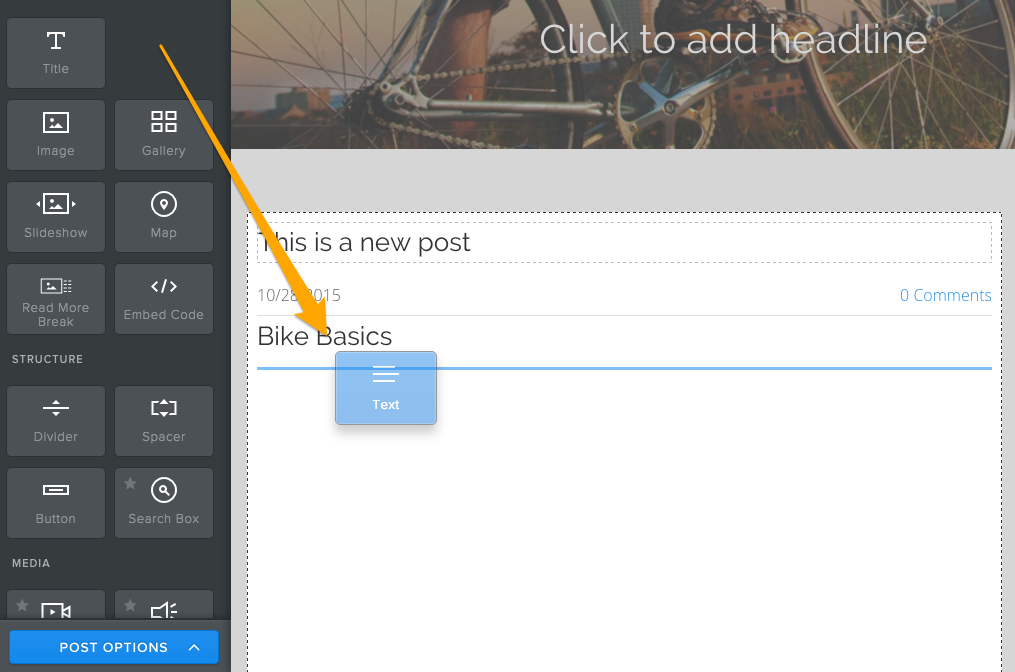
Once you’ve added your content, you can select a variety of options for this particular post. Click Post Options.
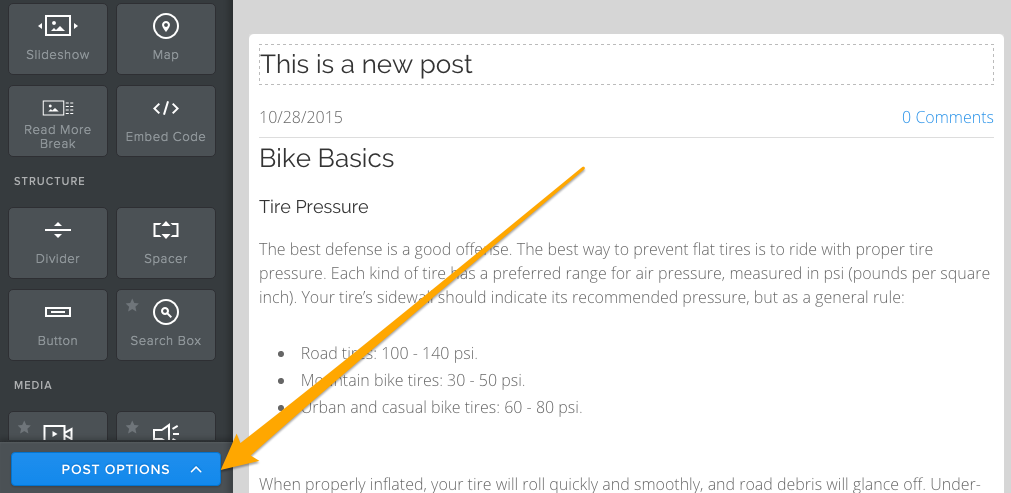
Click Add Categories if you’d like to tag your post. These tagged categories will appear on your sidebar, making it easier for visitors to your blog to find posts that cover certain topics. Categories can be whatever you like, or you can forgo them altogether. If you do use them, we’d recommend having no more than twelve different categories on your entire blog.
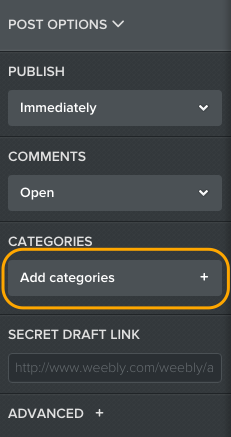
When you’re done you can Publish the post to your live site (which will make it instantly available for visitors) or click Save, which will create a Draft which you can edit and publish later.

The Drafts button will appear at the bottom of the page as soon as you save a draft. Just click on your post from this draft’s area to edit it further and Save again or Publish.
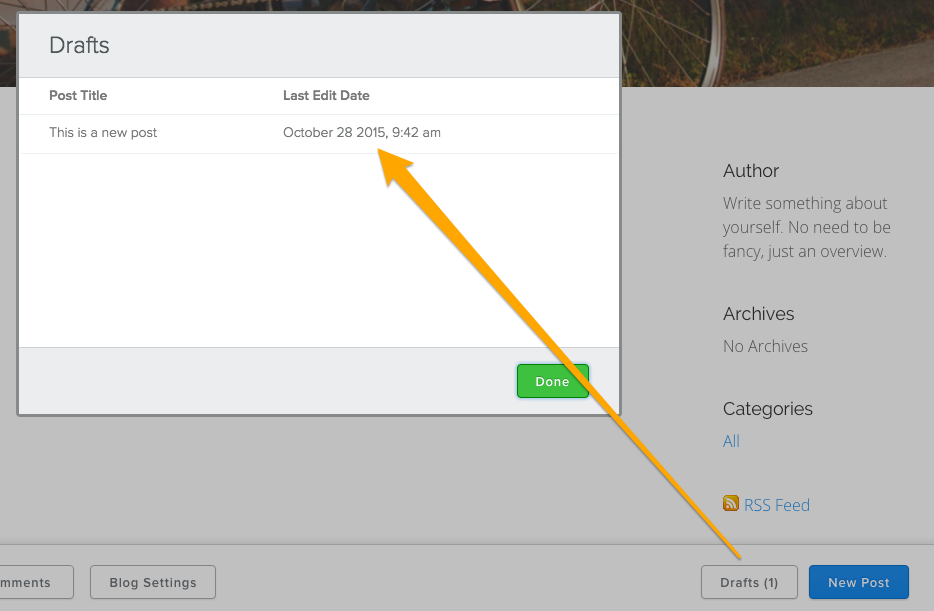
Every new post you Publish will appear at the very top of the page, pushing older posts further down. You can choose how many posts will appear on a page at a time (from 1–25) by clicking the Blog Settings button at the bottom of your page. Once you have more than the chosen number of posts on your blog, a link will automatically be added to the bottom of the page so people can browse through and read your previous posts.