View stock adjustment history with Square for Retail
About stock adjustment history
With Square for Retail Plus Inventory Plus features, you can gain insights into the flow of your inventory by viewing historical adjustments.
Before you begin
This is a feature available with Square for Retail Plus. Learn more about the differences between Square for Retail Free and Square for Retail Plus, or sign up for a free 30-day trial to see which features are best suited for your business.
Your stock can be adjusted in three ways:
Deduction: damaged, lost and sold items.
Deduction or Addition: re-counted items.
Addition: received, restocked and transferred items.
View stock adjustments from your Square Dashboard
To view stock adjustments in your Square Dashboard:
1. Log in to your online Square Dashboard and visit Items & orders > Items > Inventory Management > History.
2. Select a date range, location(s), and adjustment type from the dropdown menus to filter your search. You also have the option to narrow your search by product using the search field to the right.
3. Click on an event to see who made the adjustment, what it cost, and which locations were affected.
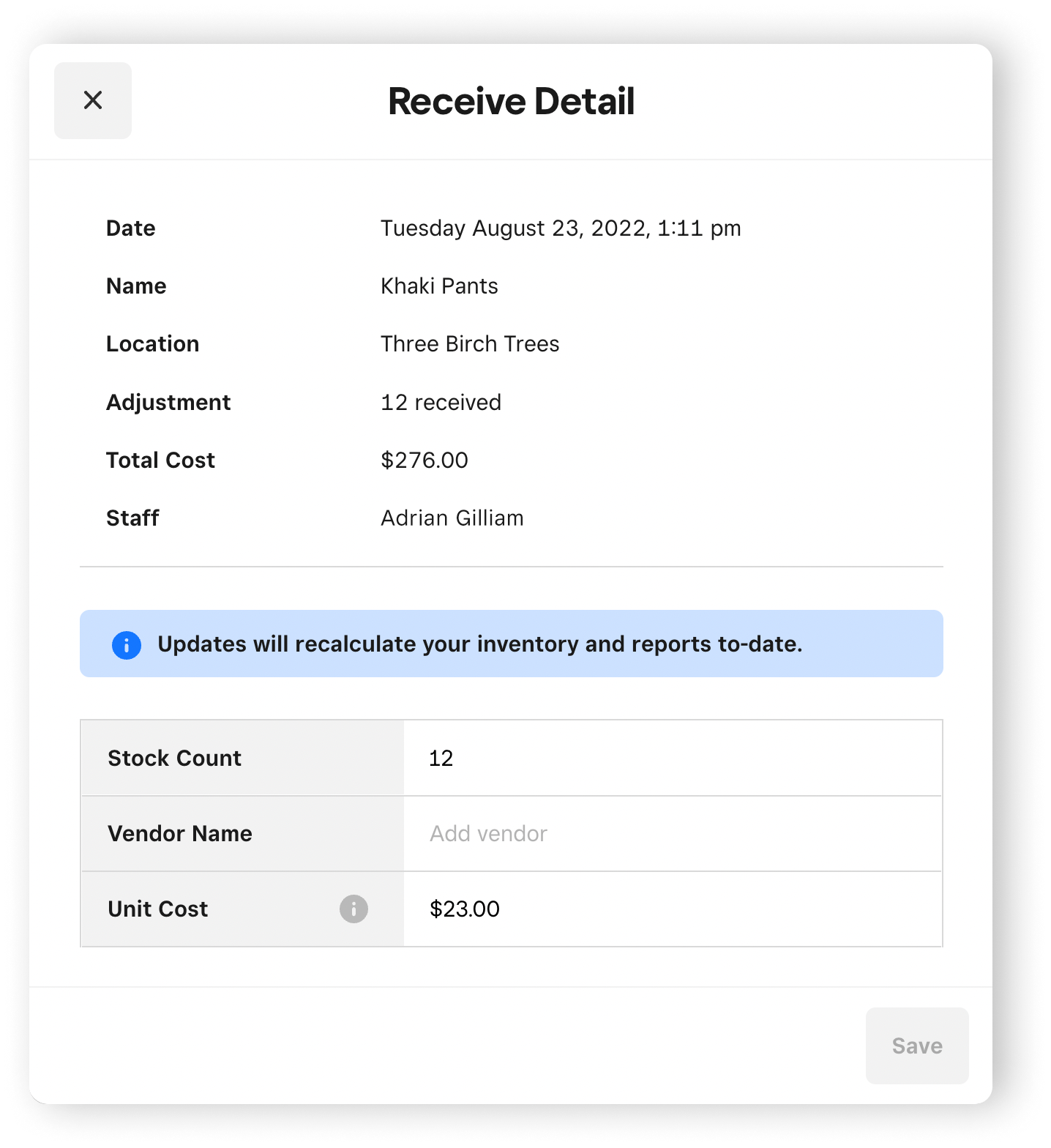
View stock adjustment from your item library
In addition to your stock History log under the Inventory Management tab, you can review a summary of stock adjustments from your item library, for individual items.
Log in to your online Square Dashboard and head to Items & Orders > Items > Item Library.
Select an item and access the item details page. In the Price and Inventory section, click View Stock History.
Review the stock adjustments and click Done.