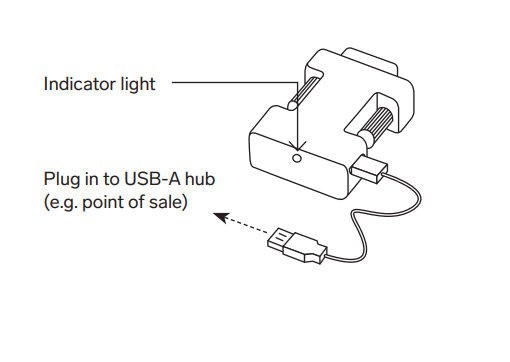Connect a scale to your point of sale
About scales
Connect a scale to your POS device to sell items by weight. Use a connected scale to weigh items and generate prices by weight to your sale in your Point of Sale app.
Before you start
To connect a scale, you need to use a compatible device. The Brecknell 6710U USB scale is compatible with Square Stand (1st and 2nd generation), an Android device or Square Register.
Visit the Square Shop to purchase Brecknell 6710U USB scale with the cable included. Before adding the USB scale to your basket, you need to select the device you intend to connect it to. Once your scale is connected, you can sell items by weight. Learn how to create and edit item unit types and sell items by weight.
If you need a replacement USB cable, you can purchase the correct one for your device from Square Shop:
Connect a USB scale
- Plug the 9-pin male end of the serial cable into the port on your scale, and insert the USB-A male side into the hub for your device.
- To keep the adapter firmly connected, twist the security screws into place.
To check the connection of your scale from the Square Point of Sale app in retail mode:
- Open your app and tap ≡ More.
- Tap Settings > Hardware > Scales.
- The connected scale should appear in the app menu as USB Scale.
To disconnect the scale, simply unplug the scale’s cable from your device.
- Plug in the 9-pin male end of the USB cable into the port on your scale.
- To keep the adapter firmly connected, twist the security screws into place.
- For Square Stand (1st generation) for iPad (2017, 2018), iPad Pro 9.7” and iPad Air (1, 2), you need to connect the 9-pin male end of the Serial-to-HID adapter into the port on your scale and plug the Micro-USB end of the cable to the adapter.
- Insert the USB-A end into the Hub of your Square Stand.
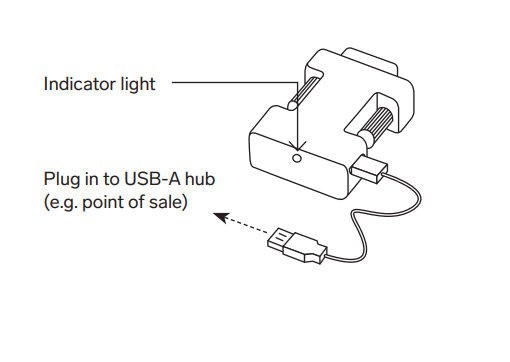
To check the connection of your scale from the Square Point of Sale app in retail mode:
- Open your app and tap ≡ More.
- Tap Settings > Hardware > Scales.
- The connected scale should appear in the app menu as USB Scale.
To disconnect the scale, simply unplug the scale’s cable from your device.