Adding Text, Images and Other Elements with the iOS App
Adding content to your site in the iOS app works in much the same way it does on the web version of Weebly, with some variations to accommodate touchscreen devices.
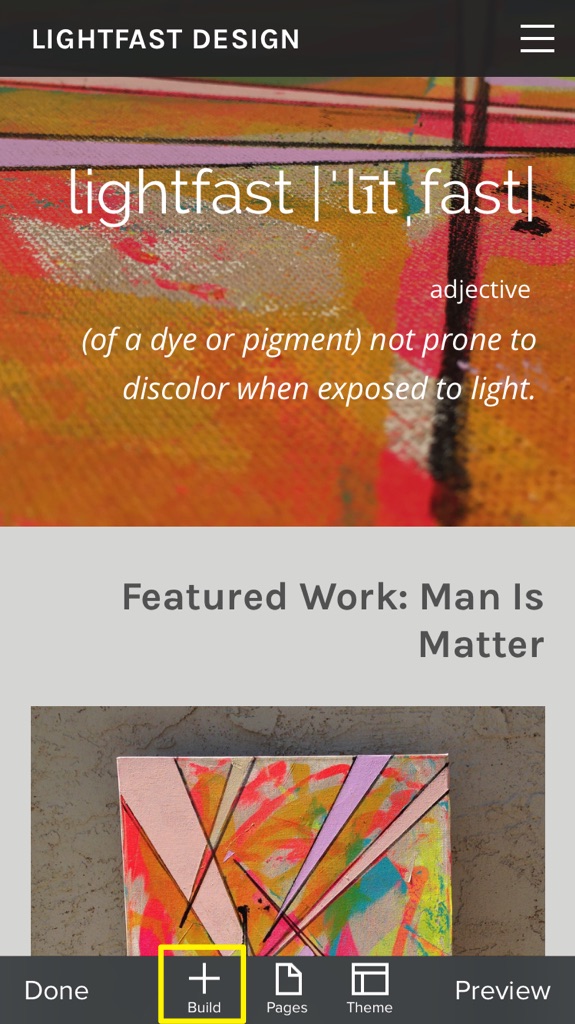
Tap on the Build button and swipe to the left or right to move through element list.
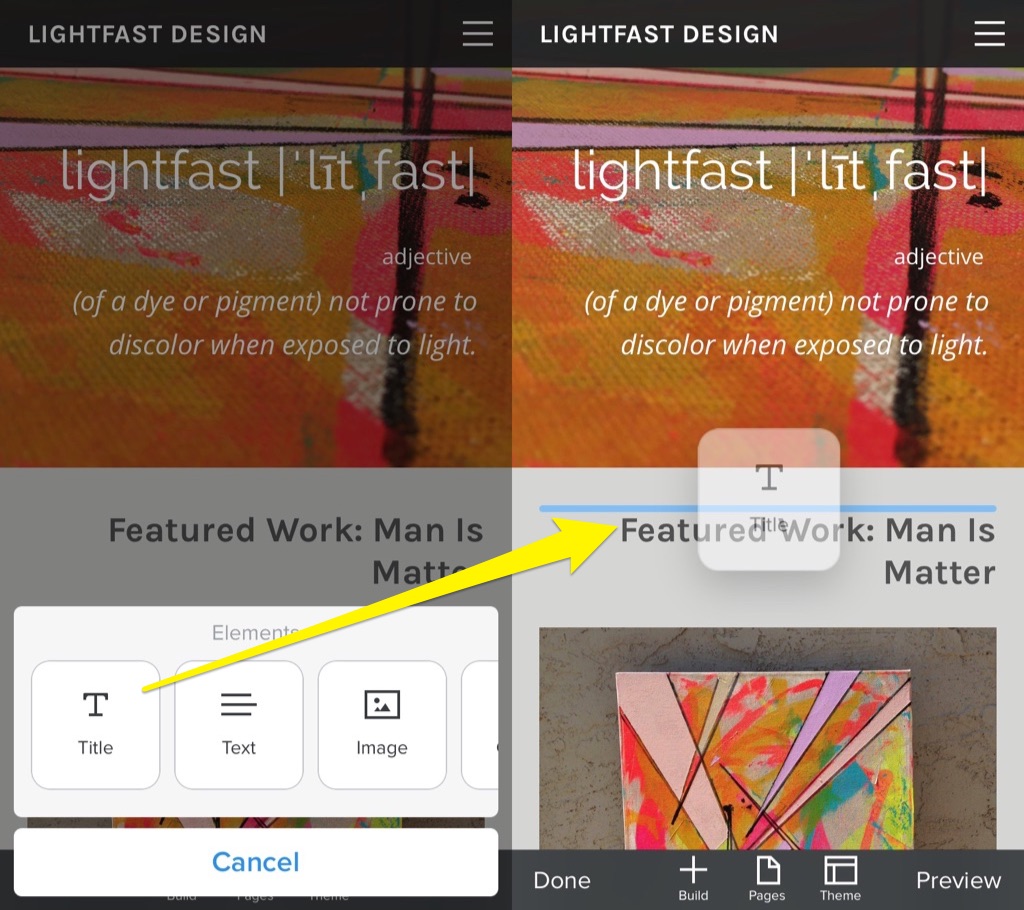
Tap and hold the element you want and then drag it into position on the page. You can move elements around on the page with the same tap-hold-drag action.
Tap again on an element to bring up the options, which will vary depending on which element you’re working with. We’ll take a look at a couple of the most frequently used elements – text and images.
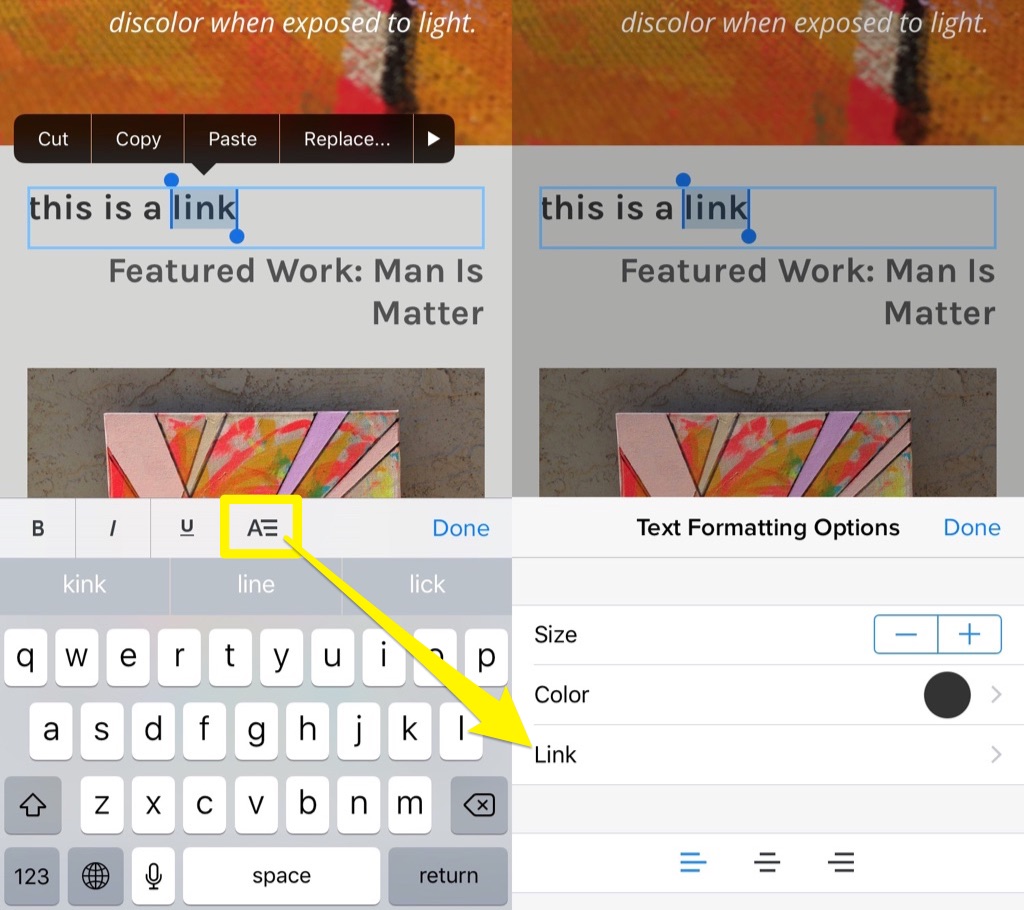
Tap on the element to edit or add text using the Edit button. You can also select existing text and change the formatting or create a link by tapping the A= menu icon to access these additional options.
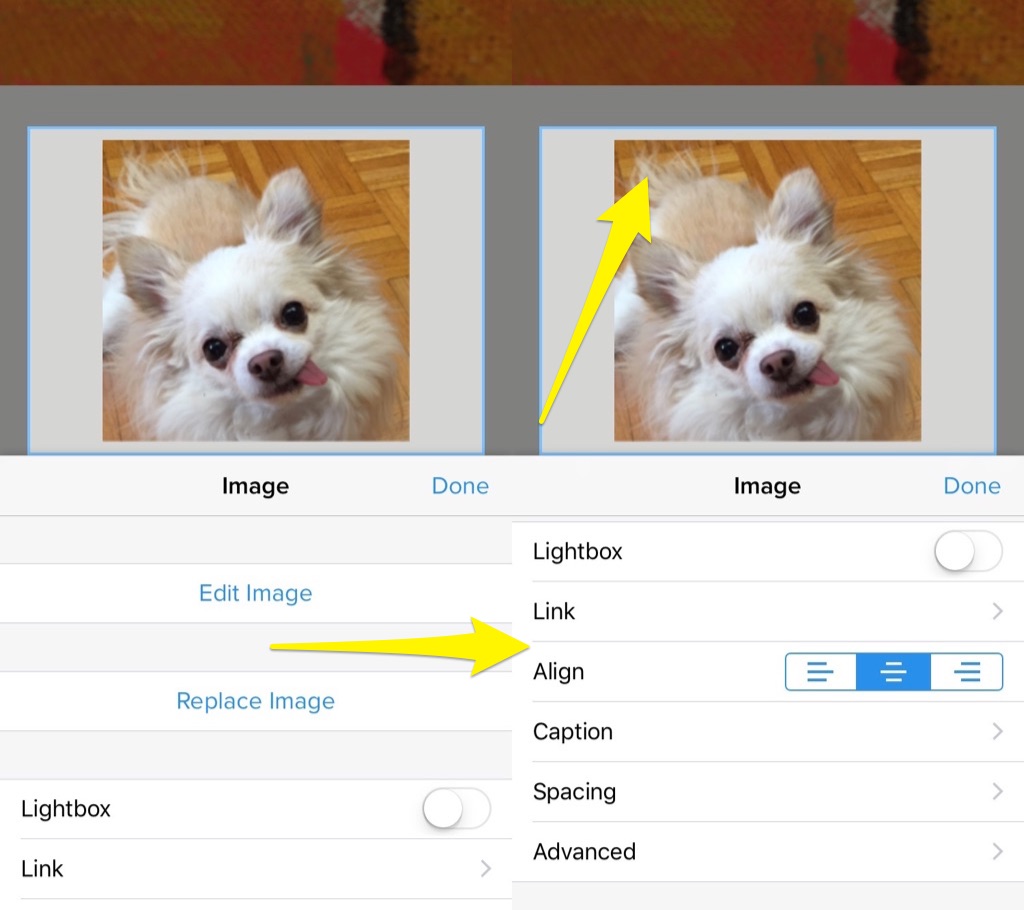
Adding an image element will bring up a prompt to choose a photo from your phone to upload. Tap the image to bring up the options and then tap edit. This will allow you to crop or resize the current image or replace it with a different one. You can also enable the lightbox feature, create a link and change the image spacing and alignment. In the advanced menu, you can add Alt Text for the image or add a border.
To crop your image, tap Edit Image and then drag the white guideline to the preferred size. You can reposition the image within the cropped space by dragging it around. If you want to resize your image, pinch with two fingers and zoom in or out until it’s the size you want.
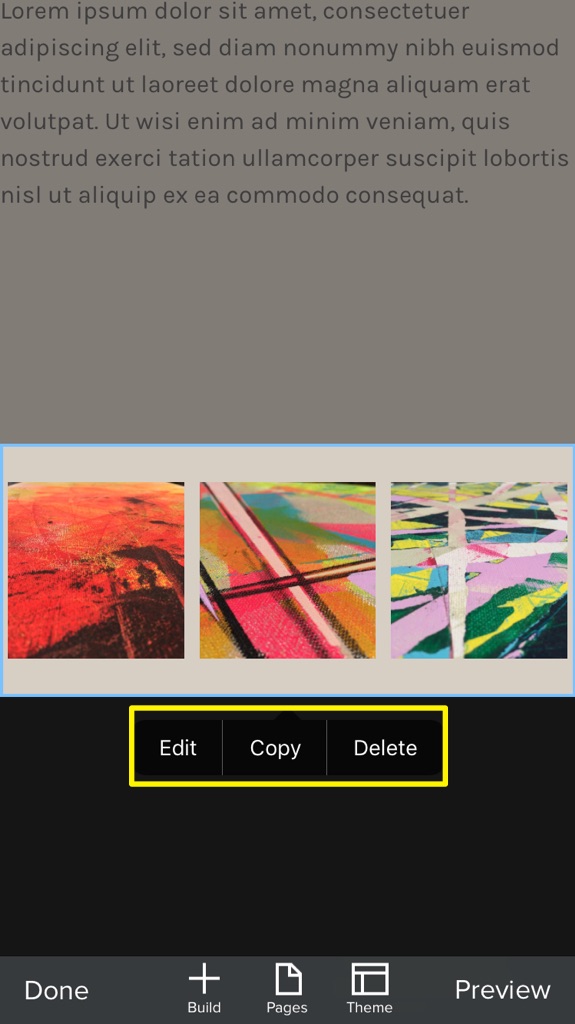
Like image and text elements, other elements have their own settings and options, but they all have a few in common: Copy, Delete and Edit. Tapping Edit will bring up the additional options for that element as described above. Tapping Copy will prompt you to choose a page to copy the element to. You can also move the element to a different page without making a copy by tapping Move at the top of the pages list. Tapping Delete will completely remove the element. Be careful with this option – it can’t be undone!