Use the iOS App to Start a Blog
Creating and managing a blog with the Weebly app is a little different than on the website, but it’s just as easy. Tap the Website icon at the bottom to get started.
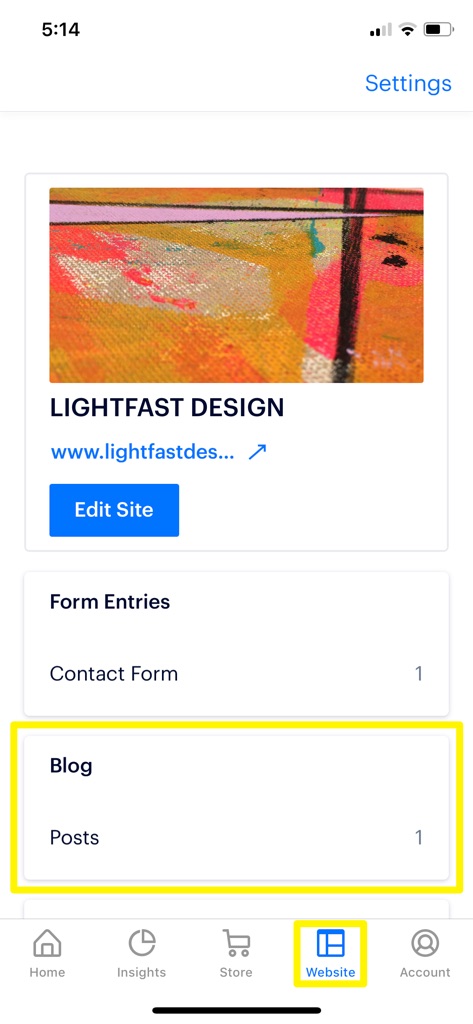
If you don’t have a blog, you’ll be prompted to create one. If you do have one, you’ll see a Blog Card as shown above. Tap the card to access options for posts and comments.
POSTS
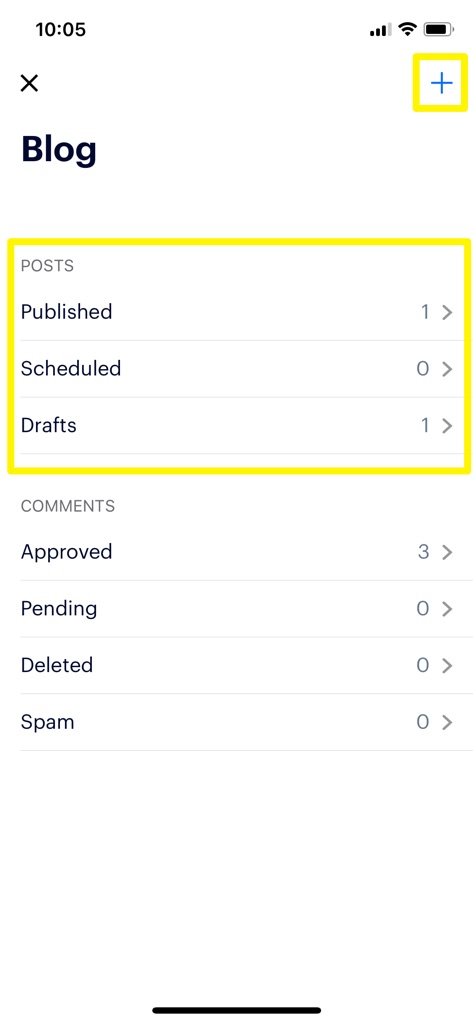
Blog posts can be in one of three states: published, scheduled or in draft. Tapping on Published will show you all of your blog posts, and you can tap any one of them to make edits and re-publish the post.
Scheduled posts are exactly what they sound like – they’ve already been written and are waiting to be automatically published at the date and time you specified. Tap on Scheduled to view or make modifications to any scheduled posts.
Drafts contains posts that you opted to save and finish later. Tap here to view and edit any drafts you have saved.
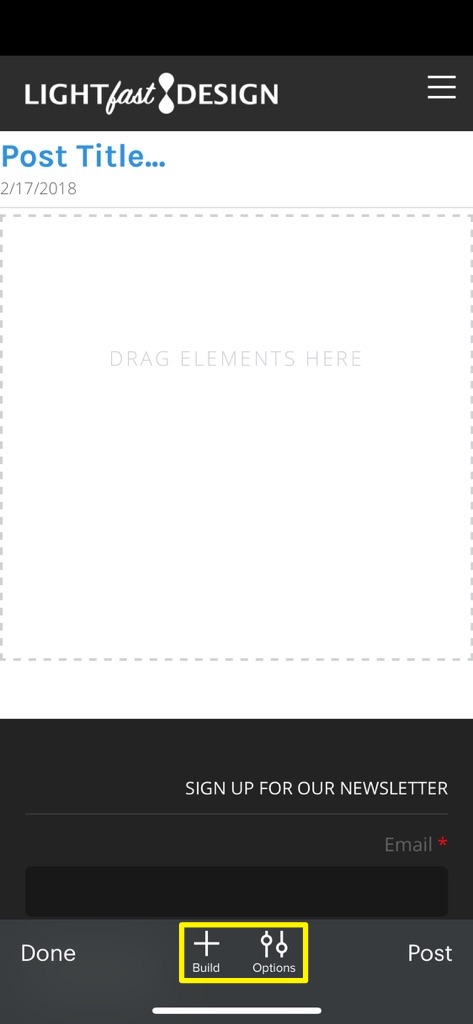
To create a new post, tap the + icon to open the post editor. There are just a couple of options here: Build, which includes all the elements you can add to a blog post, and Options, which will allow you to set preferences for comments, schedule the publish date, and more. Once you’ve written your post, you can publish it to your site by tapping Post on the bottom right, or save it as a draft to finish later. To save a post, tap Done in the lower left and then tap Save Draft (or Discard Draft if you want to permanently delete the post).
COMMENTS
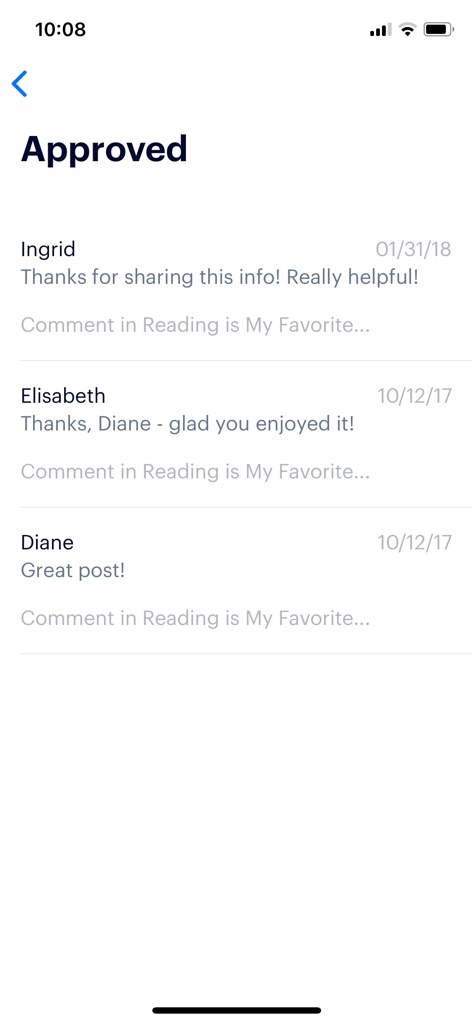
Like posts, comments have a few different statuses:
Approved: these are comments that are live and visible on your website. Tap on a specific comment to view and reply. You can also delete or mark as spam any previously approved post.
Pending: If you require approval for comments in your blog settings, you’ll find comments awaiting your approval here. Tap on a comment to approve or reject it.
Deleted: Just what you would imagine – comments that have been recently deleted are in this section.
Spam: Comments here have tripped the spam alarms, but you may want to check once in a while to make sure an innocent comment wasn’t misclassified.
Want to get notified when you receive a new comment? Turn on notifications for blog comments in the Account screen, and make sure you’re allowing notifications for Weebly in the iOS Settings app.
SETTINGS
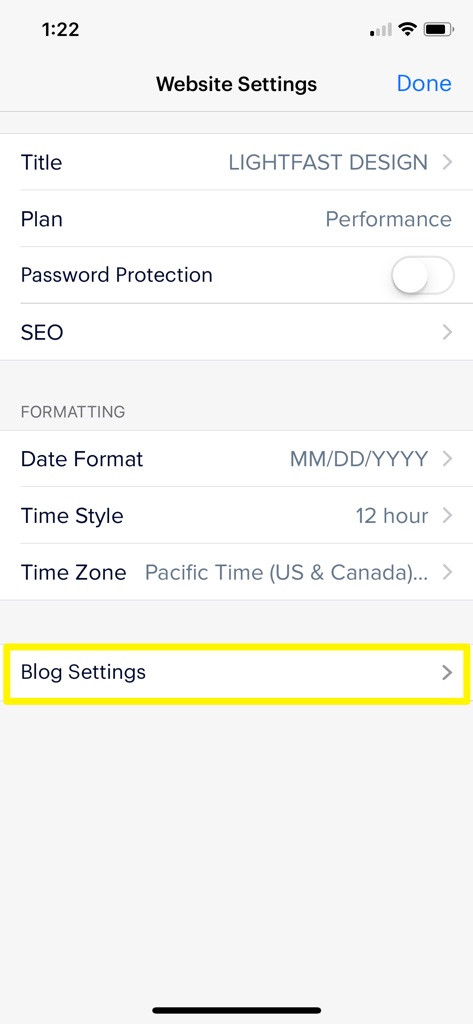
Finally, tapping the Settings link at the top of the Website screen will allow you to choose how comments are handled by default for your entire blog, and when (if ever) to close comment threads. You can override the default comment behaviour for individual posts using the options button in the post editor.