Accept Donations
You can accept donations on your site by creating a donation item with different amounts as options.
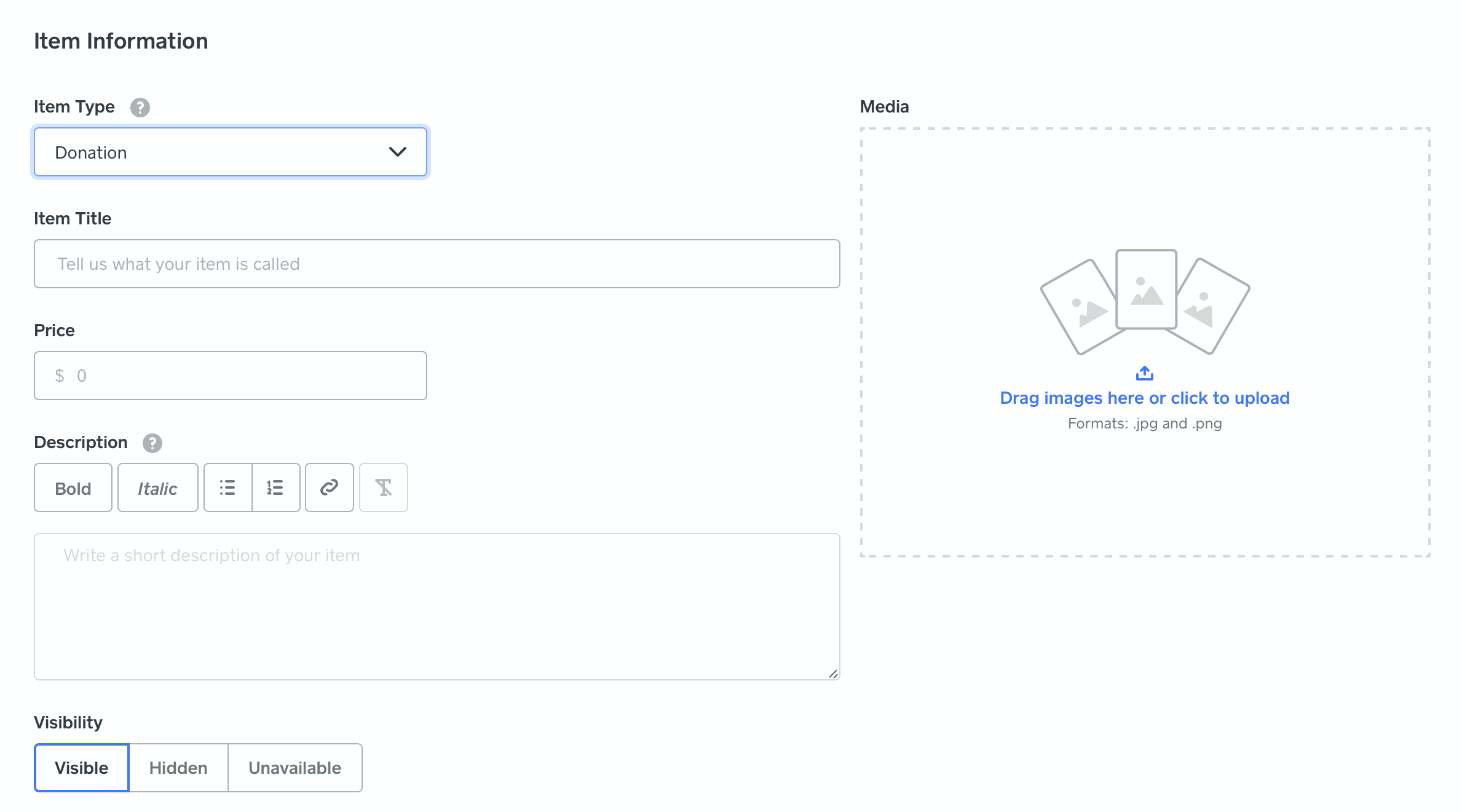
From your dashboard, go to Items > Item Library and click Add Item. Choose Donation from the Item Type menu, then add a title, description and photo if you like. You’ll set up donation amounts in the next step.
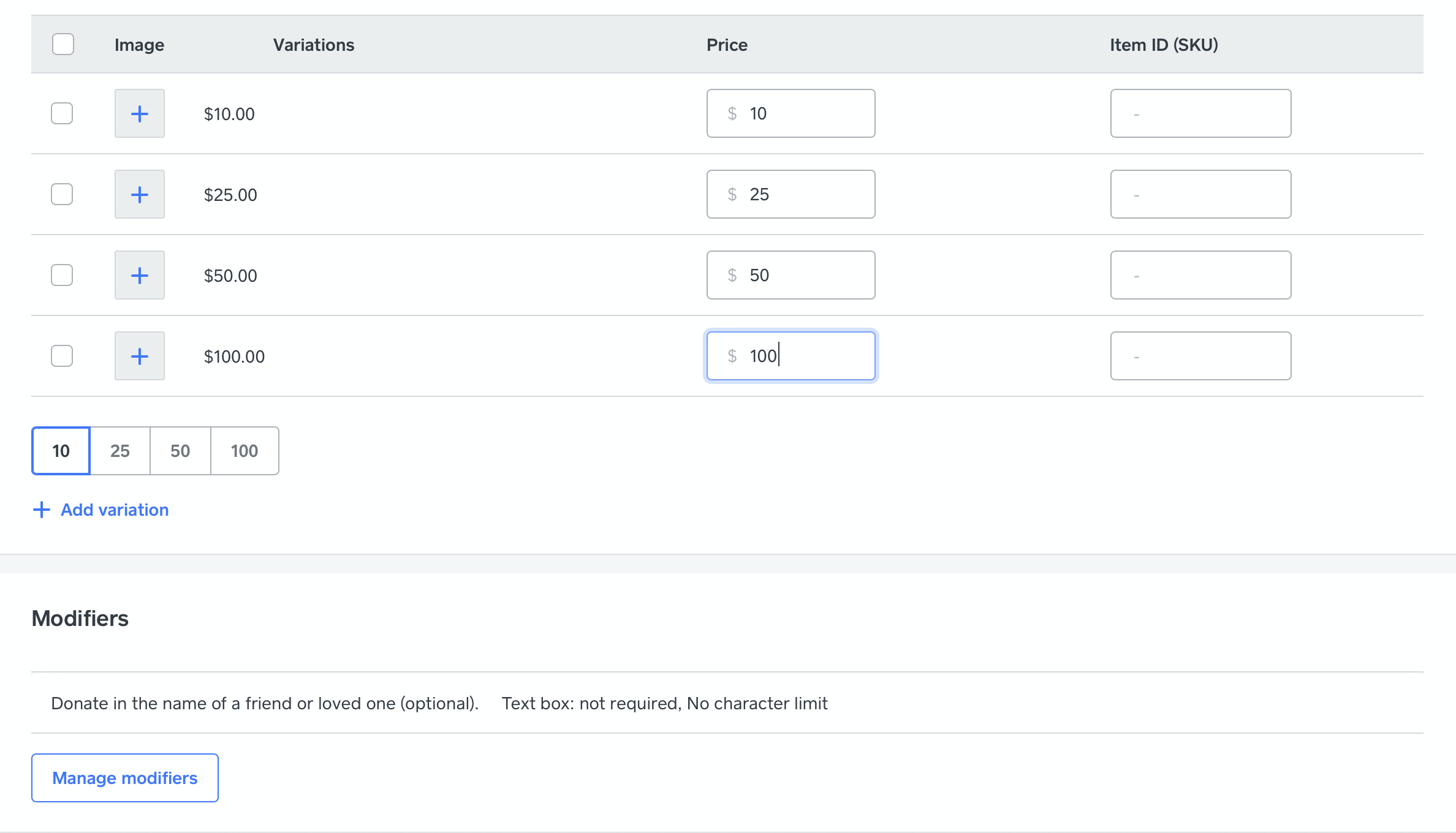
After entering the basic information, you can create options for preset donation amounts and optionally apply modifiers. The above example has several amounts for donors to choose from. The custom text modifier allows the donor to make their donation in honour of someone else if they wish.
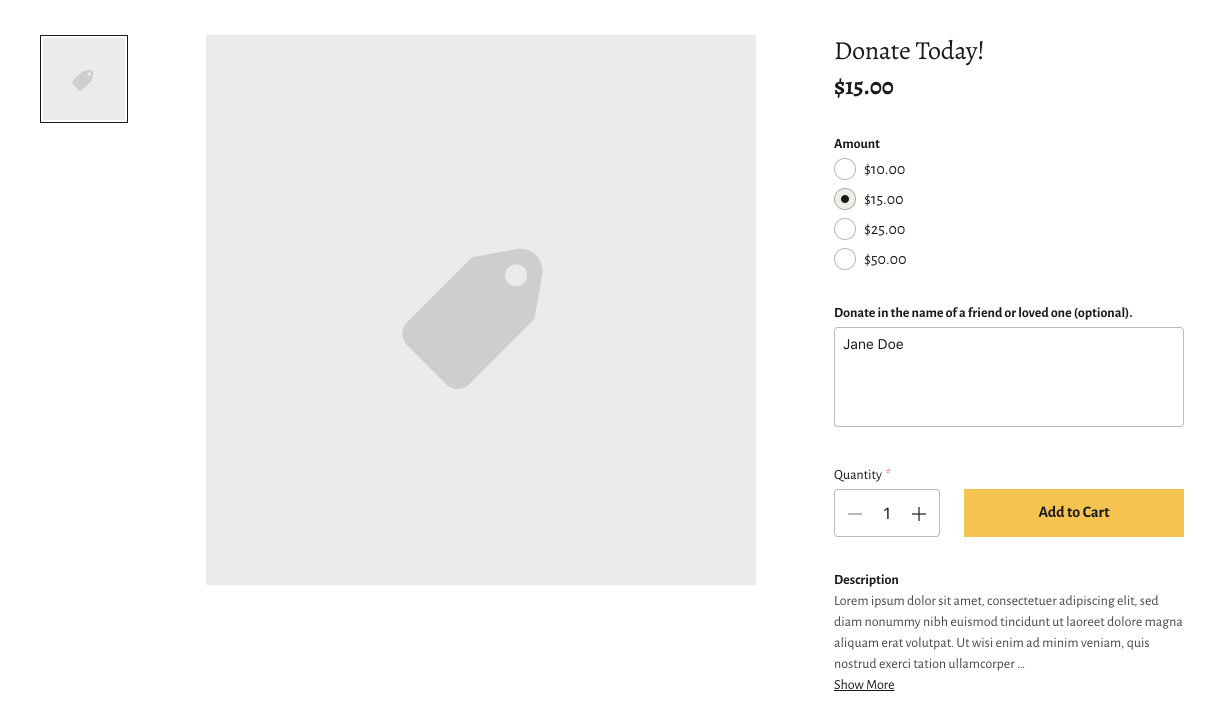
Donations appear like other items on your live website. The main difference is that they don’t have a set price. Instead, donors choose a preselected amount before adding the item to the basket. There’s also no fulfilment method for donations, and they’re always tax-exempt.
What if you only want to accept donations from donors living in your area? You can restrict donations to only the locations you’ve set up for delivery. It’s okay if you’re not actually selling any items that need to be dispatched – these settings are also used to control who is allowed to donate or purchase event tickets, memberships, digital items and services from your website. Once you’ve , go to Setup > Delivery > Advanced Settings and click edit. Use the tick boxes here to allow or disallow donations or purchases from anywhere in the world.