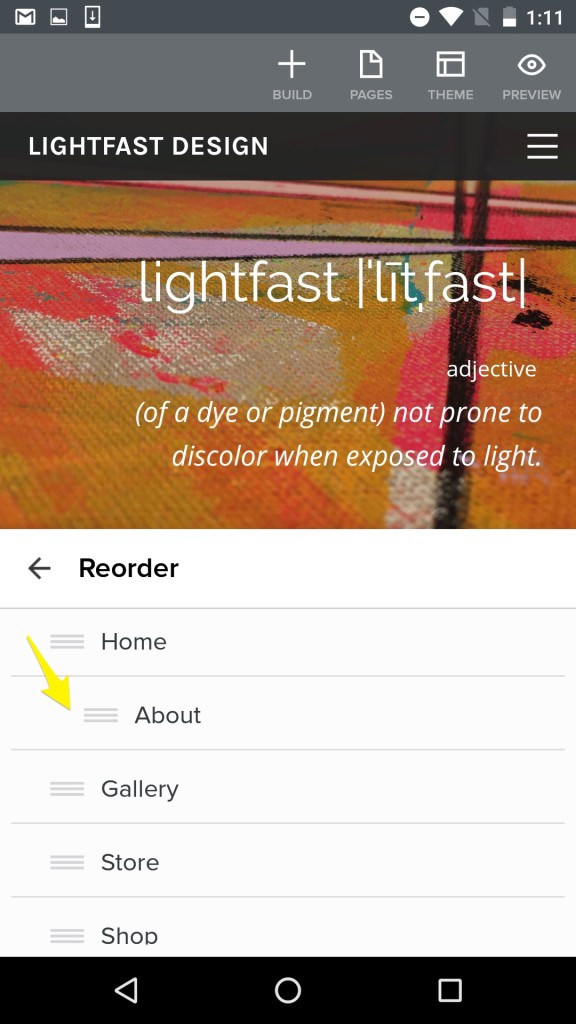Create and Manage Pages in the Android App
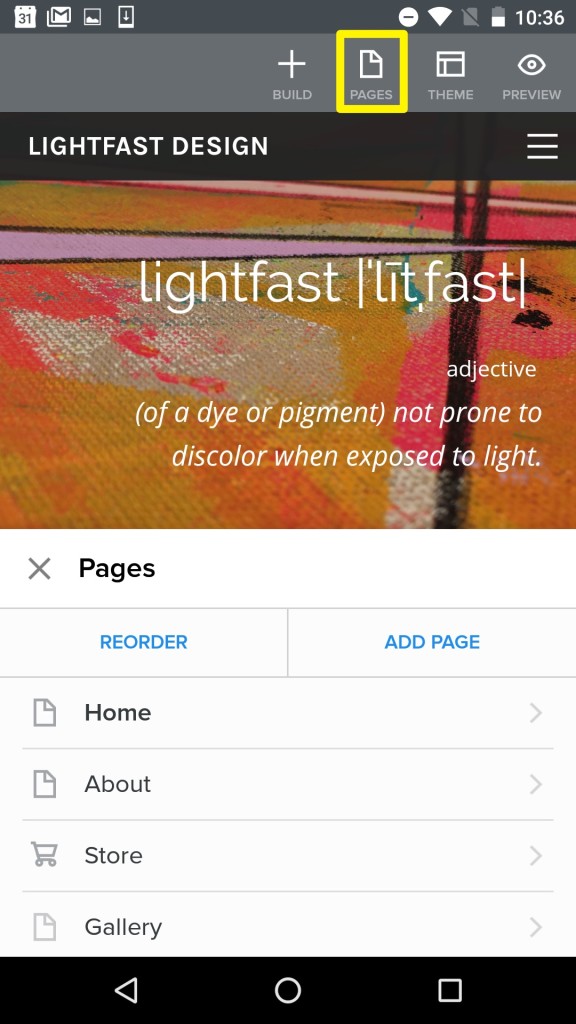
You can add and rearrange pages in the Weebly app using the Pages menu, just like you can on your computer. Tap the Pages button in the app to get started.
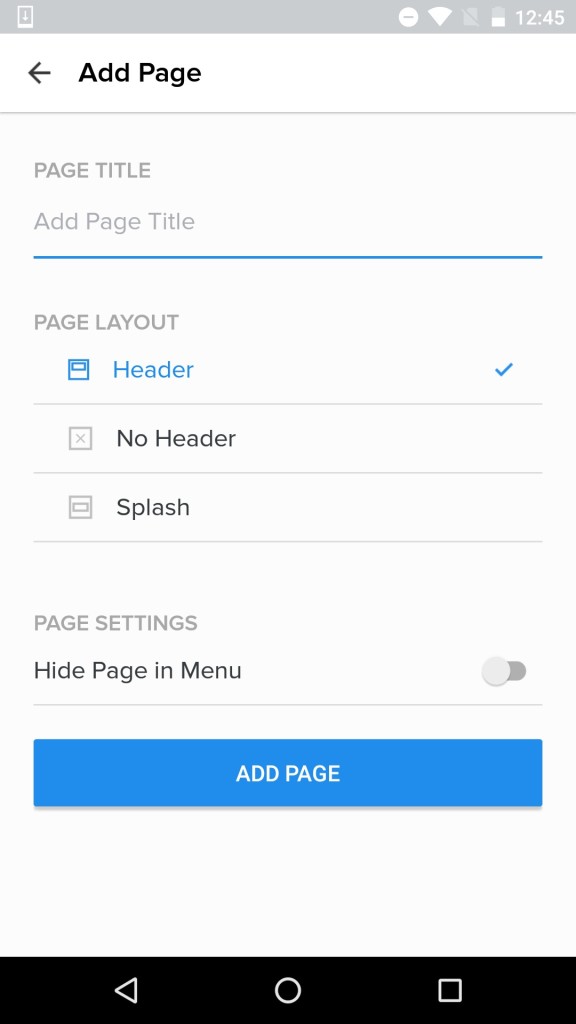
Tap on the Add Page button to create a new blank page. Next, enter a name for the page, choose the header style you prefer and decide if the page will be visible in your navigation menu. When you’re done, tap the Add Page button to save.
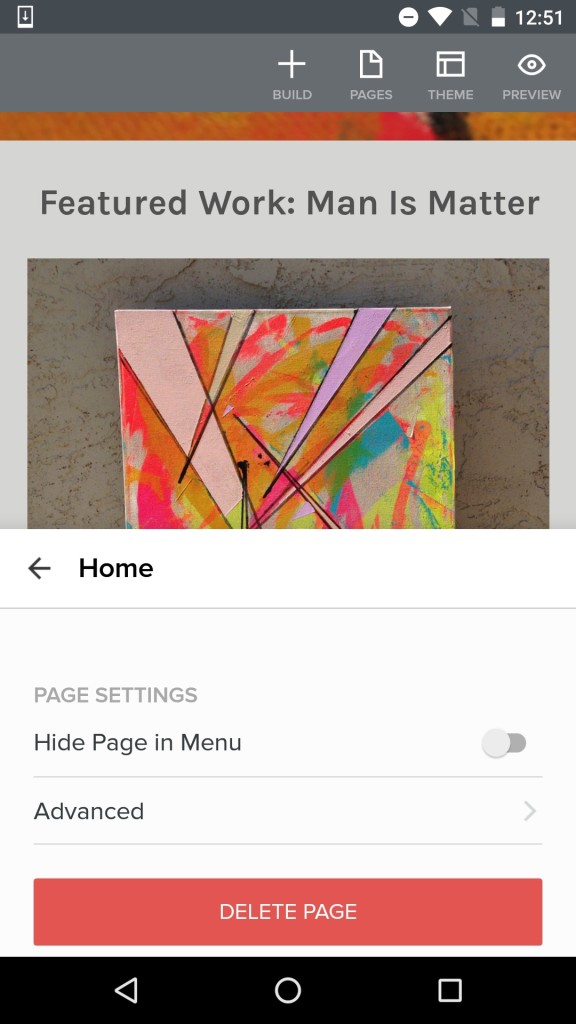
To make changes to an existing page, tap its name in the list on the Pages menu. Here you can change the name, header type, menu visibility and enter a description and keywords via the advanced menu. You can also delete the page, but this can’t be undone so use caution.
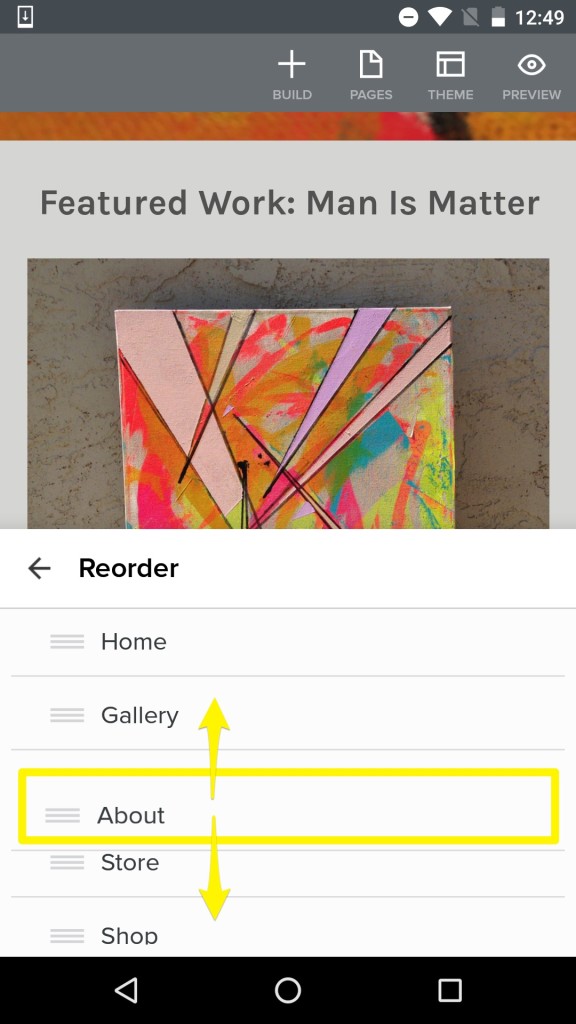
Tap the Reorder button in the Pages menu to rearrange pages and add submenus. Tap, hold and drag a page up or down in the list to move it – this will change its position in the navigation menu. Creating a submenu is just as simple: tap, hold and drag the page underneath and slightly to the right of the page you want it to appear under. The subpage will be indented in the list, as shown below. Need to remove a subpage? Just tap, hold and drag it to the left to make it back into a main navigation menu item.