Add and Edit Text
Adding written content to your site is as easy as dragging any of our text elements to a page. The primary text elements are Text and Title:
Title: For adding an H2 headline before a paragraph, or anywhere on the page when you want some text to stand out. This text is larger and more eye catching than paragraph text.
Text: This is your paragraph text, which you’ll want to use for the majority of the written content on your site in order to provide a consistent look.
Drag one of these elements to your page and click on it to start typing.
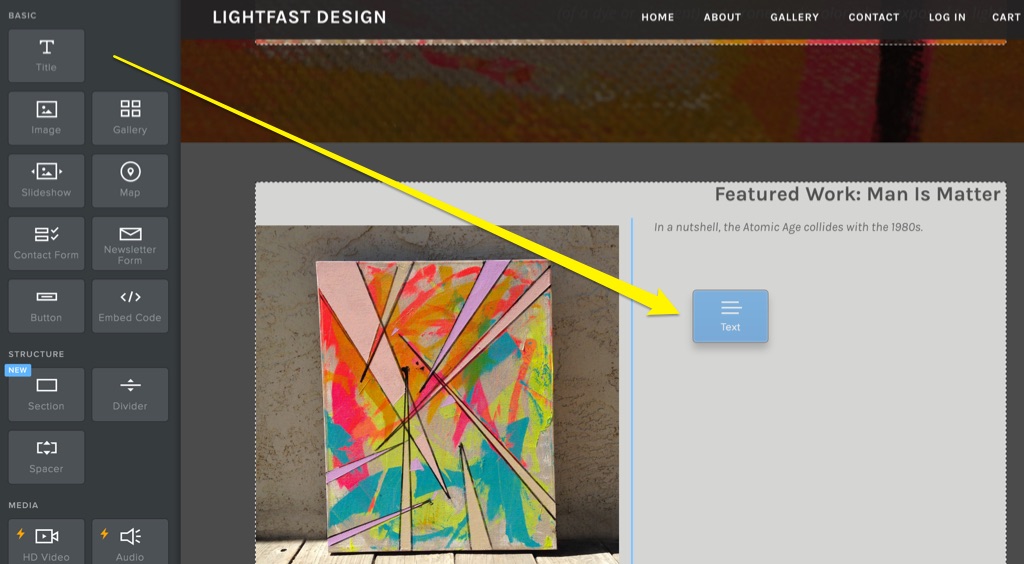
While you can type multiple paragraphs within a single text element, your site will be easier to read and look cleaner if you use a separate text element for each new paragraph. This also gives you a lot more flexibility when designing your pages and allows you to choose the alignment for each paragraph individually, position different elements between or next to paragraphs or add an image to each text element if you like.
When typing in a text element, you’ll see a bar across the top with various icons. This is the text toolbar and you can use it to do some basic formatting, similar to what you may be familiar with from word processing apps. Simply select the text you want to modify and click the appropriate button to make that change.
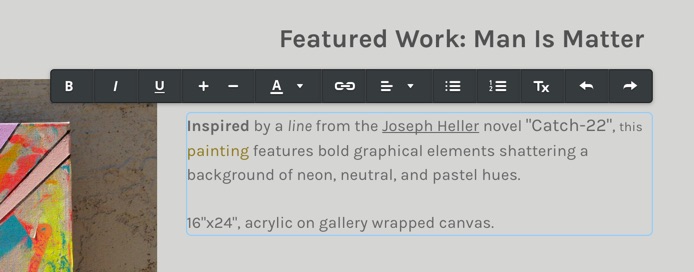
From left to right, the icons allow you to bold your text, italicise it, underline it, make it bigger, make it smaller, change the colour, create a link, adjust the alignment of all text within the element, create bulleted and numbered lists and remove any formatting you previously applied. The left arrow will undo the last change you made, and the right arrow will re-do the last change you undid. Note that these options will only function while you’re actively typing inside the element – once you’ve clicked outside the element, your changes will be saved and you’ll need to undo/redo manually.