Create Pages and Navigation
Pages are one of the most important parts of a website – they provide structure and organisation, and they give your content a nice place to live. You can easily add and manage your pages from the Pages tab, and this article will get you off to a great start.
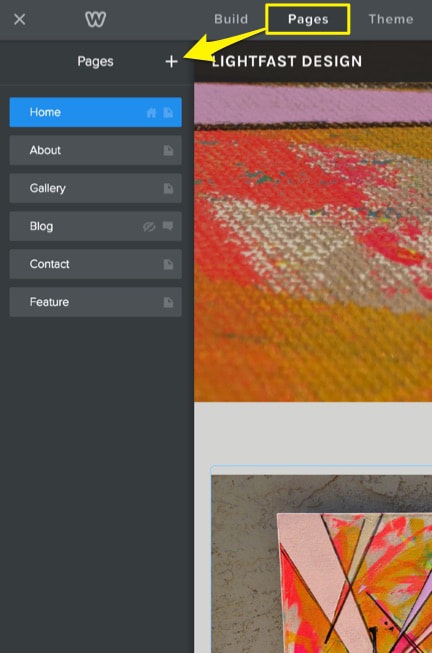
Click the + button at the top of the Pages sidebar to open the add page menu.
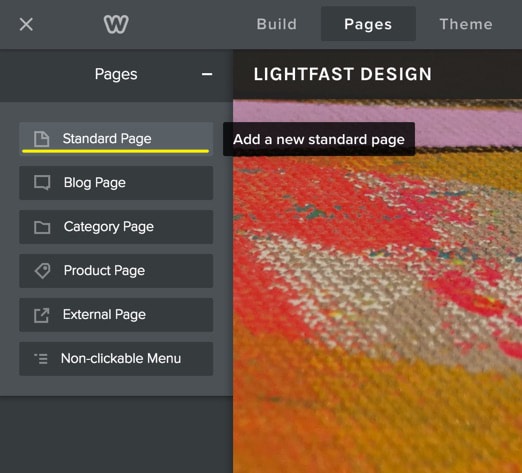
There are a number of different page options, but Standard Page is the one you’ll probably use the most, so it’s the one we’ll focus on here. You can learn more about Product and Category pages here and about blog pages here.
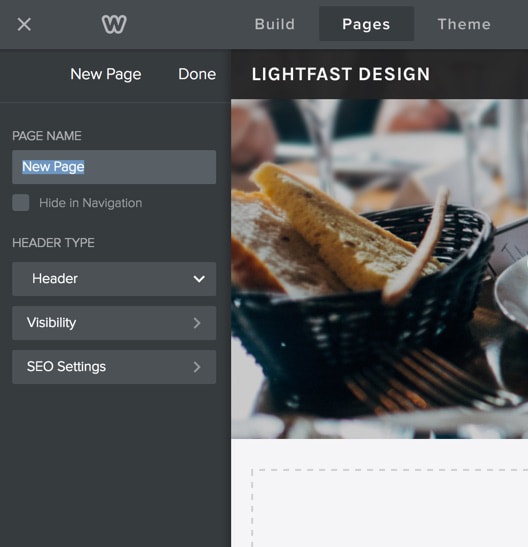
Selecting the Standard Page option will create a new page and prompt you to give it a name. You can also change the Header type, configure who can view the page and how, and set up SEO for the page.
When you’re finished, click done to save everything and return to the list of pages – you’ll see your new page at the bottom of the list.
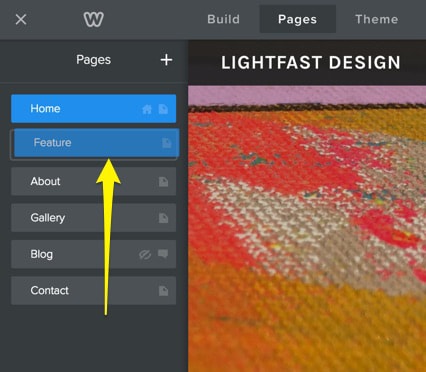
You can rearrange the order of the pages by clicking and dragging them up and down the Pages list. Dragging a page to the very top of the list will make that page your Home page, as indicated by the house icon next to the page name. Changing the order of pages in the list will also change the order in which they’re displayed in the navigation.

You can also create subpages by dragging a page underneath and to the right of another page. Add more by following the same process – you can even create sub-subpages by dragging pages under and to the right of an existing subpage.
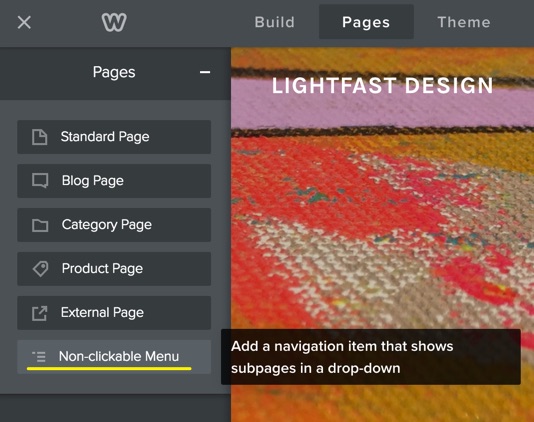
The navigation menu will show your main pages, and when you hover over them, your sub-pages will appear in a drop-down menu below them. Your main menu item can be either a functional link leading to a page or a non-clickable navigational menu. To make it non-clickable, click the + icon to add a page and select Non-clickable Menu. Give the new menu item a name, and then go back to the main Pages tab so you can arrange your subpages.
If you want to edit a page you’ve already created, just go to the Pages tab and click on the page you want to work on. The page will automatically load in the editor allowing you to make any changes you want.