Edit Fonts
Choosing the right fonts can take your website from bland to beautiful in an instant. While each theme has default font and colour options built in, you’re not stuck with those – you can change the look of virtually any text on your site from the Theme tab.
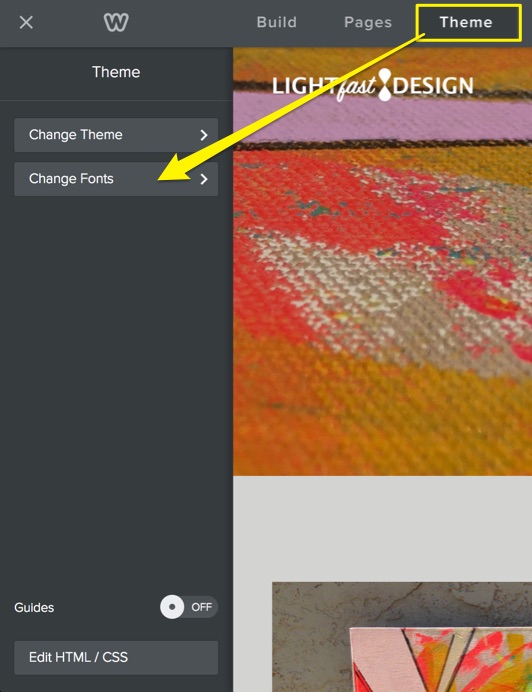
Click on Change Fonts to get started. The options here are organized into groups based on where the text is used on your website.
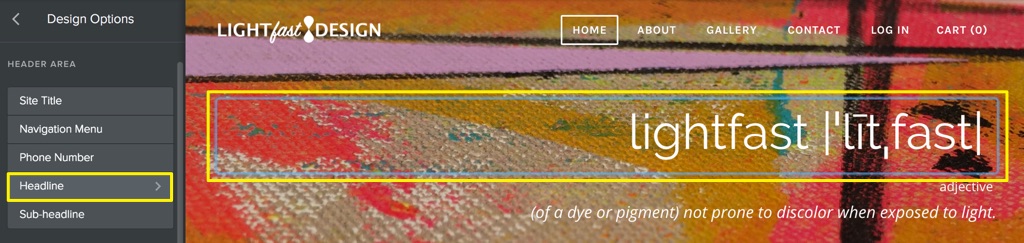
You’ll find as you mouse over items in the list, the corresponding text on your page will be highlighted so you know exactly what you’re working with. If you don’t see anything highlighted, try scrolling down or switching to a different page – it’s possible that the type of text you’re looking to edit isn’t in use on the page you’re viewing.
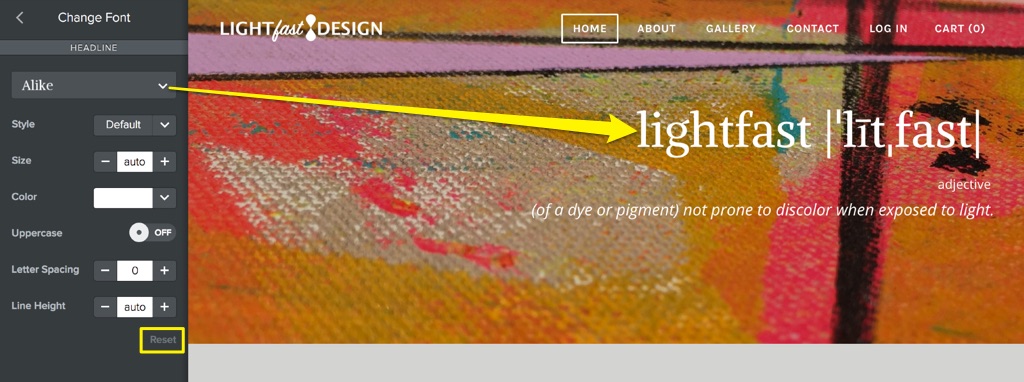
When you change the font face or other attributes for any given text, you can watch it update live on your page. If you like what you see, there’s no need to save anything – just click on Change Font at the upper left to go back to the main list. Don’t like the way your changes look? You can quickly undo and go back to the default settings using the Reset link.
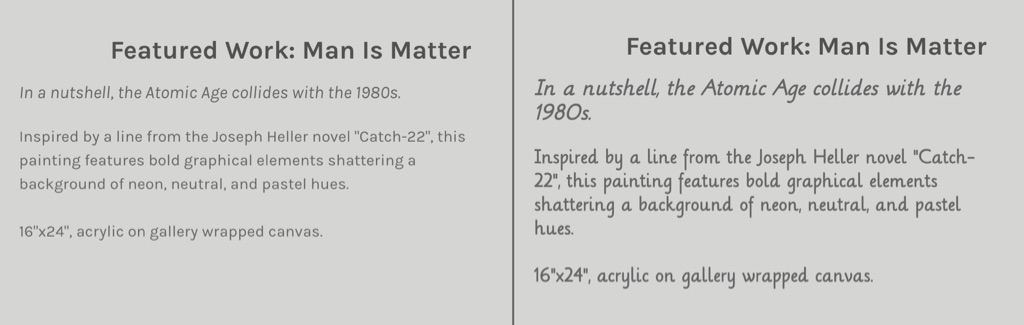
The same fonts and style options are available for all of the text on your site, but some fonts are better suited for large text. In the image above, the same paragraph is shown using the font Karla on the left and Lilly on the right. While it’s easy enough to read both of them, an entire page of text using the Lilly font would be busy and distracting. You’ll get the best results if you focus on readability for the majority of your text and save the more decorative fonts for titles and headlines.
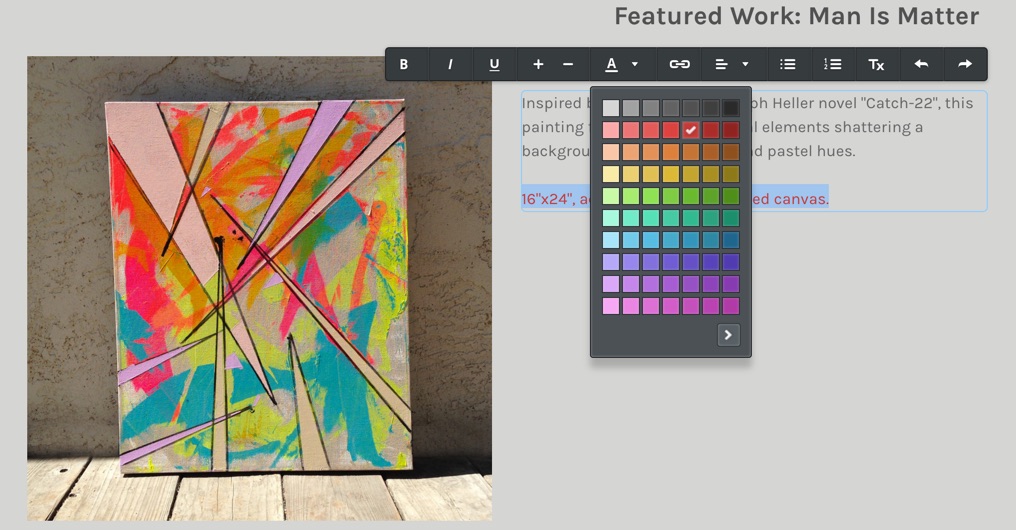
Another thing to keep in mind is that all font settings are universal for each element. For example, every paragraph element on your site will use the same font, colour, size and other options you’ve chosen for paragraph text. That said, you can still make some adjustments to specific portions of text. Select some text within an element and you’ll see a toolbar pop-up. You can use these options to change the colour, adjust the size and apply formatting to the highlighted text.