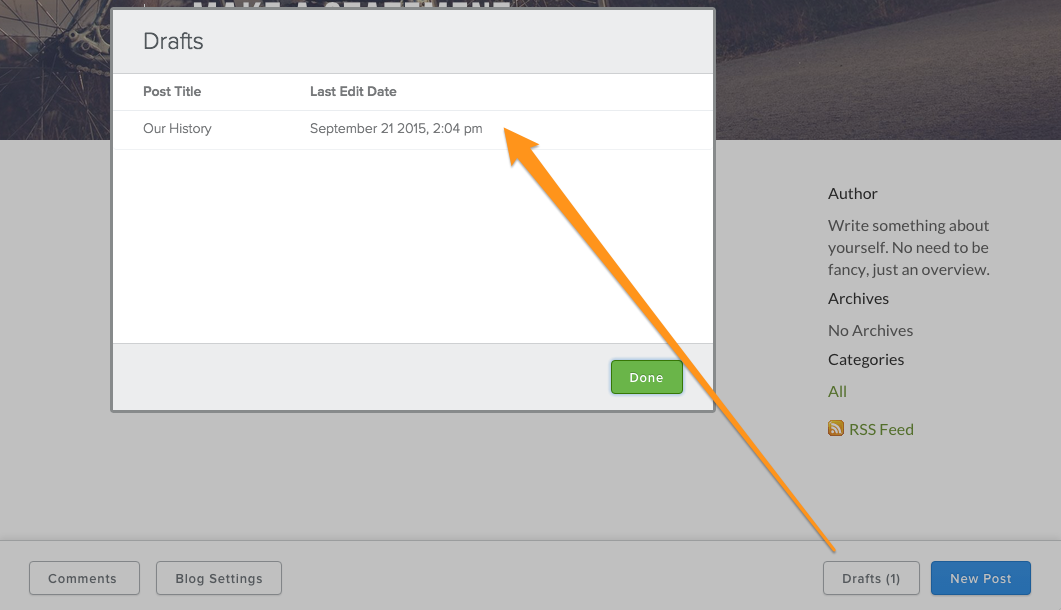Create a Blog Post
Adding a blog to your website is a great way to keep your content fresh, share your opinions and knowledge and increase visitor engagement. Best of all, you can update your blog on the go with Weebly’s mobile apps.
If you haven’t already created a Blog of your own, go to the Pages tab and click the + to add a page, then select Blog.
To create a New Post, click on the New Post button at the bottom of your blog page.
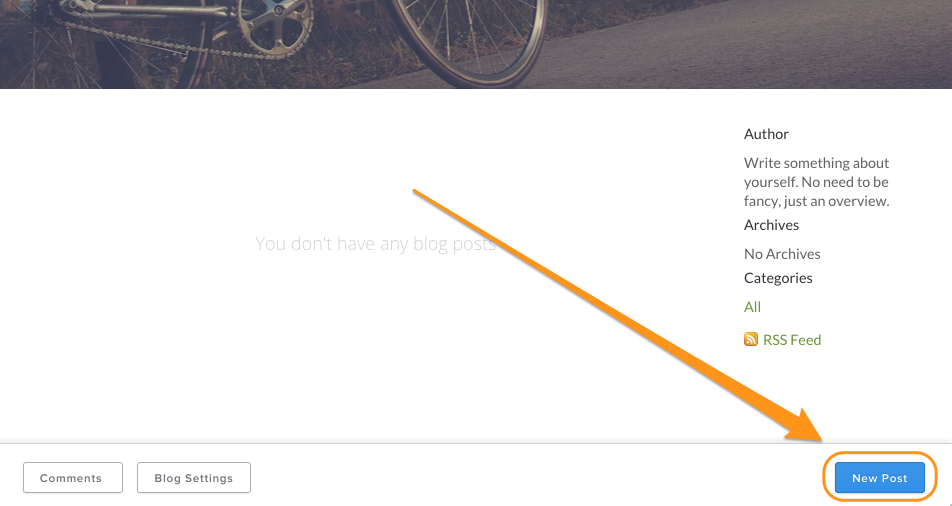
Your blog post has a title and a content area. The title is like the headline of a newspaper article, so it should generally be short.
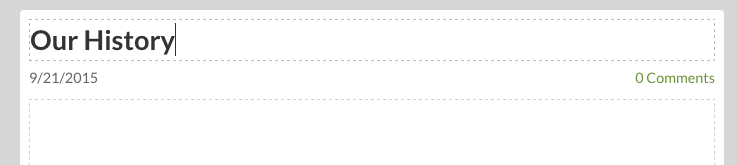
You can add content to your post in the same way content is added to a regular page. Drag elements into the post, and edit them to add content.
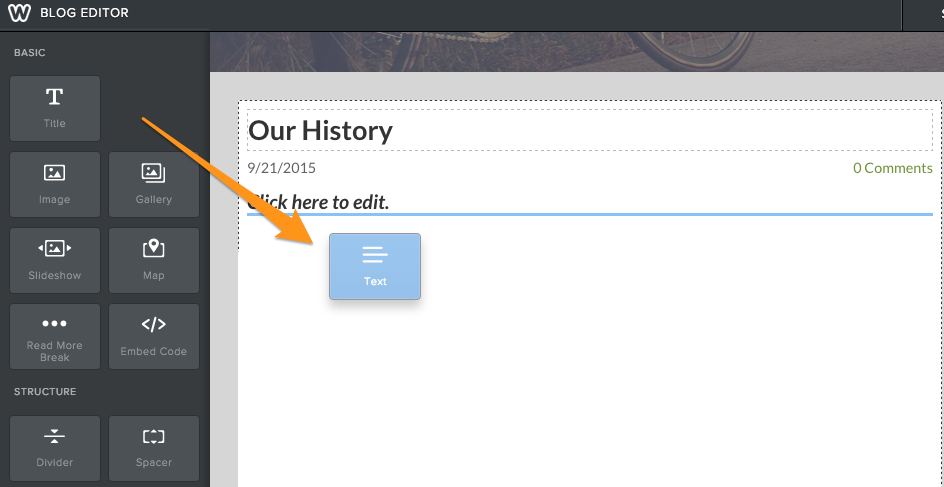
Once you’ve added your content you can select a variety of options for this particular post. Click Post Options.
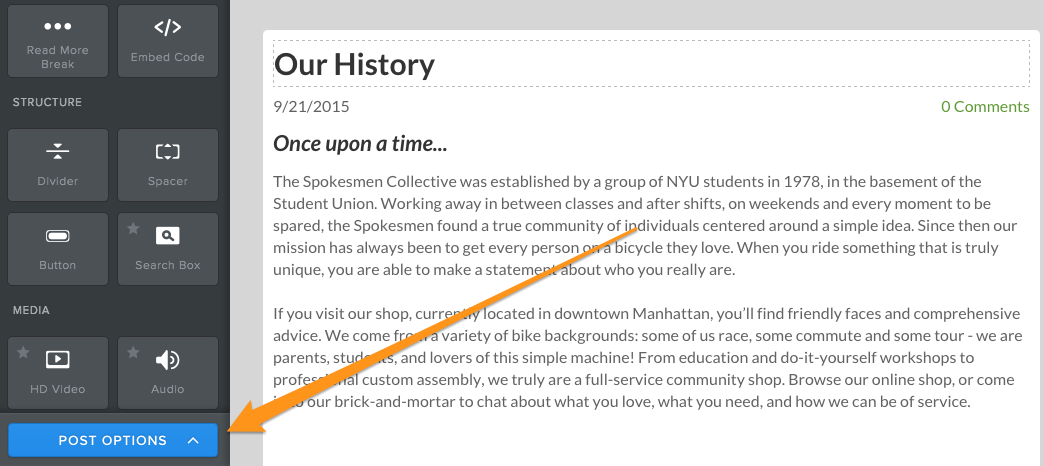
Click Add Categories if you’d like to tag your post. These tagged categories will appear on your sidebar, making it easier for visitors to your blog to find posts that cover certain topics. Categories can be whatever you like, or you can forgo them altogether.
From here, you can also schedule your post for a later date and time, and turn comments on or off.
When you’re all done, you have a number of options related to publishing and sharing.
In the upper right, there are two buttons: Save and Post. Clicking Post immediately publishes this Post to your website, and clicking Save will create a draft so you can go back and edit it later.
When you click Save, you’ll see a Drafts button is added to the lower right. Clicking Drafts lets you view all your works in progress to edit and post them when you’re ready.