Weebly Gift Cards
Note:Gift Cards come with legal implications specific to your location. For example, some states charge a fee for unused gift cards after a certain number of years. You may want to speak with a professional if you plan to sell gift cards.
If you’ve upgraded your site, you can sell gift cards in your online store. Customers can select a preset amount and use the balance to buy any item in your store.

To set up gift cards, go to Items > Gift Cards on your dashboard. Click the Enable button, then click Edit Details.
Gift cards are like other items – you can add images, write a description and place them in categories. The main difference is the pricing, which you set up in the item options.
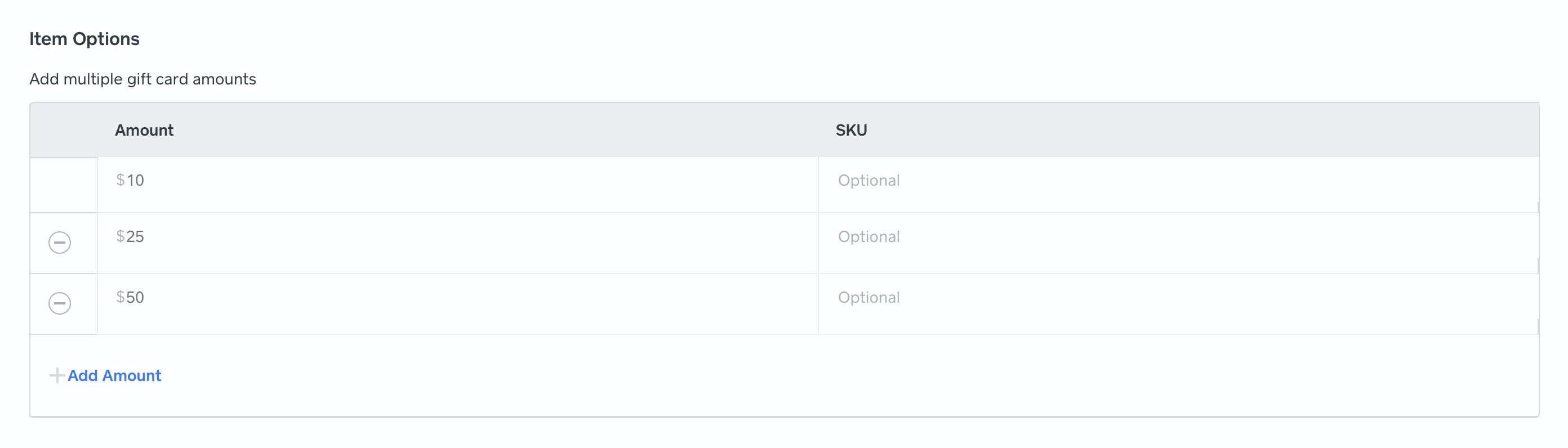
There are three preset amounts that you can edit. You can add or remove options, so long as you have at least one. Click the Add Amount link to create more options, and use the minus icon to delete options. Enter the monetary amounts you want offer, then click Save to return to the gift card page. You can now add the gift card to your store like any other item.
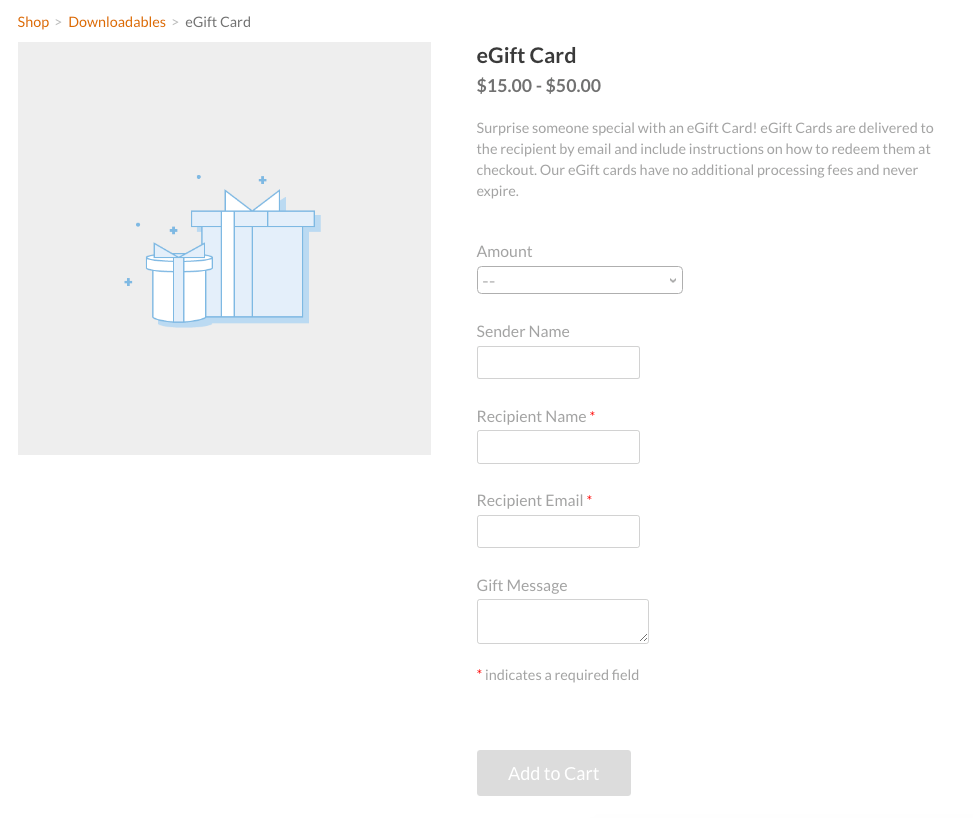
Buyers provide the recipient details, their name and an optional message. After checkout, the recipient receives an email with the monetary amount, redemption code and sender’s message. You can customise this email from your dashboard in Settings > Store Emails.
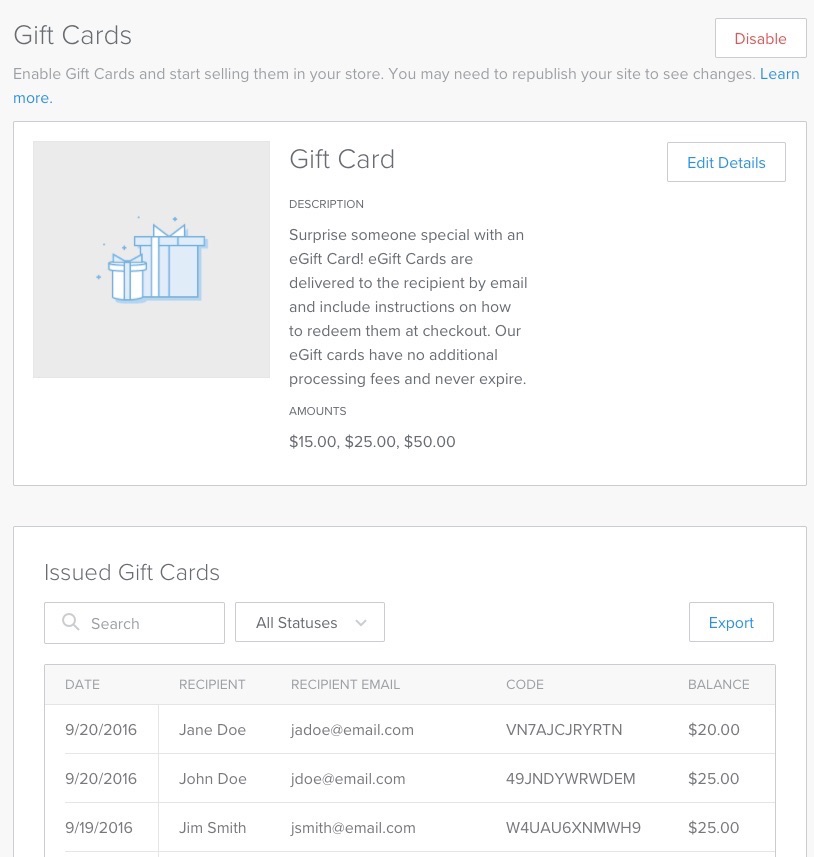
Once you’ve sold a gift card, you can track and manage them from Items > Gift Cards. Use the search field or filter to locate any card, then click on it to view the balance and other details. You can also export all gift card data to a CSV file.
You can also resend, reissue or cancel a gift card. What’s the difference between these actions?
You might resend a gift card if the recipient says they didn’t receive the email or can’t find it. This resends the original redemption code email to the recipient’s email address.
If a customer used the wrong recipient email address, you can reissue the gift card. This will allow you to correct the email address and send a new redemption code email.
Cancelling a card refunds the entire sale amount and voids the redemption code. You can only cancel unused gift cards.
If you want to stop selling gift cards, use the Disable button on the Items > Gift Cards page. Customers can still use the balance on purchased gift cards. You can continue to manage purchased gift cards from Items > Gift Cards, and you can re-enable them at any time.