Swipe Card Payments with the Square Reader for Magnetic Stripe Cards
| Please note: Square Reader for magnetic stripe cards is no longer available for sale in Canada. Find out more about Square Reader for magnetic stripe cards end of life in our Support Centre. |
| Ready to easily accept card payments with Square? Get started > |
Square allows you to quickly swipe Visa, Mastercard, American Express or JCB cards on your mobile device. The Square Reader is compatible with the latest version of the Square app on any supported device.
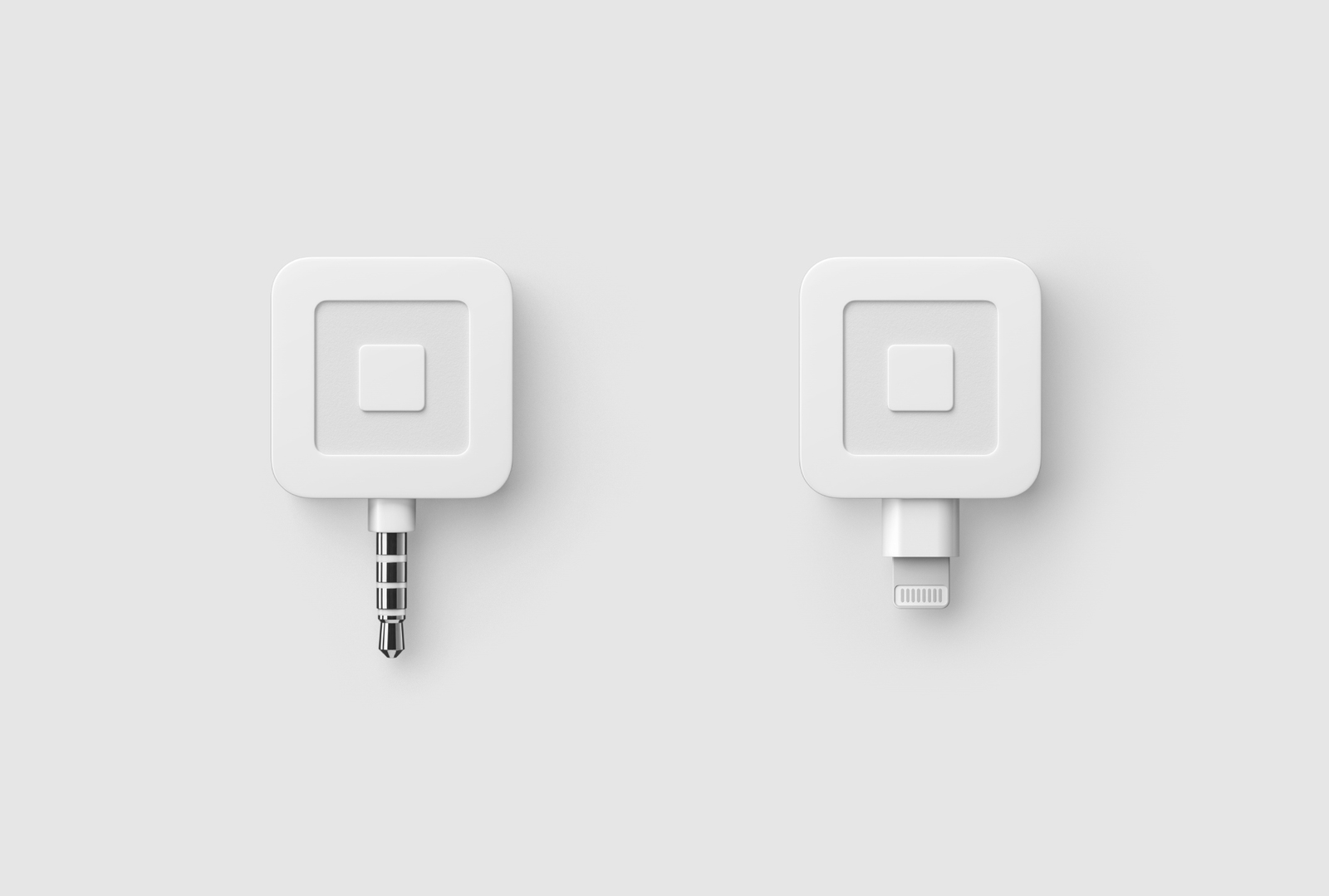
How to Swipe Card Payments
Open the Square app and firmly plug the card reader into the device’s headset jack or Lightning connector until you hear a click.
Note: You may need to remove your device case or cover to fully connect the reader.Add items to the current sale or tap the keypad icon to add custom amounts. If you’re using a supported barcode scanner, you can scan an item’s barcode with a SKU saved to your item library.
Tap an item in the current sale to add a description, create modifications, change the quantity and apply taxes.
Swipe the card smoothly and quickly through the reader with the magnetic stripe facing the thick side of the reader. To split a payment between multiple payment methods, use Split Tender.
If you have signatures enabled, have your customer sign with their finger. Your customer can also leave a tip if tipping is enabled. To cancel the payment before it’s been processed, tap the X icon or the back arrow to return to the previous screen.
Tap Done Signing, and pick the customer’s preferred receipt option. With a supported receipt printer, you can also print a receipt and/or kitchen ticket.
After a payment completes, the final screen will read All Done.
If you have trouble swiping with your reader, try these troubleshooting tips.
Helpful Tips
If you experience any Internet connectivity issues, enable Offline Mode to accept payments without a connection.
If you have trouble swiping with your reader, try these troubleshooting tips.