Scanning Barcodes from Label Printing Scales on Point of Sale
You’re able to use label printing scales that support UPC-A and EAN-13 barcodes, such as the Hobart HTi or the Bizerba X-Class with Square Point of Sale. These scales measure the weight of an item and issue a barcode label that contains both an item’s SKU (stock-keeping unit) number as well as the total weight or price of an item. When items with these types of barcodes are scanned, the item’s weight and price information is automatically captured on your Point of Sale.
This compatibility is available on Square Terminal and iOS devices. Price-embedded barcodes are also available with Square for Retail on Square Register and iOS devices.
Note: Item modifiers are not compatible with barcode scanners, regardless of if the item is sold by weight or not. Instead, use item variations with different SKUs or price look-up codes (PLU) for each variation and its associated price.
Setting up Items by Weight
In order to use label printing scales, make sure that you set up items that are sold by weight using the barcode information. These items should have an SKU that’s five digits long and must match the SKU that’s configured on your scale.
During checkout, scan the barcode label using your barcode scanner and the item will be added automatically to the customer’s cart. The item will appear with information from the total price on the barcode label with the item’s price and unit.
Learn more about creating and managing items online.
Note: Items will not scan correctly if the item SKU is not five digits or if the item has not been set up to be sold by weight. Additionally, the barcode on the label must contain item price information, not item weight information.
Barcode Formatting
The formats for EAN-13 and UPC-A barcodes are:
| EAN-13 | UPC-A |
|---|---|
| 02AAAAAPPPPPC | 2AAAAAPPPPPC |
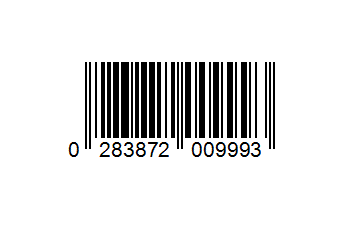 |
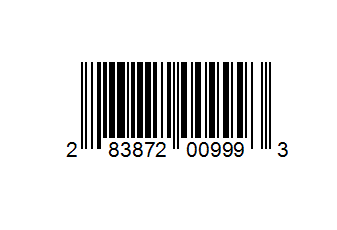 |
Barcode format information:
02 (EAN-13) or 2 (UPC-A): These prefixes tell Square that the barcode has a price embedded.
-
AAAAA: This the five-digit PLU of your item. These five digits also need to be entered in the item’s SKU field in your Square Item Library for this barcode to scan properly.
For example: If your item code is “00123”, this portion of the barcode will also read “00123”.
-
PPPPP: This is the five-digit price of the item based on its weight. This value is used to calculate weight, with the minimum value being $0.01 and the maximum value being $999.99.
For example: An item that’s $12.34 would read as 01234.
Note: If you have trouble with your barcode formatting, your label printing scale may be defaulting to a four-digit price and not a five-digit price. You may need to check with the manufacturer’s documentation for your label printing scale to correctly change the barcode formatting settings.
C:This is a check digit generated by an algorithm based on the other digits in the SKU barcode. The check digit needs to be a valid digit in order for square register to scan the barcode.
Note: It’s recommended that SKUs for UPC items do not match the number subsets of existing items. For example, item A has a SKU of 021234500999 and item B has a SKU of 12345 with a barcode label of 021234500999. When item B is scanned, the barcode price will be mapped to item A and not item B.