Customise your Close of Day
Square will group and send payments based on the time you choose to close your business each day. This is referred to as your “close of day” which is midnight Melbourne time by default. To ensure that a full day’s business activity is included in one balance transfer, you can customise your close of day to your preferred time.
Close of day is ideal for businesses with non-traditional business hours or if specific daily reporting is important for your business. If you choose a close of day time after midnight Melbourne time, or your time zone’s equivalent, your next day transfer will be delayed one day and you should receive your transfer two days later (public holidays excluded).
Set a Close of Day Time
You can set or change your custom close of day times for each day of the week. To do so from your online Square Dashboard:
Go to Balance > Transfer settings.
Choose a day of the week from the table and set your close of day time. Note: It’s recommended that you set your close of day one hour after your actual closing time to provide a window for last minute sales.
Apply these settings to the rest of the week.
Click Save.
Note: Your set close of day time will be the same for each day. The ability to assign different times by day isn’t available.
Close of Day Example
Below is an example to further explain how close of day works:
A casual-dining restaurant closes at 2 a.m. Melbourne time. The restaurant owner sets a 3 a.m. close of day time. At the restaurant’s close of day (3 a.m. Melbourne time), Square will group all sales from the last 24 hours in a single transfer. For example, sales made in a 24-hour window, between Tuesday at 3 a.m. Melbourne time and Wednesday at 3 a.m. Melbourne time will be grouped in one transfer on Wednesday at 3 a.m. Melbourne time. The transfer will automatically initiate on Thursday at 1 p.m. Melbourne time.
Example Transfer Schedule for 2 a.m. Close of Day Time. Transfer times are approximate.
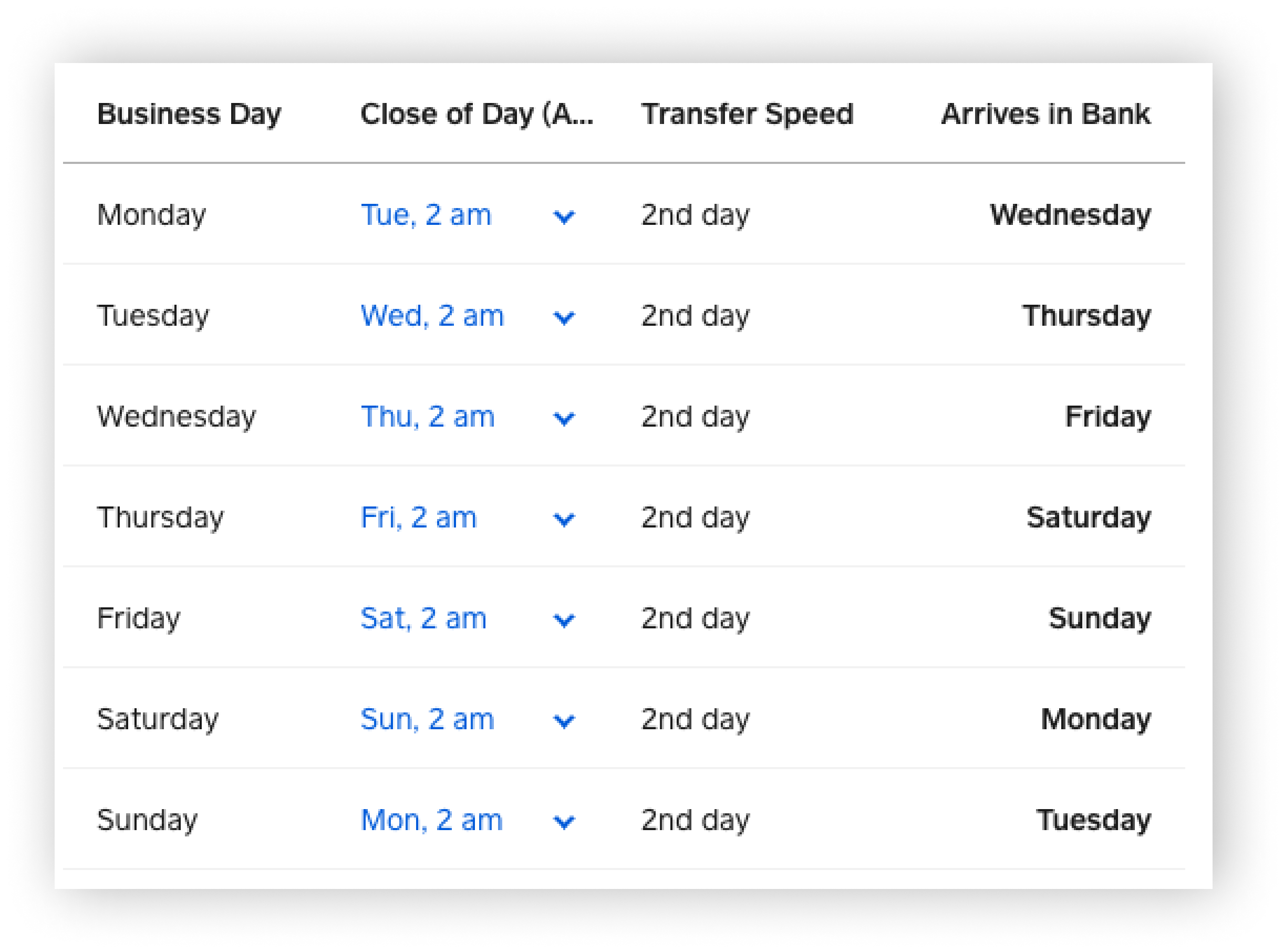
Learn more about Square’s different transfer schedule options.
Change Your Close of Day Time
Set a Close of Day Time
You can set a custom close of day time for each day of the week. To do so from your online Square Dashboard.
Go to Balance > Settings.
Choose a day of the week and set your time zone and your close of day time. It’s recommended that you set your close of day one hour after your actual closing time to provide a window for last minute sales.
Apply these settings to the rest of the week.
Click Save.
Note: If you’ve customised your close of day time and you’d like to revert back to our standard transfer schedule, adjust your close of day to midnight.
Learn more about Square’s different transfer schedule options.