Identify your Square hardware
About identifying Square hardware
There are different generations and versions within generations of Square hardware. Physical attributes and some features may only apply to specific generations and/or versions of your Square hardware.
Identify the generation and/or version of your Square hardware to do the following:
Check compatibility with mobile devices, other Square hardware, and accessories.
Use generation/version specific features.
Troubleshoot issues.
Submit a warranty claim.
Before you begin
Learn more about setting up your Square hardware:
There are two options for checking compatibility for Square hardware:
Check what Square hardware is compatible with your specific device.
Check what accessories are compatible with your Square hardware.
Square Reader for magstripe
There are three versions of Square Reader for magstripe based on connection type. All versions offer the same feature set with the ability to accept magstripe payments by plugging into a mobile device.
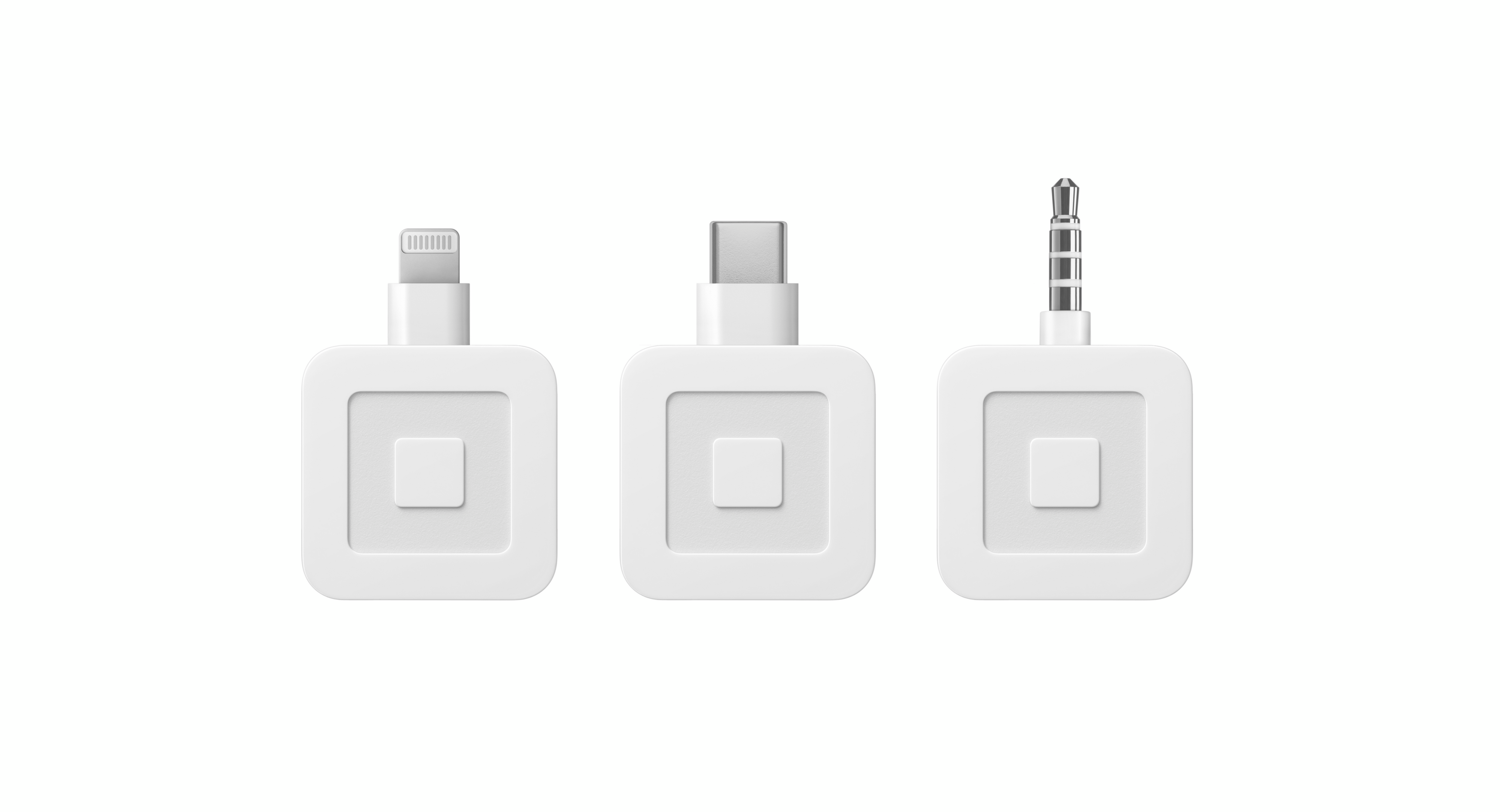
Left: Square Reader for magstripe (Lightning, v2)
Middle: Square Reader for magstripe (USB-C, v3)
Right: Square Reader for magstripe (headset jack, v1)
To identify the exact version of your Square Reader for magstripe, you can view the connection type or locate the 14 or 16-digit serial number on the back of the reader.
All Square Readers for magstripe list their model number in the 5th through 8th digits of the serial number, like this xxxxMMMMxxxxxxxx. Once you locate the serial number, refer to the MMMM sequence in the serial number.
This reader is the first version of the magstripe reader and plugs into a 3.5mm headphone jack port.
- MMMM Sequence: S053
Square Reader for contactless and chip
There are two generations and multiple versions of Square Reader for contactless and chip.

To identify the exact version of your Square Reader for contactless and chip within a generation, you will need to locate the serial number on the back of the Reader.
All Square Readers for contactless and chip have a 16-digit serial number. Each Square Reader lists their version number in the 5th to 8th digits of the serial number, like this xxxxMMMMxxxxxxxx. Once you locate the serial number, refer to the MMMM sequence in the serial number.
Square Reader for contactless and chip (1st generation) has three versions:
- Square Reader for contactless and chip (1st generation, v1)
- MMMM Sequence: S070, S092
- Square Reader for contactless and chip (1st generation, v2)
- MMMM Sequence: S084, S095, S098, S103, S127
- Square Reader for contactless and chip (1st generation, v3)
- MMMM Sequence: S109, S130, S146, S148, S192, S193

Square Reader for contactless and chip (1st generation) has a micro USB charging port and the power button is to the left of the port.
Square Reader for contactless and chip (2nd generation) has one version:
- Square Reader for contactless and chip (2nd generation, v1)
- MMMM Sequence: S171, S172, S222, S223

Square Reader for contactless and chip (2nd generation) has a USB-C charging port and the power button is to the right of the port.
Square Stand
There are two generations and multiple versions of Square Stand.
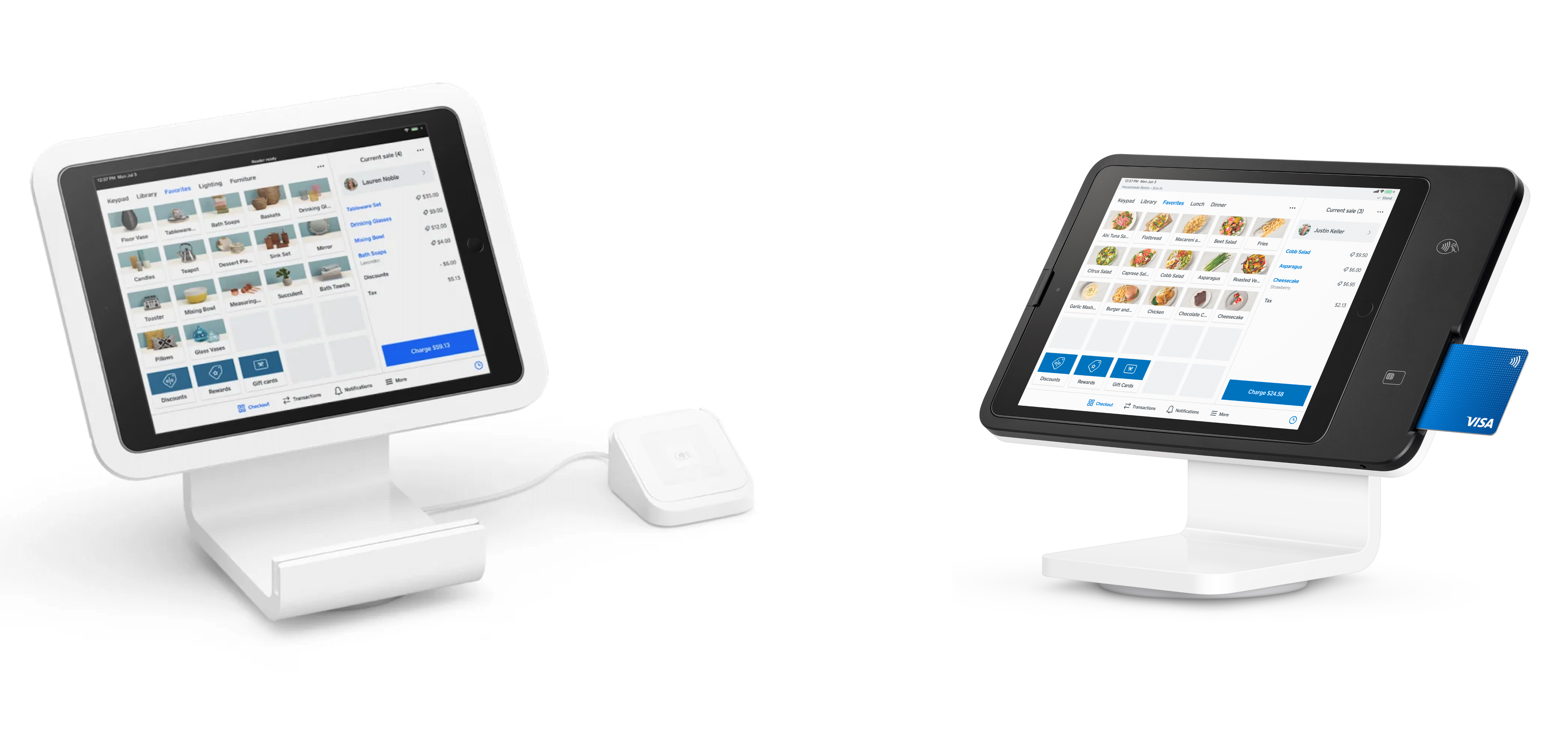
Left: Square Stand (1st generation). Right: Square Stand (2nd generation).
To identify the exact model of your Square Stand, you will need to locate your Square Stand serial number. There are two ways to find this:
With your iPad docked in the Square Stand, open the Square app, tap More > Settings > Hardware > Square Stand > Get Help > Device details. Here you can view the serial number and other information about your device.
You can also find the serial number physically printed on your device. For newer versions of Square Stand it can be found underneath the iPad, so you will need to disconnect the iPad in order to view it. For older versions of Square Stand the serial number can be found on the underside of the iPad nest.
All Square Stands list their model number in the 5th through 8th digits of the serial number, like this xxxxMMMMxxxxxxxx. Once you locate the serial number, refer to the MMMM sequence in the serial number.
Square Kiosk
There are two versions of Square Kiosk hardware.
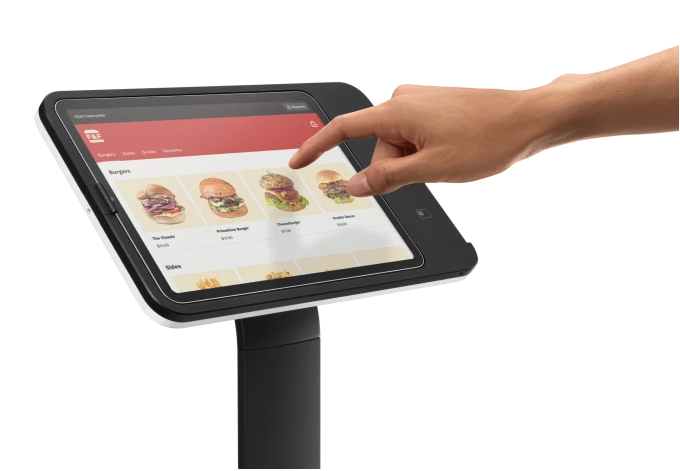
All Square Kiosks list their model number in the 5th through 8th digits of the serial number, like this xxxxMMMMxxxxxxxx. Once you locate the serial number, refer to the MMMM sequence in the serial number.
Square Terminal
There is one generation and two versions of Square Terminal.

All Square Terminals have a 16-digit serial number. Each Square Terminal (1st generation - v1 & v2) lists their version number in the 5th to 8th digits of the serial number, like this xxxxMMMMxxxxxxxx.
To locate the serial number for your Square Terminal:
The 16-character serial number is located on the bottom of your Square Terminal.
If you are signed out, tap Change Settings > General > About Square Terminal.
If you are signed in to your account, tap ≡ More > Settings > Hardware > General > About Square Terminal.
To identify your Square Terminal version on Square Dashboard:
Sign in to your Square Dashboard and click Settings > Device Management > Devices.
Click on a Square Terminal device to view more details.
View the version number under Terminal details.
Square Register
There is one generation and two versions of Square Register and Customer Display for Square Register.

All Square Registers have a 16-digit serial number. Each Square Register (1st generation - v1 & v2) lists their version number in the 4th to 8th digits of the serial number, like this xxxMMMMMxxxxxxxx.
To locate the serial number on your Customer Display or Square Register:
On the Customer Display, the serial number can be found on the underside. You may need to disconnect the display from the Square Register to view this.
On the Square Register, the serial number can be found on the backside, near the hinge, facing the customer. You may need to place the unit on its back or lift the screen to view.
If you are signed in, tap ≡ More > Settings > Hardware > General > About Square Register.
If you are signed out, tap Change Settings > General > About Square Register.
To identify your Square Register version on Square Dashboard:
Sign in to your Square Dashboard and click Settings > Device Management > Devices.
Click on a Square Register device to view more details.
View the version number under Register details.